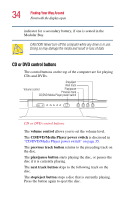Toshiba Satellite 3000-S304 User Guide - Page 35
CD/DVD/Media Player power switch, Do not show message again
 |
View all Toshiba Satellite 3000-S304 manuals
Add to My Manuals
Save this manual to your list of manuals |
Page 35 highlights
Finding Your Way Around Front with the display open 35 CD/DVD/Media Player power switch CD/DVD/Media Player power switch The CD/DVD/Media Player power switch allows you to play audio CDs with the computer turned off. This switch has two positions: CD/DVD, which is to the left as you face the computer from the front, and Media Player, which is to the right. What happens when you press this switch depends on what's in the drive. NOTE: If you have set a password for logging onto your system, your computer will start up and you will need to log on before being able to play a CD or DVD. DVD playback and the power switch With a DVD in the drive, setting the switch to the right turns on the computer and launches Windows MediaTM Player as the default. To play a DVD you will need to manually start WinDVD. The first time you turn on the DVD drive, you get a note about performance. Click OK. If you don't want the message to show up again, click Do not show message again.