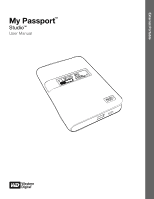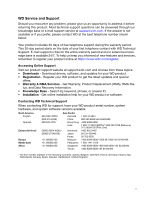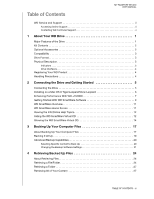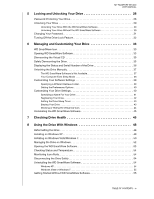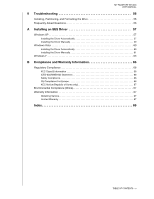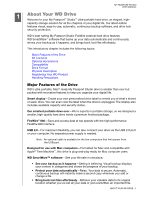Western Digital WDBADB5000Axxx User Manual
Western Digital WDBADB5000Axxx Manual
 |
View all Western Digital WDBADB5000Axxx manuals
Add to My Manuals
Save this manual to your list of manuals |
Western Digital WDBADB5000Axxx manual content summary:
- Western Digital WDBADB5000Axxx | User Manual - Page 1
External Portable My Passport™ Studio™ User Manual My Passport Studio User Manpualal ceholder - Western Digital WDBADB5000Axxx | User Manual - Page 2
WD Service and Support Should you encounter any problem, please give us an opportunity to address it before returning this product. Most technical support questions can be answered through our knowledge base or e-mail support service at support.wdc.com. If the answer is not available or if you - Western Digital WDBADB5000Axxx | User Manual - Page 3
Table of Contents MY PASSPORT STUDIO USER MANUAL WD Service and Support ii Accessing Online Support ii Contacting WD Technical Support ii 1 About Your WD Drive 1 Major Features of the Drive 1 Kit Contents 2 Optional Accessories 2 Compatibility 3 Drive Format 3 Physical Description 3 - Western Digital WDBADB5000Axxx | User Manual - Page 4
Virtual CD 35 Safely Dismounting the Drive 35 Displaying the Status and Serial Number of the Drive 36 Unlocking the Drive Manually 37 The WD SmartWare Software is Not Available 37 Your Computer Exits Sleep Mode 38 Customizing Your Software Settings 39 Specifying a Different Retrieve Folder - Western Digital WDBADB5000Axxx | User Manual - Page 5
MANUAL 9 Troubleshooting 56 Installing, Partitioning, and Formatting the Drive 56 Frequently Asked Questions 56 A Installing an SES Driver 57 Windows XP 57 Installing the Driver Automatically 57 Installing the Driver Manually Service 67 Limited Warranty 67 Index 69 TABLE OF CONTENTS - v - Western Digital WDBADB5000Axxx | User Manual - Page 6
MY PASSPORT STUDIO USER MANUAL 11 About Your WD Drive Welcome to your My Passport™ Studio™ ultra-portable hard drive, an elegant, high- capacity storage solution for all the chapters of your digital life. Our latest edition features visual, easy-to-use, automatic, continuous backup software, and - Western Digital WDBADB5000Axxx | User Manual - Page 7
device does not support this configuration, please see the alternatives at Answer ID 3777 in the WD Knowledge Base at http://support.wdc.com. WD SmartWare software (included on the drive) • FireWire 800 cable • FireWire 800 to 400 adapter • USB micro cable • Quick Install Guide Quick Install Guide - Western Digital WDBADB5000Axxx | User Manual - Page 8
• Windows 7 MY PASSPORT STUDIO USER MANUAL Important: For highest performance and reliability, install the latest updates and service pack (SP). For Mac, go see "Reformatting the Drive" on page 48 and "Troubleshooting" on page 56. Physical Description Customizable Label Capacity Gauge WD DRIVE - 3 - Western Digital WDBADB5000Axxx | User Manual - Page 9
to 39 9 40 to 49 10 MY PASSPORT STUDIO USER MANUAL % Filled 50 to 59 60 to 69 70 to 79 capacity gauge is visible only if the WD SmartWare software is installed and running on your drive loses power. Drive Interfaces Hi-Speed USB (USB 2.0). Supports data transfer rates up to 480 Mb/s. USB 2.0 is - Western Digital WDBADB5000Axxx | User Manual - Page 10
USER MANUAL 2 Connecting the Drive and Getting Started This chapter provides step-by-step instructions for connecting and installing the drive on your computer. It includes the following topics: Connecting the Drive Installing on a Mac OS X Tiger/Leopard/Snow Leopard Enhancing Performance With WD - Western Digital WDBADB5000Axxx | User Manual - Page 11
you have reformatted the drive for use on Windows, see "Using the Drive With Windows" on page 48 or "Troubleshooting" on page 56. After you physically connect the drive as shown in Figure 1 on page 5, the WD SmartWare virtual CD mounts on the desktop and is listed under Devices in Finder: Note - Western Digital WDBADB5000Axxx | User Manual - Page 12
screen displays: MY PASSPORT STUDIO USER MANUAL If a Flash Player is installed on your computer, the screen is animated. 4. Continue to "Enhancing Performance With WD +TURBO" in the next section (optional), and then "Getting Started With WD SmartWare Software" on page 9. Enhancing Performance - Western Digital WDBADB5000Axxx | User Manual - Page 13
MY PASSPORT STUDIO USER MANUAL 4. On the WD +TURBO Driver Installer screen, click Install to display the License Agreement and Warranty Disclaimer: 5. Read the license agreement and click Accept to continue. 6. A message informs you that installing the WD +TURBO drivers requires you to restart your - Western Digital WDBADB5000Axxx | User Manual - Page 14
, see the alternatives at Answer ID 3777 in the WD Knowledge Base at http://support.wdc.com. After you select either Back Up Files, Set Up Drive, or Retrieve a backup, the software guides you through a simple two-step WD SmartWare software installation process. The system automatically alerts you - Western Digital WDBADB5000Axxx | User Manual - Page 15
MY PASSPORT STUDIO USER MANUAL Figure 3. Initial Drive Settings Screen Figure 4. Home Screen CONNECTING THE DRIVE AND GETTING STARTED - 10 - Western Digital WDBADB5000Axxx | User Manual - Page 16
MY PASSPORT STUDIO USER MANUAL WD SmartWare Overview WD SmartWare software is an easy-to-use tool your computer. Then, whenever you disconnect and reconnect the drive to your computer, the WD SmartWare software rescans your computer for new or changed files and resumes automatic, continuous backup - Western Digital WDBADB5000Axxx | User Manual - Page 17
MY PASSPORT STUDIO USER MANUAL Note that: • The System category, shown against a dark gray installed the drive. Viewing the Info/Online Help Topics Each WD SmartWare screen provides easy access to online help information to quickly guide you through your backup, retrieve, and settings tasks. - Western Digital WDBADB5000Axxx | User Manual - Page 18
MY PASSPORT STUDIO USER MANUAL With those precautions in mind, if you have not installed the WD SmartWare software and want to hide the VCD: 1. Double-click the WD SmartWare icon to display the VCD file listing: 2. Use the copy/paste or drag/drop function to copy the Virtual CD Manager file from the - Western Digital WDBADB5000Axxx | User Manual - Page 19
MY PASSPORT STUDIO USER MANUAL 6. Select your My Passport drive, and the WD SmartWare Virtual CD Manager utility displays its current and target VCD settings: 7. connection to download the utility Virtual CD (VCD) Manager for Mac from support.wdc.com. CONNECTING THE DRIVE AND GETTING STARTED - 14 - Western Digital WDBADB5000Axxx | User Manual - Page 20
MANUAL 2. Open the Virtual CD Manager folder or the downloaded utility .zip file (Virtual_CD_Manager_vxxxx.zip) and double-click the appropriate .exe file to display the WD to configure: 5. Select your My Passport drive, and the WD SmartWare Virtual CD Manager utility displays its current and target - Western Digital WDBADB5000Axxx | User Manual - Page 21
USER MANUAL 7. As prompted, for your change to take effect, you must power cycle your My Passport drive: a. Disconnect the USB micro cable or FireWire cable from your drive. b. Wait ten seconds. c. Reconnect the USB micro cable or FireWire cable to your drive. 8. Click Exit to close the WD SmartWare - Western Digital WDBADB5000Axxx | User Manual - Page 22
other files) on your computer to your My Passport drive. Note: One installation of the WD SmartWare software supports up to three backup drives that are configured with WD SmartWare software. After the WD SmartWare software categorizes the different types of content you have, simply clicking the Run - Western Digital WDBADB5000Axxx | User Manual - Page 23
MY PASSPORT STUDIO USER MANUAL Figure 5. Backup Screen In the Content Gauges for your computer's disk drives, the categories of files that would be included in the backup if you - Western Digital WDBADB5000Axxx | User Manual - Page 24
MY PASSPORT STUDIO USER MANUAL Note that: • The System category, shown against a dark gray the backup completes. • You can continue to set up you drive or perform any other functions since the WD SmartWare software will back up all of your files in the background. • A Pause Backup button is available - Western Digital WDBADB5000Axxx | User Manual - Page 25
MY PASSPORT STUDIO USER MANUAL Important: Appearance of a Caution message indicating that your the Home tab to display the Home screen. b. Click the WDStore link in the WD Online box to view the Western Digital Online Store website. c. Click External Hard Drives and select the best drive to suit - Western Digital WDBADB5000Axxx | User Manual - Page 26
MY PASSPORT STUDIO USER MANUAL 2. In the backup files content box: • Select the check boxes for the categories of files that you want to include in the backup. • Clear the - Western Digital WDBADB5000Axxx | User Manual - Page 27
MY PASSPORT STUDIO USER MANUAL Figure 6. Settings Screen Figure 7. Software Settings Screen BACKING UP YOUR COMPUTER FILES - 22 - Western Digital WDBADB5000Axxx | User Manual - Page 28
MY PASSPORT STUDIO USER MANUAL Specifying the Number of Backup Versions. The WD SmartWare software enables you to keep up to 25 older versions of each file. If you overwrite or delete a file by mistake, or want to see the file a couple of versions ago, The WD SmartWare software has a copy for you. - Western Digital WDBADB5000Axxx | User Manual - Page 29
MANUAL 14 Retrieving Backed Up Files This chapter includes the following topics: About Retrieving Files Retrieving a File/Folder Retrieving a Folder Retrieving All of Your Content About Retrieving Files The WD the Backed Up Volumes box, select the WD SmartWare volume that you want to retrieve a - Western Digital WDBADB5000Axxx | User Manual - Page 30
MY PASSPORT STUDIO USER MANUAL Figure 8. Retrieve Screen Figure 9. Select a Destination for Retrieved Files Screen RETRIEVING BACKED UP FILES - 25 - Western Digital WDBADB5000Axxx | User Manual - Page 31
MY PASSPORT STUDIO USER MANUAL Figure 10. Select Content to Retrieve Screen 4. On the Select content to retrieve... screen, select Retrieve Some Files to display the retrieve files selection box ( - Western Digital WDBADB5000Axxx | User Manual - Page 32
MY PASSPORT STUDIO USER MANUAL Figure 11. Retrieve Files Selection Box 6. Click Start Retrieving. 7. During the retrieve: • The Retrieve screen displays a progress bar and a message indicating the amount of data - Western Digital WDBADB5000Axxx | User Manual - Page 33
MY PASSPORT STUDIO USER MANUAL 15 Locking and Unlocking Your Drive This chapter includes the and you do not want them to be able to access your content on the drive. CAUTION! The WD SmartWare software uses your password to electronically lock and unlock your drive. If you forget your password, - Western Digital WDBADB5000Axxx | User Manual - Page 34
MY PASSPORT STUDIO USER MANUAL Figure 12. Drive Settings Screen 4. Type your password in the Choose a , the drive remains unlocked for as long as you continue your current work session. Then, the WD SmartWare software: • Locks the drive when you shut down your computer, disconnect your drive, or - Western Digital WDBADB5000Axxx | User Manual - Page 35
MY PASSPORT STUDIO USER MANUAL Unlocking Your Drive With the WD SmartWare Software Whenever you shut down and restart your computer, or disconnect and reconnect the drive to your computer, the WD SmartWare software displays the Please provide your password prompt: To unlock your drive: 1. Type your - Western Digital WDBADB5000Axxx | User Manual - Page 36
MY PASSPORT STUDIO USER MANUAL 2. Type your password in the Password box. If you provided files on your drive. 4. At the Your drive is now unlocked prompt, click Exit to close the WD SmartWare Drive Unlock utility screen. Changing Your Password To change your password: 1. Click Security on the Drive - Western Digital WDBADB5000Axxx | User Manual - Page 37
MY PASSPORT STUDIO USER MANUAL Turning Off the Drive Lock Feature To remove password protection from your drive: 1. Click Security on the Drive Settings screen (see Figure 12 on page - Western Digital WDBADB5000Axxx | User Manual - Page 38
Status and Serial Number of the Drive Unlocking the Drive Manually Your Computer Exits Sleep Mode Customizing Your Drive Settings Uninstalling the WD SmartWare Software WD SmartWare Icon After you have installed the WD SmartWare software, the WD SmartWare icon displays in the bar at the top-right - Western Digital WDBADB5000Axxx | User Manual - Page 39
• Double-click WD SmartWare in the Applications list: MY PASSPORT STUDIO USER MANUAL Either way displays the WD SmartWare Home screen: MANAGING AND CUSTOMIZING YOUR DRIVE - 34 - Western Digital WDBADB5000Axxx | User Manual - Page 40
MY PASSPORT STUDIO USER MANUAL Dismounting the Virtual CD To be sure all data has been VCD icons display on your desktop. To clean up your desktop, you can dismount duplicate VCDs. 1. Click the WD SmartWare icon to display a list of drives. 2. Select the My Passport whose VCD you want to dismount, - Western Digital WDBADB5000Axxx | User Manual - Page 41
MY PASSPORT STUDIO USER MANUAL • Click the My Passport icon on the desktop and select number of the drive, the space available (if the drive is unlocked), and other options. 3. If the WD SmartWare software has been installed and the drive is locked: a. Click Unlock Drive. b. Type your password in - Western Digital WDBADB5000Axxx | User Manual - Page 42
The following situations require you to unlock the drive manually: • The WD SmartWare software is not available • Your computer exits the sleep mode The WD SmartWare Software is Not Available • You uninstalled the software and left the drive locked. • You moved your drive to another computer - Western Digital WDBADB5000Axxx | User Manual - Page 43
MY PASSPORT STUDIO USER MANUAL Your Computer Exits Sleep Mode If your computer goes into sleep mode, an unlock screen might not display when you reactivate the computer. To unlock the drive, you can use the virtual CD as described in "The WD SmartWare Software is Not Available" on page 37, or you - Western Digital WDBADB5000Axxx | User Manual - Page 44
MY PASSPORT STUDIO USER MANUAL Customizing Your Software Settings The WD SmartWare software makes it easy for Their original locations on your computer • A Retrieved Content folder By default, the WD SmartWare software creates and uses a Retrieved Content subfolder in your MYDESKTOP folder. To - Western Digital WDBADB5000Axxx | User Manual - Page 45
PASSPORT STUDIO USER MANUAL 3. Click day. Otherwise, you might want to disable this option and open the WD SmartWare Home screen whenever you need it. • Check for software updates Registration-Registering your drive to receive free technical support during the warranty period and find out about - Western Digital WDBADB5000Axxx | User Manual - Page 46
to receive free technical support during the warranty period and be kept up-todate on the latest WD products, Perform routine drive diagnostics and status checks, Specify an inactive time interval to turn off your drive, Erase your drive so you can return it to service - Western Digital WDBADB5000Axxx | User Manual - Page 47
uses your computer's Internet connection to register your drive. To register your drive to receive free technical support during the warranty period and be kept up-to-date on the latest WD products: 1. Make sure that your computer is connected to the Internet. 2. On the Drive Settings screen (see - Western Digital WDBADB5000Axxx | User Manual - Page 48
MY PASSPORT STUDIO USER MANUAL Setting the Drive Sleep Timer The drive sleep timer turns off the power to your drive after a certain period of inactivity to conserve power and - Western Digital WDBADB5000Axxx | User Manual - Page 49
MY PASSPORT STUDIO USER MANUAL Showing or Hiding the Virtual CD Icon Each WD SmartWare drive that you connect to your computer adds its own virtual CD icon to your desktop display. Use the Virtual CD Settings dialog to - Western Digital WDBADB5000Axxx | User Manual - Page 50
STUDIO USER MANUAL Uninstalling the WD SmartWare Software 1. Double-click the WD SmartWare virtual CD on the desktop or WD SmartWare in the Applications list to display the following screen: 2. Click the Extras folder and then the WD SmartWare Uninstaller folder. 3. Double-click the WD SmartWare - Western Digital WDBADB5000Axxx | User Manual - Page 51
STUDIO USER MANUAL 17 Checking Drive Health The data files on your My Passport drive are important to you. The WD SmartWare software has drive for error conditions. The quick drive test checks the drive for major performance problems. The result of a quick drive test is a pass or fail evaluation - Western Digital WDBADB5000Axxx | User Manual - Page 52
2. Click the button for the test that you want to run: • Quick SMART Status • Quick Drive Test • Complete Drive Test MY PASSPORT STUDIO USER MANUAL CHECKING DRIVE HEALTH - 47 - Western Digital WDBADB5000Axxx | User Manual - Page 53
MANUAL WD SmartWare Software Reformatting the Drive CAUTION! Reformatting the drive erases all its contents. If you have already saved files on the drive, be sure to back them up before reformatting it. Go to support in Windows Vista. Note: See "Troubleshooting" on page 56 for more information - Western Digital WDBADB5000Axxx | User Manual - Page 54
the drive. 2. If Autorun (AutoPlay) is disabled on your computer, install the software manually: a. Open My Computer. b. Double-click the WD SmartWare virtual CD, which is listed under Devices with Removable Storage: Note: WD SmartWare software is provided in the form of a virtual CD (VCD) drive on - Western Digital WDBADB5000Axxx | User Manual - Page 55
MY PASSPORT STUDIO USER MANUAL If a Flash Player is installed on your computer, the screen is animated. c. Continue to "Getting Started With WD SmartWare Software" on page 9. Note: If you do not want to install the WD SmartWare software, go to "Getting Started Without WD SmartWare Software" on page - Western Digital WDBADB5000Axxx | User Manual - Page 56
STUDIO USER MANUAL b. On the AutoPlay screen (see Figure 15), click the Run WDSmartWare.exe button. Figure 15. AutoPlay Screen The Welcome to WD SmartWare screen displays: If a Flash Player is installed on your computer, the screen is animated. c. Continue to "Getting Started With WD SmartWare - Western Digital WDBADB5000Axxx | User Manual - Page 57
STUDIO USER MANUAL b. Double-click the WD SmartWare virtual CD, which is listed under Devices with Removable Storage: Note: WD SmartWare software is some extra programs, right-click and select Open. The Welcome to WD SmartWare screen displays: If a Flash Player is installed on your computer, the - Western Digital WDBADB5000Axxx | User Manual - Page 58
MY PASSPORT STUDIO USER MANUAL The following sections describe how to use the icon and other ways to do these things, as well as how to unlock the My Passport drive using the virtual CD on the desktop. Opening the WD SmartWare Software When the WD SmartWare software is running in the background, - Western Digital WDBADB5000Axxx | User Manual - Page 59
MANUAL For a complete list of all included file extensions, search for Answer ID 3644 in the WD Knowledge Base at http://support.wdc.com. Checking Status and Temperature Hover the pointer over the WD back on, and if the problem persists, contact WD Support. Disconnecting the Drive Safely CAUTION! - Western Digital WDBADB5000Axxx | User Manual - Page 60
MY PASSPORT STUDIO USER MANUAL Windows Vista or Windows 7 1. Click Start > Control Panel. 2. Double-click Programs and Features. 3. Click WD SmartWare or the WD SmartWare icon and click Uninstall/Change at the top of the screen. 4. Click Yes at the Do you wish to proceed... prompt. Getting Started - Western Digital WDBADB5000Axxx | User Manual - Page 61
MANUAL Troubleshooting If you have problems installing or using this product, refer to this troubleshooting section or visit our support Web site at support our Web site at store.westerndigital.com. Outside the U.S., contact WD Technical Support in your region. Q: Why is the drive not recognized - Western Digital WDBADB5000Axxx | User Manual - Page 62
MY PASSPORT STUDIO USER MANUAL 1A Installing an SES Driver Should you decide not to install the WD SmartWare software, you must have an SES driver installed on computers running Windows to keep the hardware popup wizard from displaying every time you connect - Western Digital WDBADB5000Axxx | User Manual - Page 63
3. Select Install the software automatically and click Next. MY PASSPORT STUDIO USER MANUAL 4. When installation is complete, click Finish. INSTALLING AN SES DRIVER - 58 - Western Digital WDBADB5000Axxx | User Manual - Page 64
is not connected to the Internet, you can install the driver manually. 1. On the Found New Hardware Wizard, select No, not this 3. Browse to My Computer: a. Double-click the WD SmartWare VCD drive. b. Double-click the Extras folder. c. Select WD SES Device Driver. INSTALLING AN SES DRIVER - 59 - Western Digital WDBADB5000Axxx | User Manual - Page 65
d. Click Next. MY PASSPORT STUDIO USER MANUAL 4. When installation is complete, click Close. Windows Vista After you physically connect the drive as shown in Figure 1 on page 5, two or three screens might - Western Digital WDBADB5000Axxx | User Manual - Page 66
want to install the SES driver manually, for example, if you computer is not connected to the Internet. Note: If Autoplay is enabled, two extra screens might display at the same time as the Found New Hardware screen. Close those two screens. 1. On the New Found Hardware - WD SES Device wizard screen - Western Digital WDBADB5000Axxx | User Manual - Page 67
MY PASSPORT STUDIO USER MANUAL 2. On the next Found New Hardware - WD SES Device wizard screen, click Don't search online. 3. On the next screen, click I don't have the disc. Show me other options. 4. Browse to Computer: a. Double-click the WD SmartWare VCD drive b. Double-click the Extras folder c. - Western Digital WDBADB5000Axxx | User Manual - Page 68
5. When the installation is complete, click Close. MY PASSPORT STUDIO USER MANUAL Windows 7 After you physically connect the drive as shown in Figure 1 on page 5, you can install the SES driver. 1. Open All Programs and click Computer > Manage. INSTALLING AN SES DRIVER - 63 - Western Digital WDBADB5000Axxx | User Manual - Page 69
MY PASSPORT STUDIO USER MANUAL 2. Under Computer Management (Local), click Device Manager > Unknown Device and right-click Update driver software. 3. Click Browse my computer for driver software. INSTALLING AN SES DRIVER - 64 - Western Digital WDBADB5000Axxx | User Manual - Page 70
MY PASSPORT STUDIO USER MANUAL 4. Browse to Computer, double-click the WD SmartWare VCD drive, double-click the Extras folder, and select WD SES Device Driver. Click Next. 5. When installation is complete, click Close. INSTALLING AN SES DRIVER - 65 - Western Digital WDBADB5000Axxx | User Manual - Page 71
USER MANUAL B not installed and used in accordance with the instructions, may cause harmful interference to radio or help. Any changes or modifications not expressly approved by WD could void the user's authority to operate this Western Digital Europe. COMPLIANCE AND WARRANTY INFORMATION - 66 - Western Digital WDBADB5000Axxx | User Manual - Page 72
the Product or visit our product support website at support.wdc.com for information on how to obtain service or a Return Material Authorization (RMA). If it is determined that the Product may be defective, you will be given an RMA number and instructions for Product return. An unauthorized return - Western Digital WDBADB5000Axxx | User Manual - Page 73
product is on the list of limited user-serviceable products and the specific alteration is within the scope of the applicable instructions, as found at support.wdc.com), accident or mishandling while in the possession of someone other than WD. Subject to the limitations specified above, your sole - Western Digital WDBADB5000Axxx | User Manual - Page 74
the drive 43 CAUTION about erasing the drive 43 MY PASSPORT STUDIO USER MANUAL F FCC Class B information 66 File categories, defined 53 history, drive help, viewing 12 K Kit contents 2 L Label, specifying 41 Launching WD SmartWare software 33 LED indicator 3 LEDs lock indicator 4 Limited Warranty 67 - Western Digital WDBADB5000Axxx | User Manual - Page 75
Virtual CD definition 6 dismounting 36 icon, showing and hiding 41, 44 MY PASSPORT STUDIO USER MANUAL unlocking the drive from 30 W Warranty 67 WD +TURBO 7 WD Service 67 WD SmartWare 6 WD SmartWare icon Windows 33 Windows disconnecting a drive 54 drive overheating 54 flashing icon alerts 54 status - Western Digital WDBADB5000Axxx | User Manual - Page 76
any patent or patent rights of WD. WD reserves the right to change specifications at any time without notice. Western Digital, WD, and the WD logo are registered trademarks; and My Passport, WD SmartWare, and Data Lifeguard are trademarks of Western Digital Technologies, Inc. Other marks may be
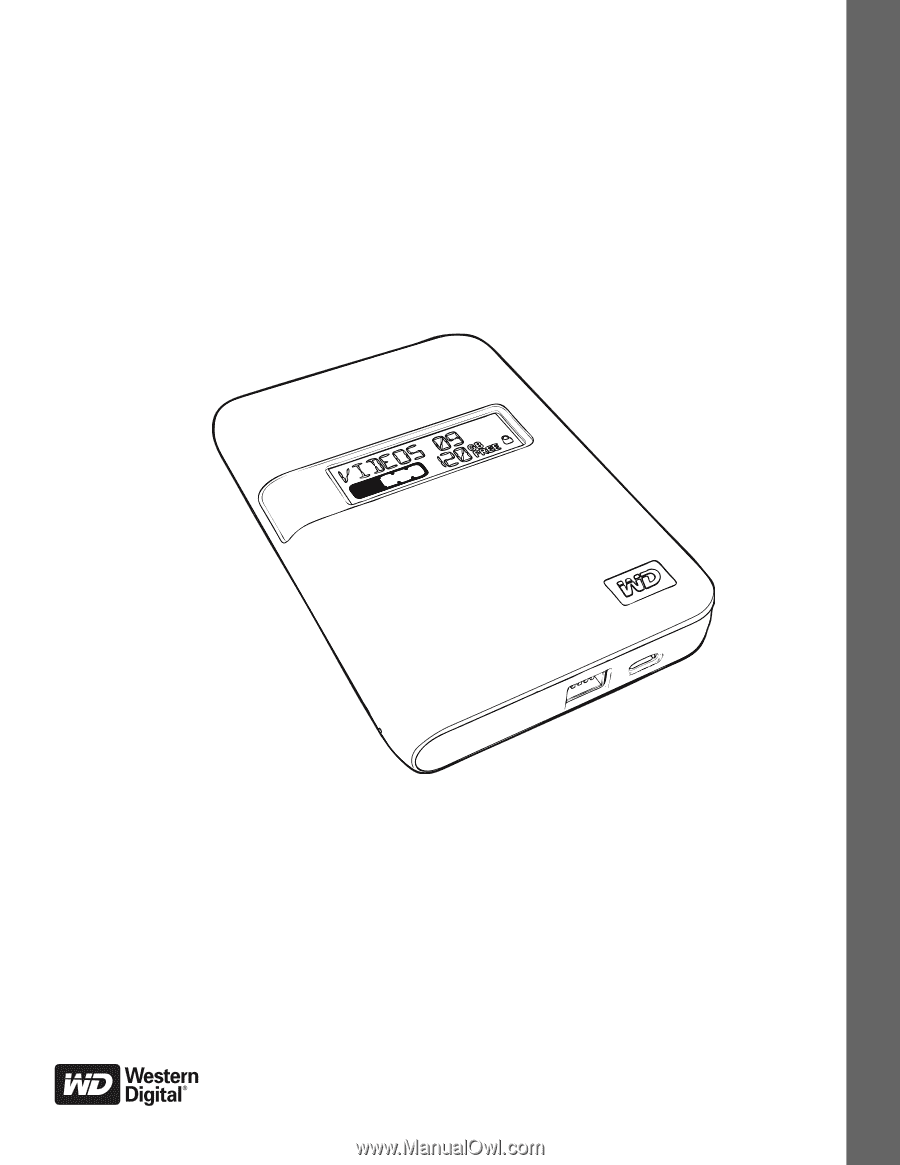
External Portable
My Passport
Studio
User Manual
placeholder
™
™
My Passport Studio User Manual