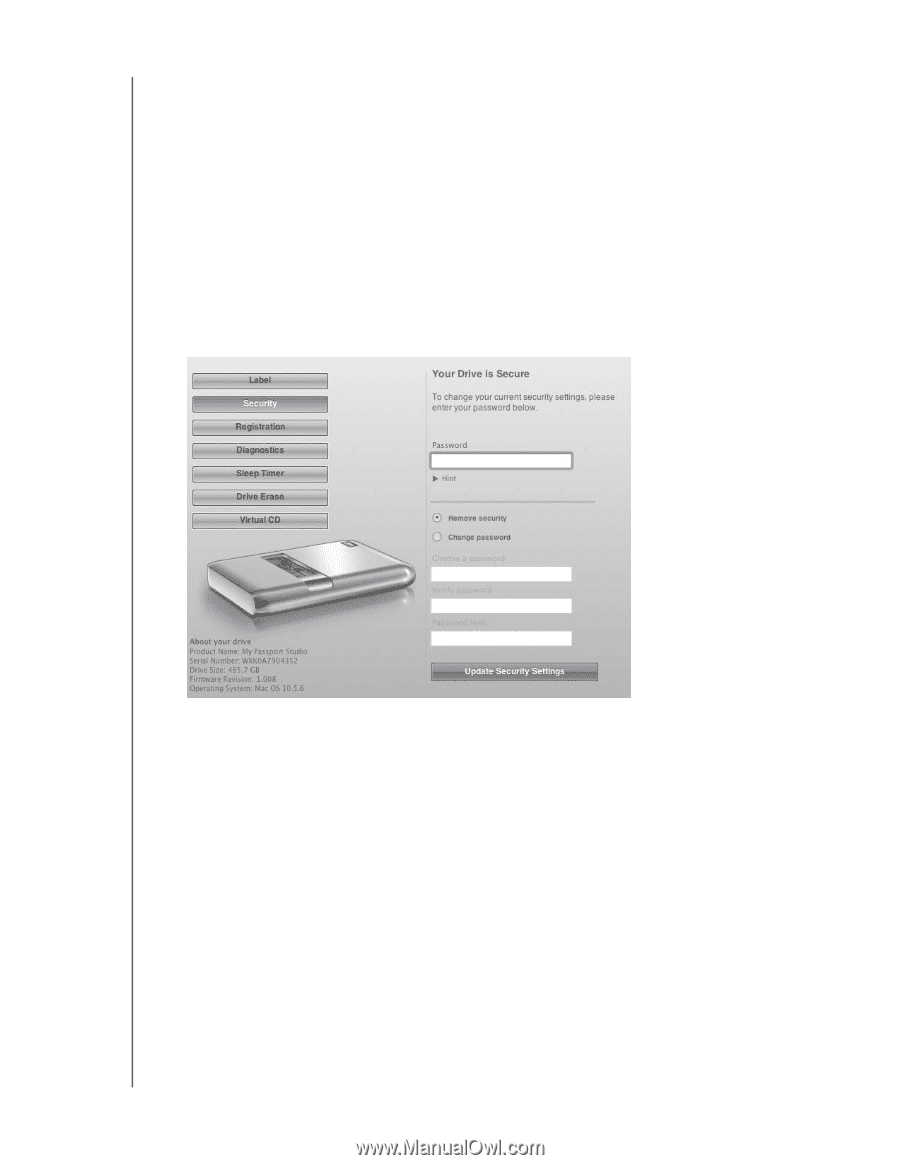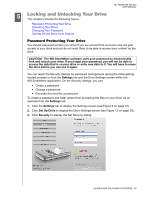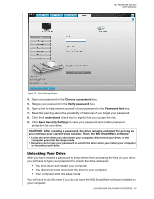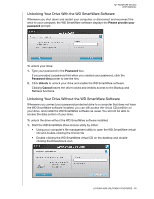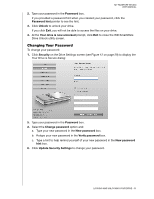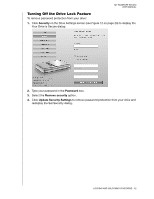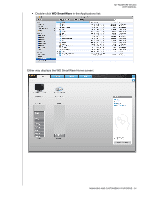Western Digital WDBADB5000Axxx User Manual - Page 36
Changing Your Password, Password, Password hint, Unlock, Your drive is now unlocked, Security
 |
View all Western Digital WDBADB5000Axxx manuals
Add to My Manuals
Save this manual to your list of manuals |
Page 36 highlights
MY PASSPORT STUDIO USER MANUAL 2. Type your password in the Password box. If you provided a password hint when you created your password, click the Password hint pointer to see the hint. 3. Click Unlock to unlock your drive. If you click Exit, you will not be able to access the files on your drive. 4. At the Your drive is now unlocked prompt, click Exit to close the WD SmartWare Drive Unlock utility screen. Changing Your Password To change your password: 1. Click Security on the Drive Settings screen (see Figure 12 on page 29) to display the Your Drive is Secure dialog: 5. Type your password in the Password box. 2. Select the Change password option and: a. Type your new password in the New password box. b. Retype your new password in the Verify password box. c. Type a hint to help remind yourself of your new password in the New password hint box. 6. Click Update Security Settings to change your password. LOCKING AND UNLOCKING YOUR DRIVE - 31