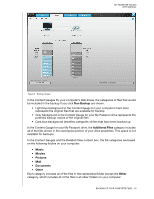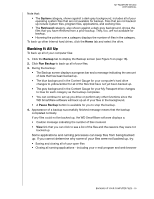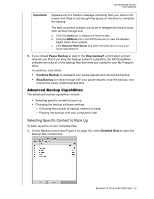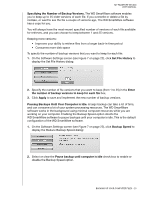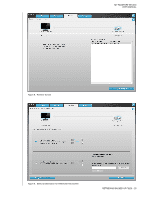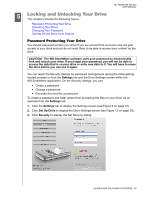Western Digital WDBADB5000Axxx User Manual - Page 28
Pausing Backups Until Your Computer is Idle., Specifying the Number of Backup Versions.
 |
View all Western Digital WDBADB5000Axxx manuals
Add to My Manuals
Save this manual to your list of manuals |
Page 28 highlights
MY PASSPORT STUDIO USER MANUAL Specifying the Number of Backup Versions. The WD SmartWare software enables you to keep up to 25 older versions of each file. If you overwrite or delete a file by mistake, or want to see the file a couple of versions ago, The WD SmartWare software has a copy for you. You will always have the most-recent specified number of versions of each file available for retrieves, and you can choose to keep between 1 and 25 versions. Keeping more versions: • Improves your ability to retrieve files from a longer back-in-time period • Consumes more disk space To specify the number of backup versions that you want to keep for each file: 1. On the Software Settings screen (see Figure 7 on page 22), click Set File History to display the Set File History dialog: 2. Specify the number of file versions that you want to keep (from 1 to 25) in the Enter the number of backup versions to keep for each file box. 3. Click Apply to save and implement the new number of backup versions. Pausing Backups Until Your Computer is Idle. A large backup can take a lot of time, and can consume a lot of your system processing resources. The WD SmartWare software works in the background using minimal computer resources while you are working on your computer. Enabling the Backup Speed option directs the WD SmartWare software to pause backups until your computer is idle. This is the default configuration of the WD SmartWare software. 1. On the Software Settings screen (see Figure 7 on page 22), click Backup Speed to display the Reduce Backup Speed dialog: 2. Select or clear the Pause backup until computer is idle check box to enable or disable the Backup Speed option. BACKING UP YOUR COMPUTER FILES - 23