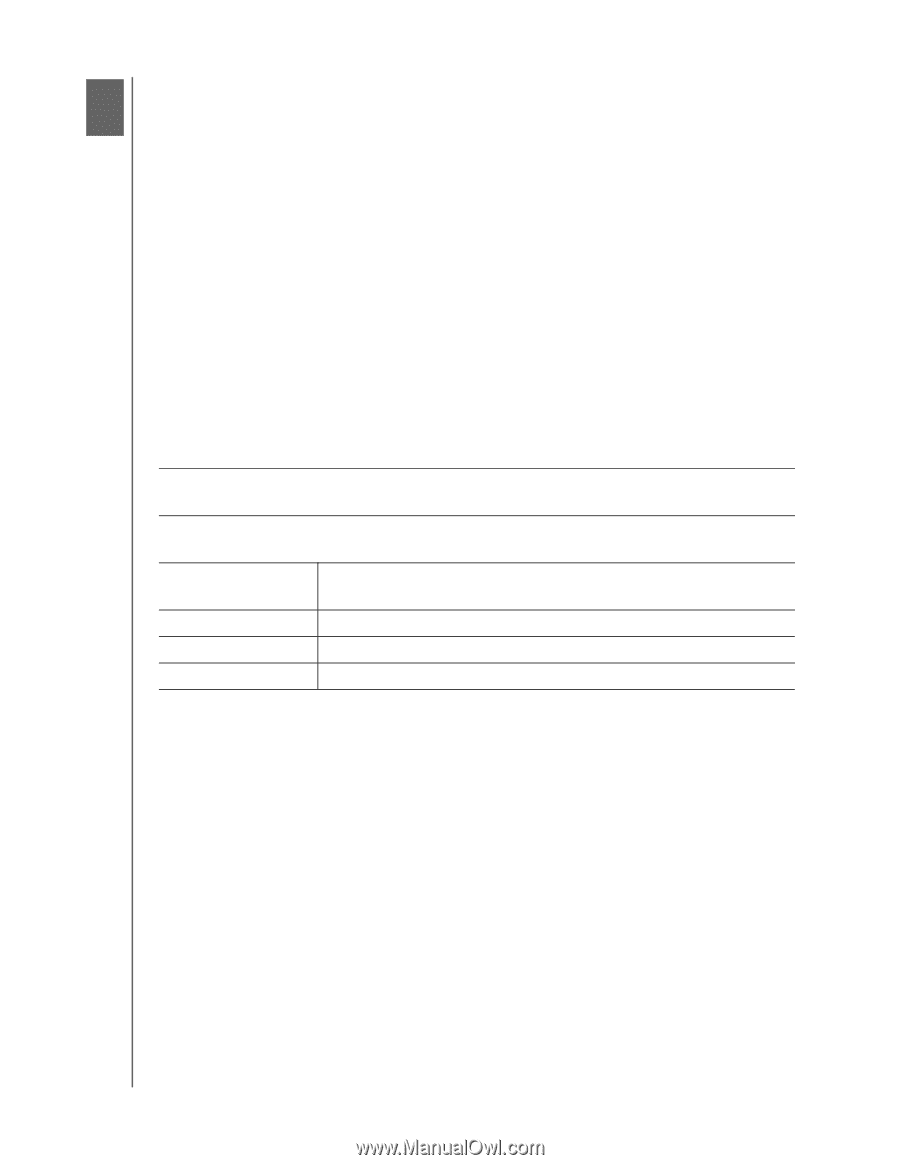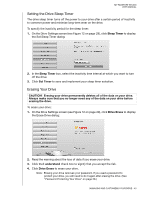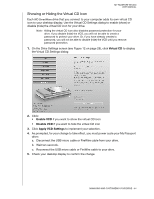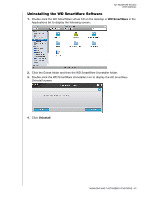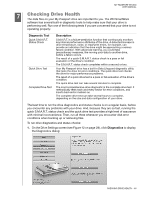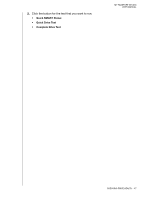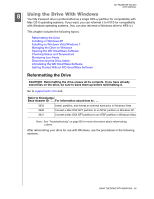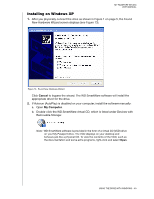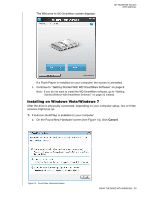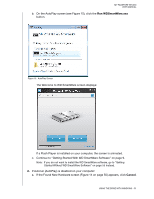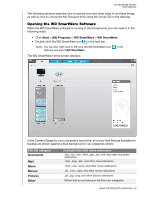Western Digital WDBADB5000Axxx User Manual - Page 53
Using the Drive With Windows, Reformatting the Drive
 |
View all Western Digital WDBADB5000Axxx manuals
Add to My Manuals
Save this manual to your list of manuals |
Page 53 highlights
MY PASSPORT STUDIO USER MANUAL 18 Using the Drive With Windows Your My Passport drive is preformatted as a single HFS+J partition for compatibility with Mac OS X operating systems. If you want, you can reformat it to NTFS for compatibility with Windows operating systems. (You can also reformat a Windows drive to HFS+J.) This chapter includes the following topics: Reformatting the Drive Installing on Windows XP Installing on Windows Vista/Windows 7 Managing the Drive on Windows Opening the WD SmartWare Software Checking Status and Temperature Monitoring Icon Alerts Disconnecting the Drive Safely Uninstalling the WD SmartWare Software Getting Started Without WD SmartWare Software Reformatting the Drive CAUTION! Reformatting the drive erases all its contents. If you have already saved files on the drive, be sure to back them up before reformatting it. Go to support.wdc.com and: Refer to Knowledge Base Answer ID . . . For information about how to . . . 3633 Install, partition, and format an external hard drive in Windows Vista. 3645 Convert a Mac OSX GPT partition to an NTSF partition in Windows XP. 3647 Convert a Mac OSX GPT partition to an NTSF partition in Windows Vista. Note: See "Troubleshooting" on page 56 for more information about reformatting a drive. After reformatting your drive for use with Windows, use the procedures in the following sections. USING THE DRIVE WITH WINDOWS - 48