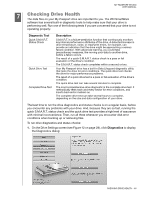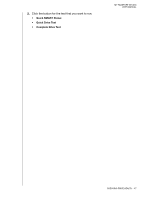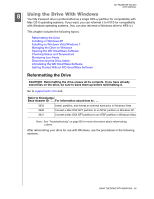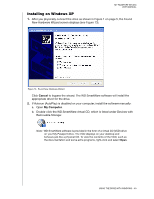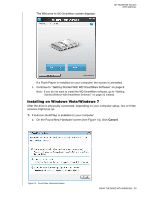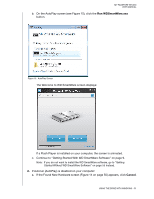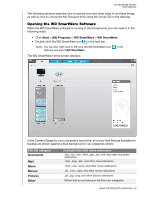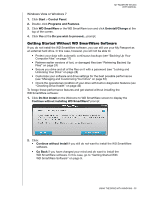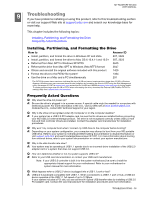Western Digital WDBADB5000Axxx User Manual - Page 56
Run WDSmartWare.exe, Cancel, Continue to Getting Started With WD SmartWare Software
 |
View all Western Digital WDBADB5000Axxx manuals
Add to My Manuals
Save this manual to your list of manuals |
Page 56 highlights
MY PASSPORT STUDIO USER MANUAL b. On the AutoPlay screen (see Figure 15), click the Run WDSmartWare.exe button. Figure 15. AutoPlay Screen The Welcome to WD SmartWare screen displays: If a Flash Player is installed on your computer, the screen is animated. c. Continue to "Getting Started With WD SmartWare Software" on page 9. Note: If you do not want to install the WD SmartWare software, go to "Getting Started Without WD SmartWare Software" on page 55 instead. 2. If Autorun (AutoPlay) is disabled on your computer: a. If the Found New Hardware screen (Figure 14 on page 50) appears, click Cancel. USING THE DRIVE WITH WINDOWS - 51
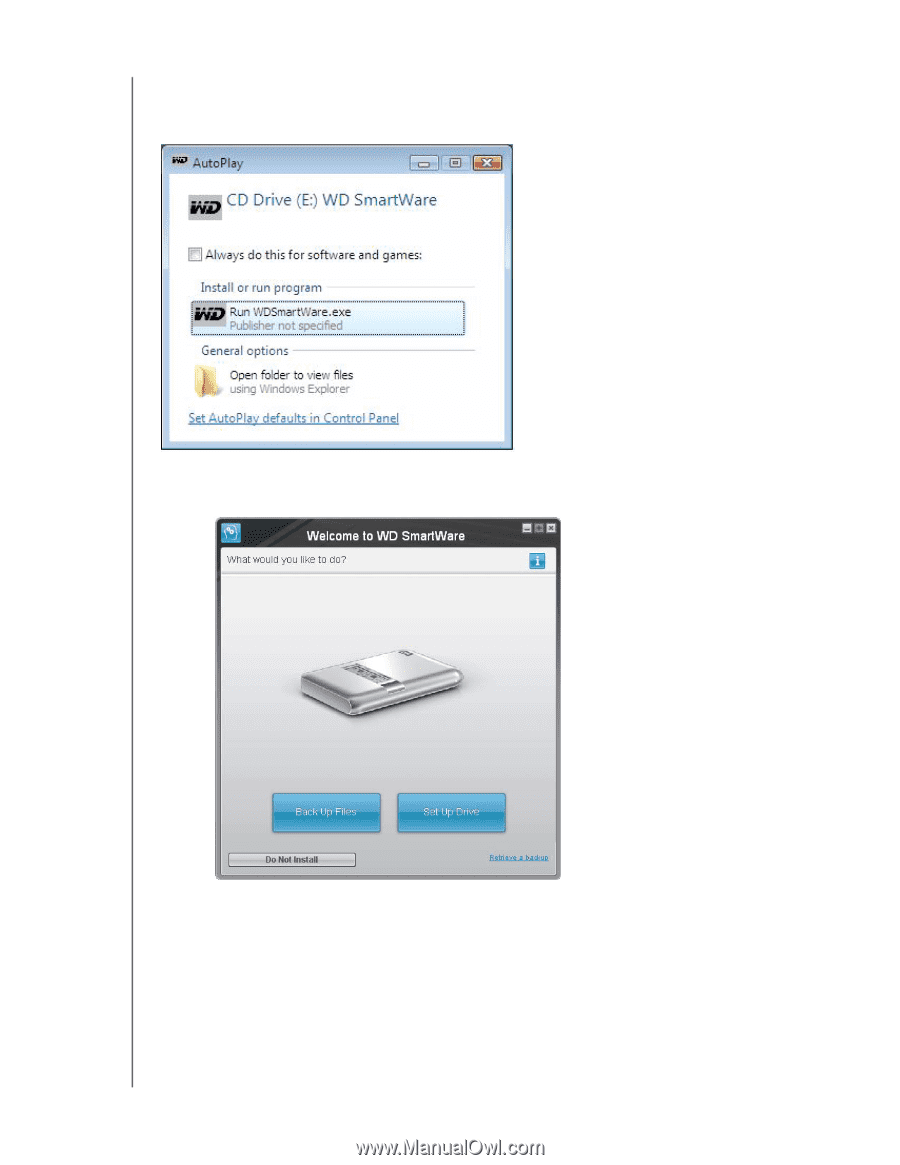
MY PASSPORT STUDIO
USER MANUAL
USING THE DRIVE WITH WINDOWS – 51
b.
On the AutoPlay screen (see Figure 15), click the
Run WDSmartWare.exe
button.
The Welcome to WD SmartWare screen displays:
If a Flash Player is installed on your computer, the screen is animated.
c.
Continue to “Getting Started With WD SmartWare Software” on page 9.
Note:
If you do not want to install the WD SmartWare software, go to “Getting
Started Without WD SmartWare Software” on page 55 instead.
2.
If Autorun (AutoPlay) is disabled on your computer:
a.
If the Found New Hardware screen (Figure 14 on page 50) appears, click
Cancel
.
Figure 15.
AutoPlay Screen