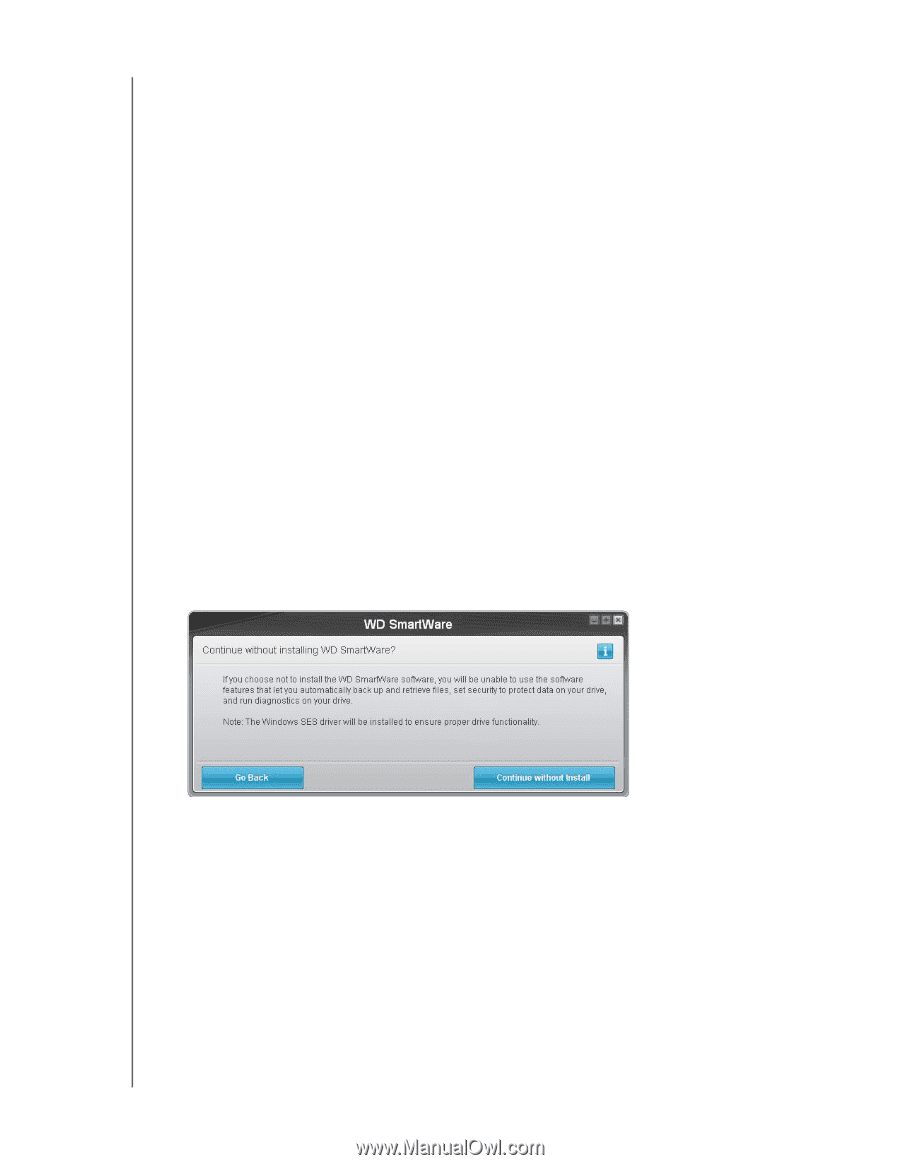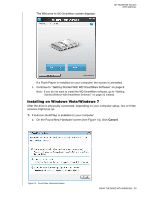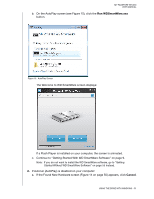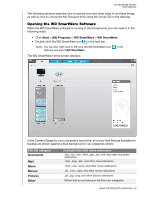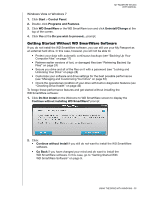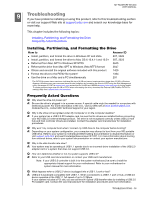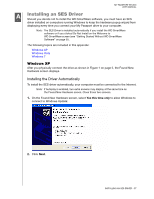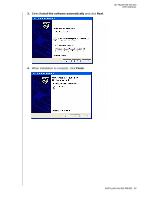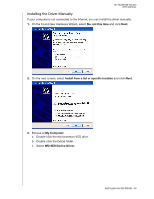Western Digital WDBADB5000Axxx User Manual - Page 60
Windows Vista or Windows 7, Getting Started Without WD SmartWare Software
 |
View all Western Digital WDBADB5000Axxx manuals
Add to My Manuals
Save this manual to your list of manuals |
Page 60 highlights
MY PASSPORT STUDIO USER MANUAL Windows Vista or Windows 7 1. Click Start > Control Panel. 2. Double-click Programs and Features. 3. Click WD SmartWare or the WD SmartWare icon and click Uninstall/Change at the top of the screen. 4. Click Yes at the Do you wish to proceed... prompt. Getting Started Without WD SmartWare Software If you do not install the WD SmartWare software, you can still use your My Passport as an external hard drive. In this case, however, you will not be able to: • Protect your data with automatic continuous backups (see "Backing Up Your Computer Files" on page 17) • Retrieve earlier versions of lost, or damaged files (see "Retrieving Backed Up Files" on page 24) • Secure you drive and all of the files on it with a password (see "Locking and Unlocking Your Drive" on page 28) • Customize your software and drive settings for the best possible performance (see "Managing and Customizing Your Drive" on page 33) • Check the operational condition of your drive with built-in diagnostic features (see "Checking Drive Health" on page 46) To forego these performance features and get started without installing the WD SmartWare software: 1. Click Do Not Install on the Welcome to WD SmartWare screen to display the Continue without installing WD SmartWare? prompt: 2. Click: • Continue without Install if you still do not want to install the WD SmartWare software. • Go Back if you have changed your mind and do want to install the WD SmartWare software. In this case, go to "Getting Started With WD SmartWare Software" on page 9. USING THE DRIVE WITH WINDOWS - 55