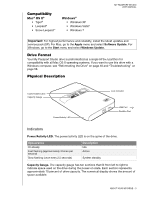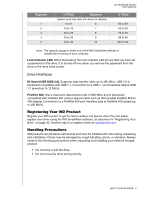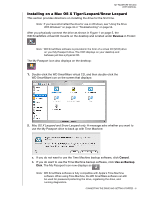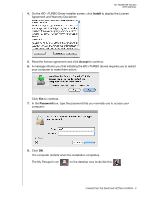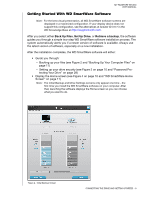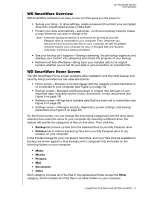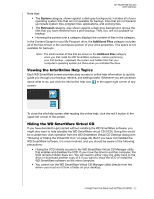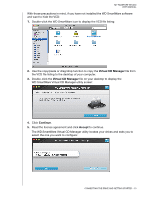Western Digital WDBADB5000Axxx User Manual - Page 13
Install, Accept, Password, On the WD +TURBO Driver Installer screen, click
 |
View all Western Digital WDBADB5000Axxx manuals
Add to My Manuals
Save this manual to your list of manuals |
Page 13 highlights
MY PASSPORT STUDIO USER MANUAL 4. On the WD +TURBO Driver Installer screen, click Install to display the License Agreement and Warranty Disclaimer: 5. Read the license agreement and click Accept to continue. 6. A message informs you that installing the WD +TURBO drivers requires you to restart your computer to make them active: Click Yes to continue. 7. In the Password box, type the password that you normally use to access your computer: 8. Click OK. The computer restarts when the installation completes. The My Passport icon on the desktop now looks like this: CONNECTING THE DRIVE AND GETTING STARTED - 8
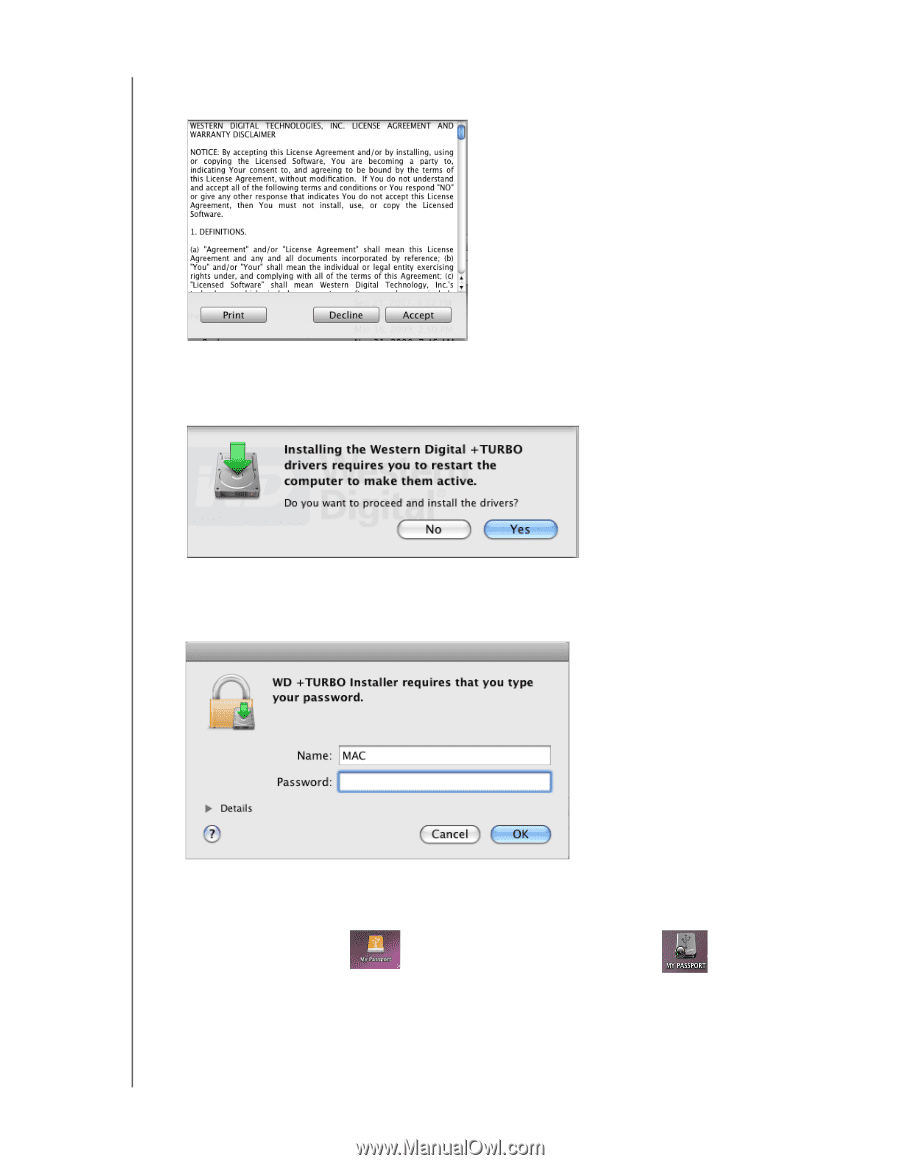
MY PASSPORT STUDIO
USER MANUAL
CONNECTING THE DRIVE AND GETTING STARTED – 8
4.
On the WD +TURBO Driver Installer screen, click
Install
to display the License
Agreement and Warranty Disclaimer:
5.
Read the license agreement and click
Accept
to continue.
6.
A message informs you that installing the WD +TURBO drivers requires you to restart
your computer to make them active:
Click
Yes
to continue.
7.
In the
Password
box, type the password that you normally use to access your
computer:
8.
Click
OK
.
The computer restarts when the installation completes.
The My Passport icon
on the desktop now looks like this: