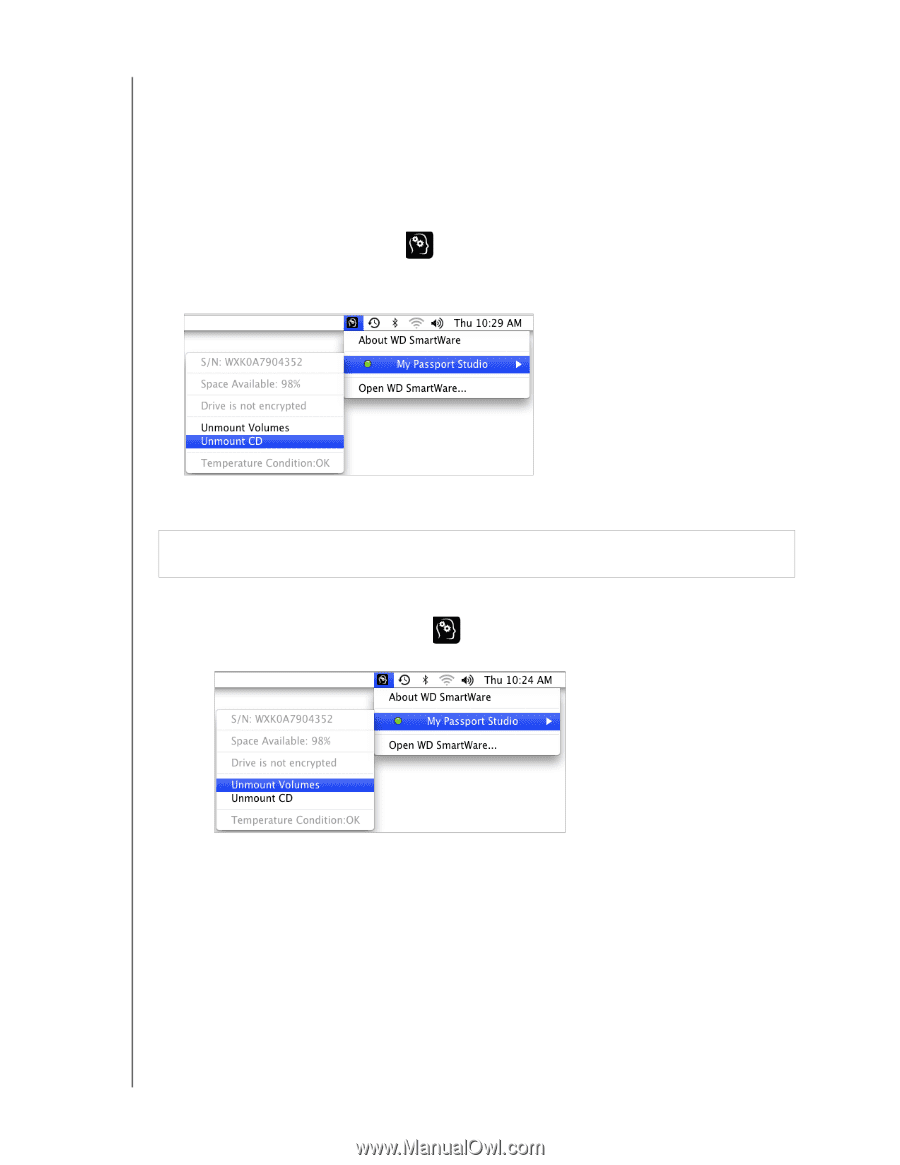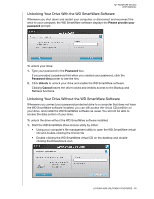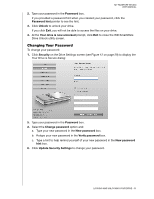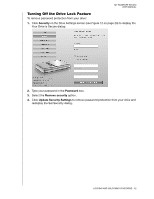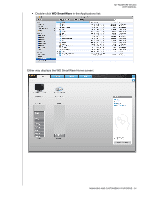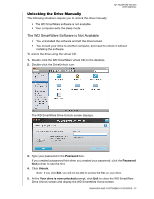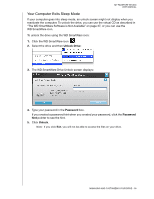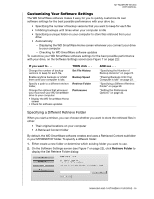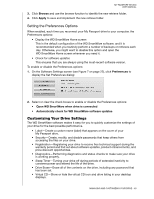Western Digital WDBADB5000Axxx User Manual - Page 40
Dismounting the Virtual CD, Safely Dismounting the Drive, Unmount CD, Unmount Volumes, CAUTION
 |
View all Western Digital WDBADB5000Axxx manuals
Add to My Manuals
Save this manual to your list of manuals |
Page 40 highlights
MY PASSPORT STUDIO USER MANUAL Dismounting the Virtual CD To be sure all data has been written to the drive before you physically disconnect it, dismount the virtual CD (VCD) as well as the drive or volume. Note: There are other reasons you might want to dismount a VCD. For example, if you have more than one My Passport drive with the same software connected to your Mac, multiple My Passport VCD icons display on your desktop. To clean up your desktop, you can dismount duplicate VCDs. 1. Click the WD SmartWare icon to display a list of drives. 2. Select the My Passport whose VCD you want to dismount, and then on the submenu, click Unmount CD: Safely Dismounting the Drive CAUTION! To prevent data loss, close all active windows and applications before shutting down or removing the drive. 1. Use either of two ways to safely dismount the drive: • Click the WD SmartWare icon to display a list of drives. Select the My Passport, and then on the submenu, select Unmount Volumes: If the drive has more than one volume, a prompt might ask you to select the volume. MANAGING AND CUSTOMIZING YOUR DRIVE - 35