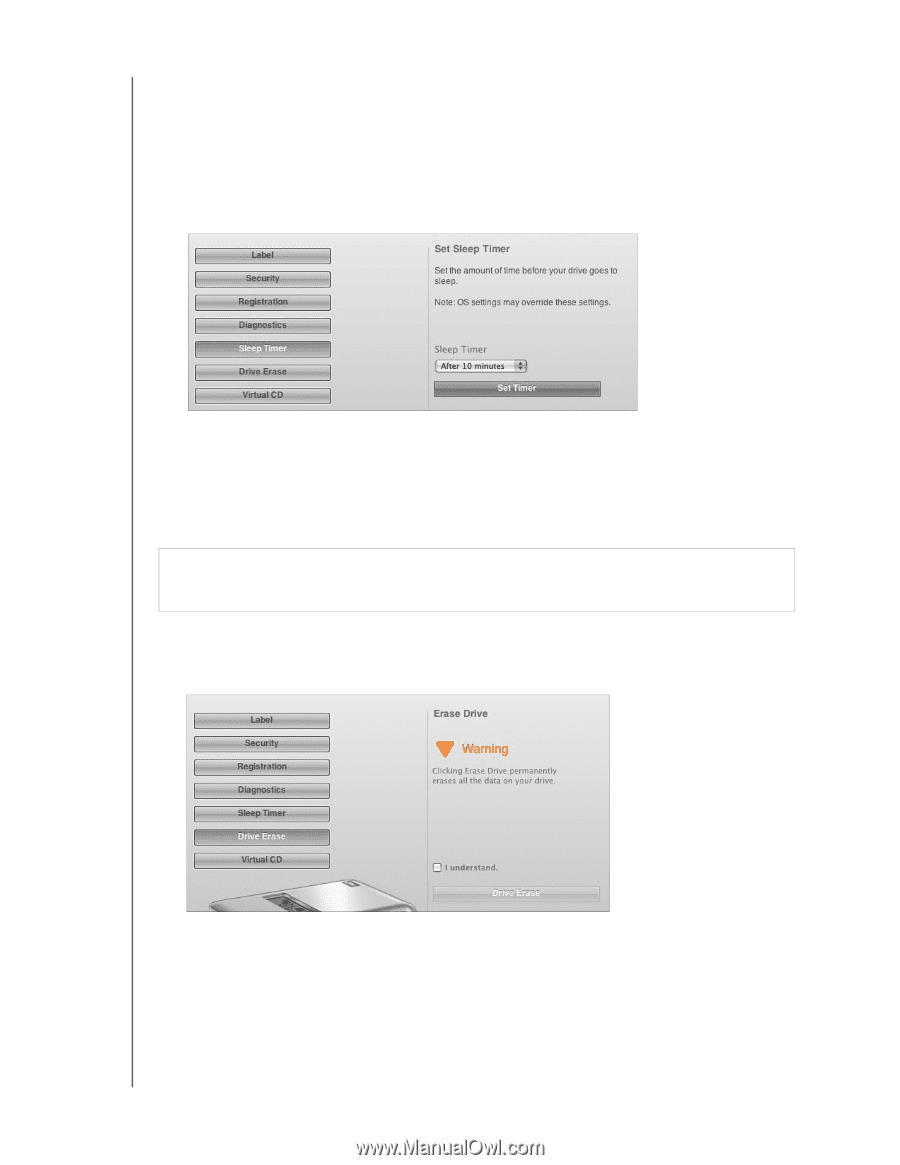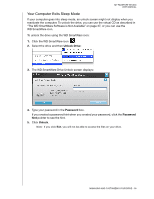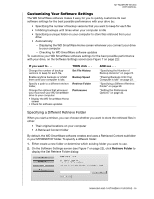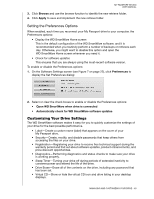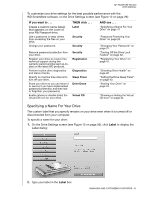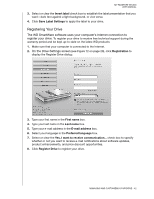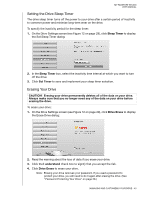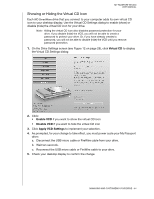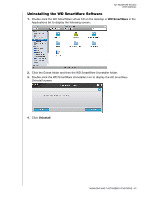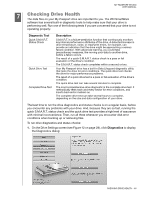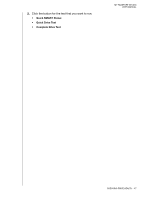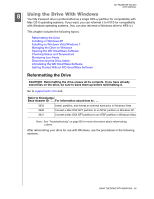Western Digital WDBADB5000Axxx User Manual - Page 48
Setting the Drive Sleep Timer, Erasing Your Drive, Drive Erase
 |
View all Western Digital WDBADB5000Axxx manuals
Add to My Manuals
Save this manual to your list of manuals |
Page 48 highlights
MY PASSPORT STUDIO USER MANUAL Setting the Drive Sleep Timer The drive sleep timer turns off the power to your drive after a certain period of inactivity to conserve power and minimize long-term wear on the drive. To specify the inactivity period for the sleep timer: 1. On the Drive Settings screen (see Figure 12 on page 29), click Sleep Timer to display the Set Sleep Timer dialog: 2. In the Sleep Timer box, select the inactivity time interval at which you want to turn off the drive. 3. Click Set Timer to save and implement your sleep timer selection. Erasing Your Drive CAUTION! Erasing your drive permanently deletes all of the data on your drive. Always make sure that you no longer need any of the data on your drive before erasing the drive. To erase your drive: 1. On the Drive Settings screen (see Figure 12 on page 29), click Drive Erase to display the Erase Drive dialog: 2. Read the warning about the loss of data if you erase your drive. 3. Click the I understand check box to signify that you accept the risk. 4. Click Drive Erase to erase your drive. Note: Erasing your drive removes your password. If you used a password to protect your drive, you will need to do it again after erasing the drive. (See "Password Protecting Your Drive" on page 28.) MANAGING AND CUSTOMIZING YOUR DRIVE - 43