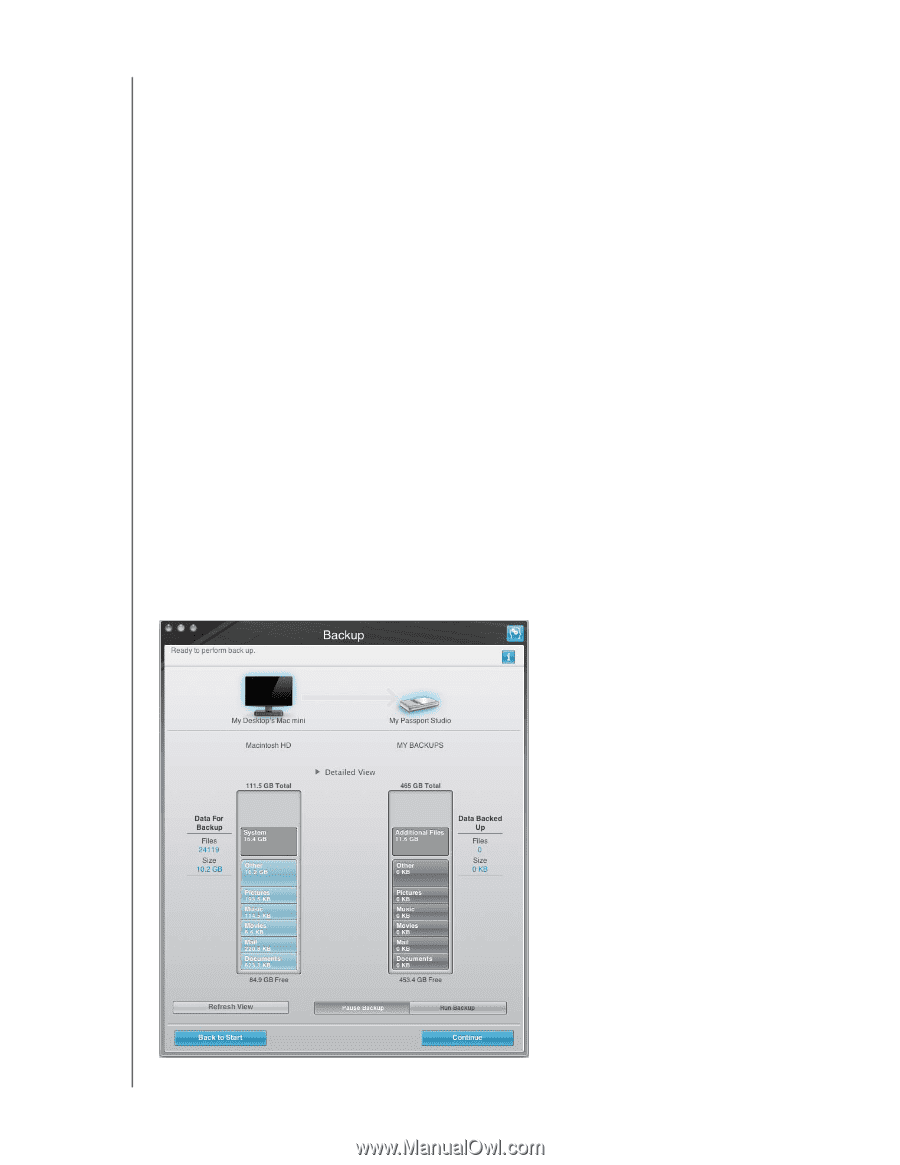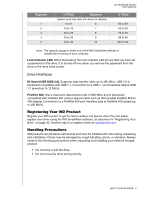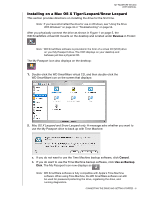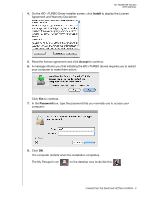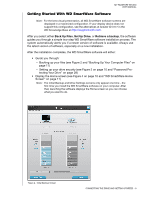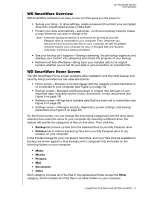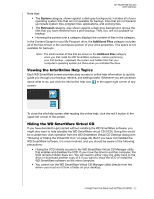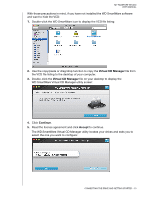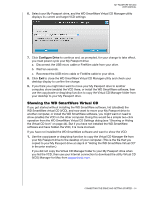Western Digital WDBADB5000Axxx User Manual - Page 14
Getting Started With WD SmartWare Software, Back Up Files, Set Up Drive, Retrieve a backup
 |
View all Western Digital WDBADB5000Axxx manuals
Add to My Manuals
Save this manual to your list of manuals |
Page 14 highlights
MY PASSPORT STUDIO USER MANUAL Getting Started With WD SmartWare Software Note: For the best visual presentation, all WD SmartWare software screens are displayed in a maximized configuration. If your display device does not support this configuration, see the alternatives at Answer ID 3777 in the WD Knowledge Base at http://support.wdc.com. After you select either Back Up Files, Set Up Drive, or Retrieve a backup, the software guides you through a simple two-step WD SmartWare software installation process. The system automatically alerts you if a newer version of software is available. Always use the latest version of software, especially on a new installation. After the installation completes, the WD SmartWare software will either: • Guide you through: - Backing up your files (see Figure 2 and "Backing Up Your Computer Files" on page 17) - Setting up your drive security (see Figure 3 on page 10 and "Password Pro- tecting Your Drive" on page 28) • Display the Home screen (see Figure 4 on page 10 and "WD SmartWare Home Screen" on page 11) Note: The initial Backup and Drive Settings screens only appear one time-the first time you install the WD SmartWare software on your computer. After that, launching the software displays the Home screen so you can choose what you want to do. Figure 2. Initial Backup Screen CONNECTING THE DRIVE AND GETTING STARTED - 9