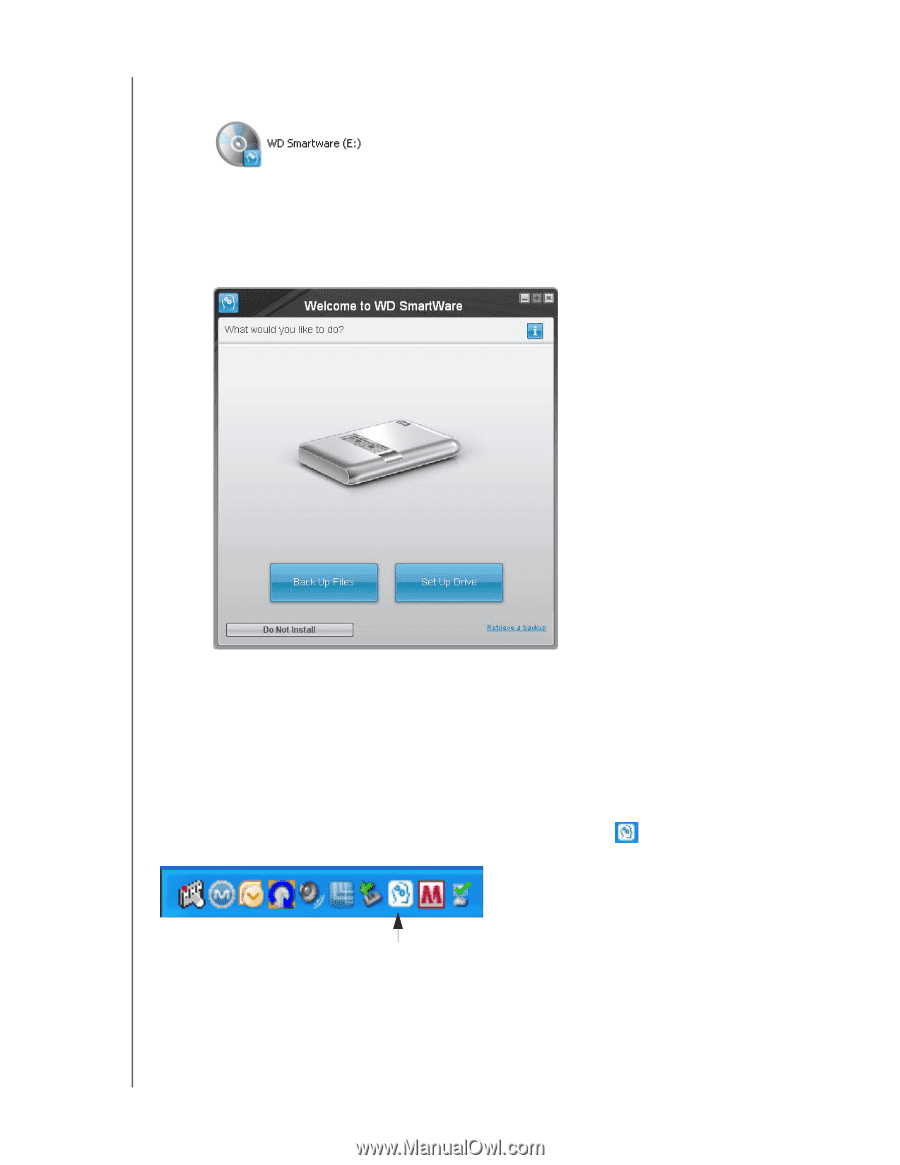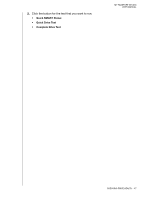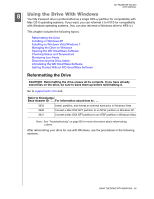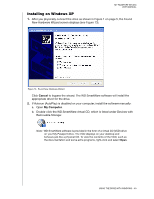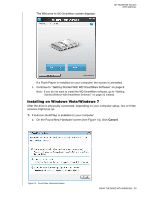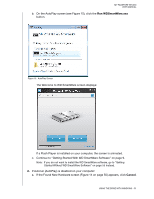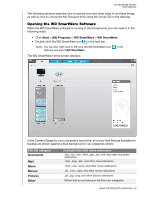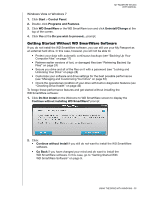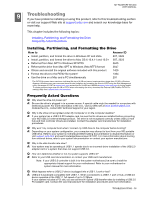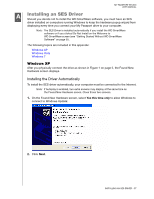Western Digital WDBADB5000Axxx User Manual - Page 57
Managing the Drive on Windows
 |
View all Western Digital WDBADB5000Axxx manuals
Add to My Manuals
Save this manual to your list of manuals |
Page 57 highlights
MY PASSPORT STUDIO USER MANUAL b. Double-click the WD SmartWare virtual CD, which is listed under Devices with Removable Storage: Note: WD SmartWare software is provided in the form of a virtual CD (VCD) drive on your My Passport drive. The VCD displays on your desktop and behaves just like a physical CD. To view the contents of the VCD, such as the documentation and some extra programs, right-click and select Open. The Welcome to WD SmartWare screen displays: If a Flash Player is installed on your computer, the screen is animated. c. Continue to "Getting Started With WD SmartWare Software" on page 9. Note: If you do not want to install the WD SmartWare software, go to "Getting Started Without WD SmartWare Software" on page 55 instead. Managing the Drive on Windows After you have installed the WD SmartWare software (see "Getting Started With WD SmartWare Software" on page 9), the WD SmartWare icon Windows task bar: displays in the Clicking the icon enables you to: • Launch the WD SmartWare software • Check the status and temperature of the drive • Safely disconnect the drive • Monitor alerts USING THE DRIVE WITH WINDOWS - 52