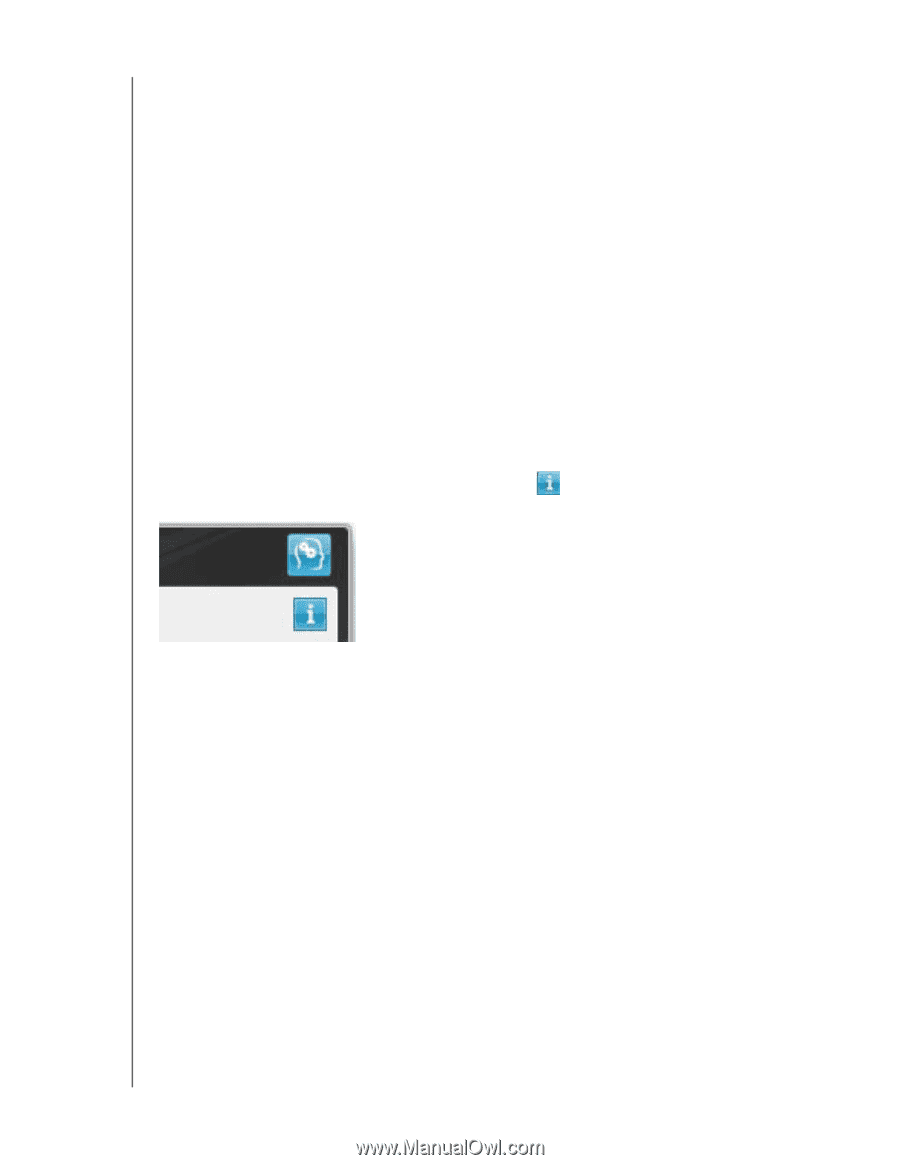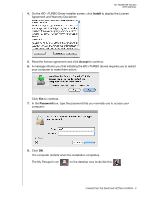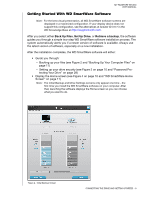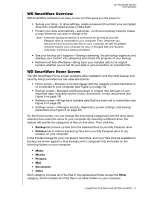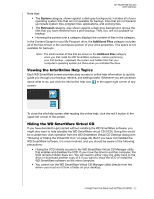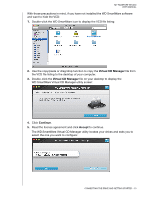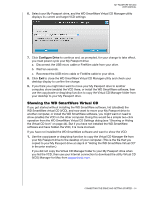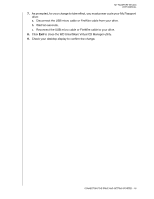Western Digital WDBADB5000Axxx User Manual - Page 17
Viewing the Info/Online Help Topics, Hiding the WD SmartWare Virtual CD, System, Retrieved
 |
View all Western Digital WDBADB5000Axxx manuals
Add to My Manuals
Save this manual to your list of manuals |
Page 17 highlights
MY PASSPORT STUDIO USER MANUAL Note that: • The System category, shown against a dark gray background, includes all of your operating system files that are not available for backup. Files that are not backed up include system files, program files, applications, and working files. • The Retrieved category, also shown against a dark gray background, shows the files that you have retrieved from a prior backup. They, too, are not available for backup. • Hovering the pointer over a category displays the number of files in the category. In the Content Gauge for your My Passport drive, the Additional Files category includes all of the files shown in the used space portion of your drive properties. This space is not available for backups. Note: The small number of files that are shown in the Additional Files category when you first install the WD SmartWare software-before performing your first backup-represent the system and hidden files that your computer's operating system put there when you installed the drive. Viewing the Info/Online Help Topics Each WD SmartWare screen provides easy access to online help information to quickly guide you through your backup, retrieve, and settings tasks. Whenever you are uncertain about what to do, just click the info/online help icon in the upper-right corner of any screen: To close the info/help screen after reading the online help, click the red X button in the upper-left corner of the screen. Hiding the WD SmartWare Virtual CD If you have decided to get started without installing the WD SmartWare software, you might also want to hide (disable) the WD SmartWare virtual CD (VCD). Doing this would be a simple two-click operation from the WD SmartWare Virtual CD Settings dialog (see "Showing or Hiding the Virtual CD Icon" on page 44). But if you have not installed the WD SmartWare software, it is more involved, and you should be aware of the following precautions: • Hiding the VCD inhibits access to the WD SmartWare Virtual CD Manager utility that enables and disables the VCD. If you move the drive to another computer, the VCD remains hidden there too. You will need to either copy the utility back to the drive or download another copy of it if you want to show the VCD or install the WD SmartWare software on the other computer. • You cannot run the WD SmartWare Virtual CD Manager utility directly from the drive-you must run it from a folder on your desktop. CONNECTING THE DRIVE AND GETTING STARTED - 12