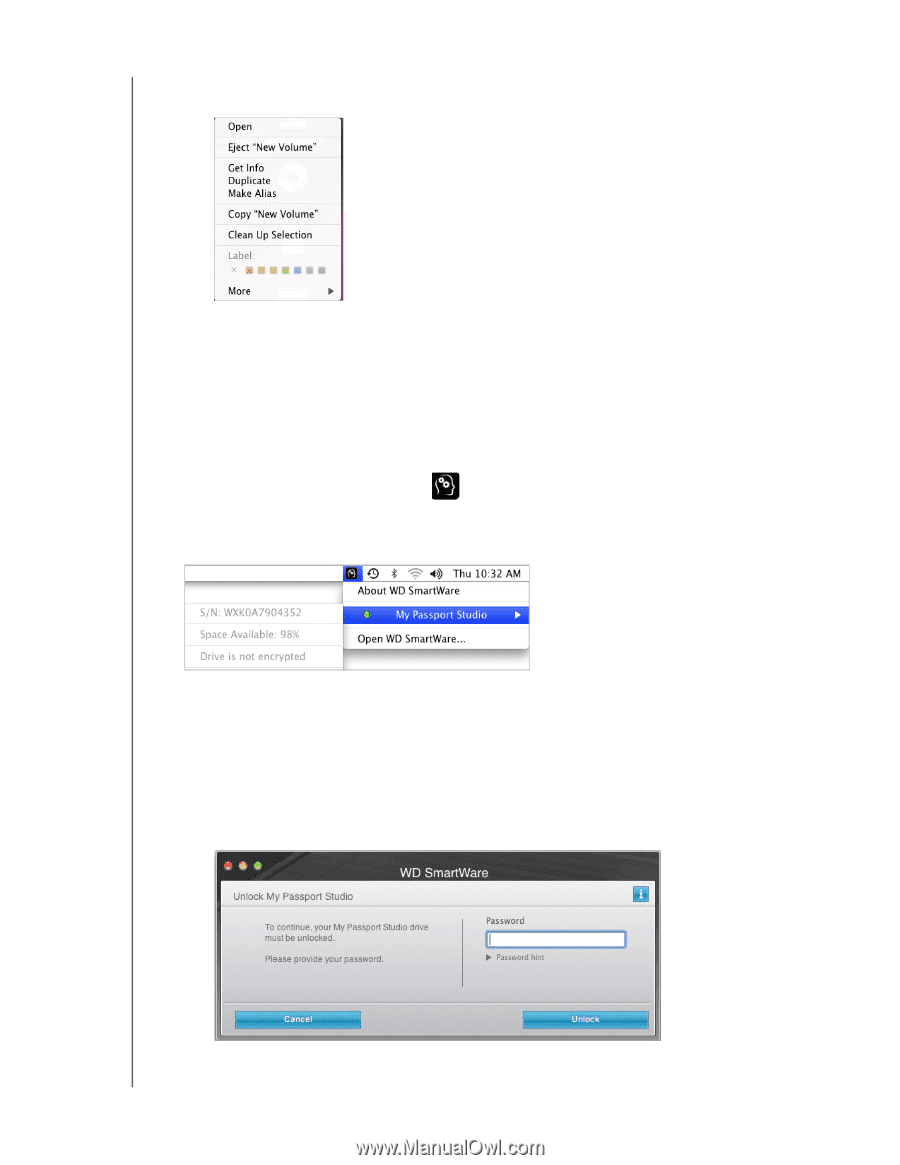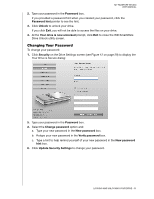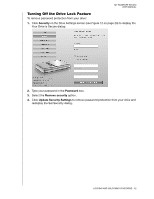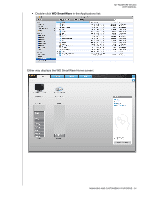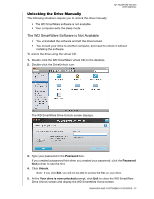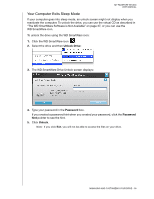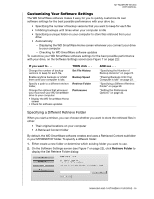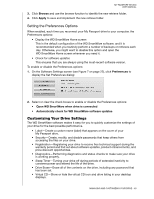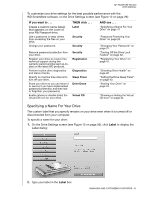Western Digital WDBADB5000Axxx User Manual - Page 41
Displaying the Status and Serial Number of the Drive, Eject, Unlock Drive, Password, Unlock
 |
View all Western Digital WDBADB5000Axxx manuals
Add to My Manuals
Save this manual to your list of manuals |
Page 41 highlights
MY PASSPORT STUDIO USER MANUAL • Click the My Passport icon on the desktop and select Eject "New Volume" where New Volume is the name you assigned to the volume: You might hear the drive power down as the Power LED flashes. 2. To ensure that all data has been written before you physically disconnect the drive, dismount the virtual CD as described in "Dismounting the Virtual CD" on page 35. 3. Wait for the drive icon to disappear before disconnecting the drive from the computer. Displaying the Status and Serial Number of the Drive You can use the WD SmartWare icon and its serial number. to find out if the drive is locked, how full it is, 1. Click the WD SmartWare icon to display a list of drives: 2. Select the My Passport. The submenu displays the serial number of the drive, the space available (if the drive is unlocked), and other options. 3. If the WD SmartWare software has been installed and the drive is locked: a. Click Unlock Drive. b. Type your password in the Password box. If you created a password hint when you created your password, click the Password hint pointer to see the hint. c. Click Unlock to display the submenu. MANAGING AND CUSTOMIZING YOUR DRIVE - 36