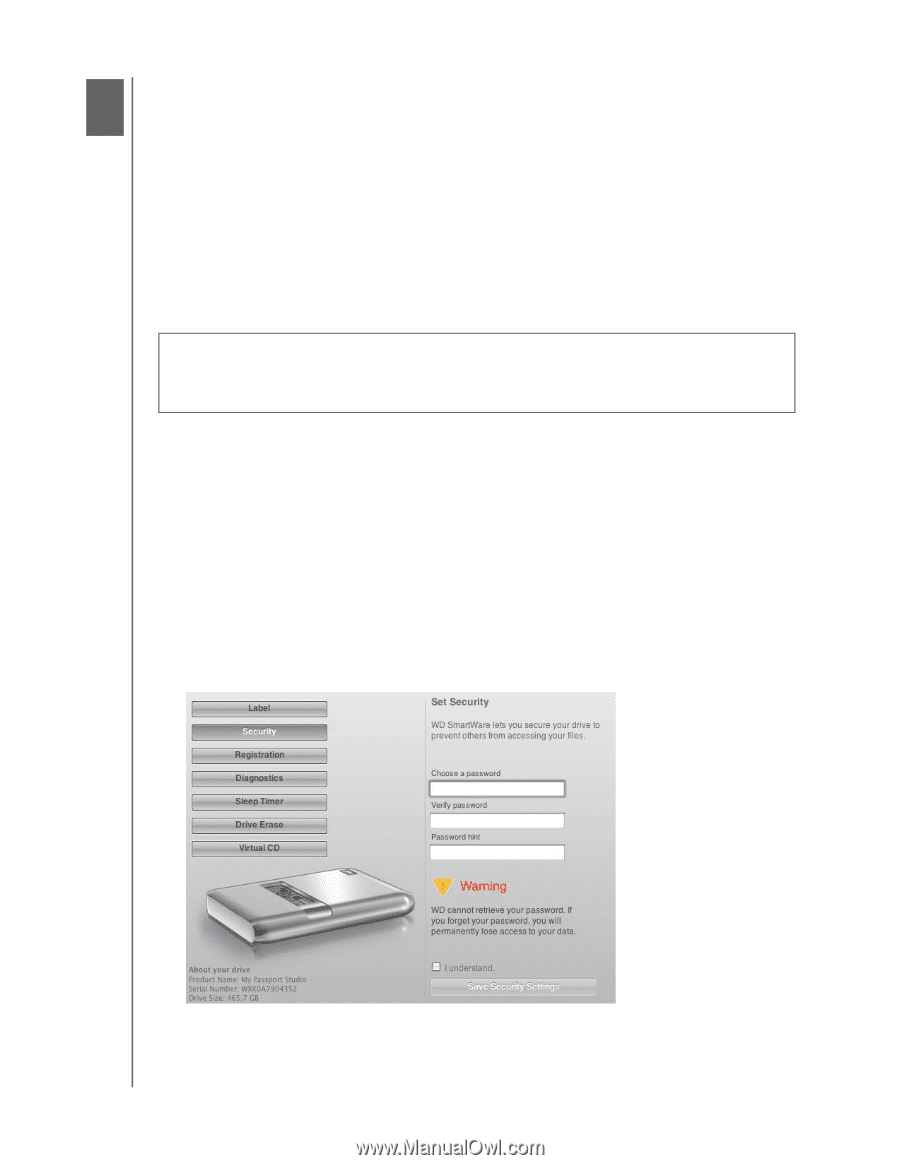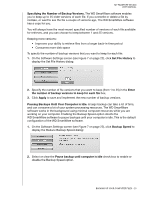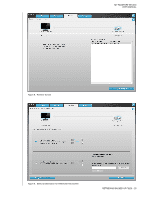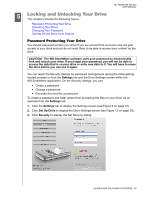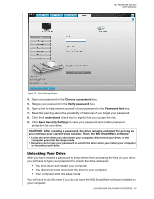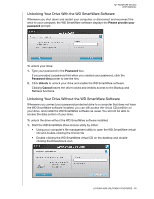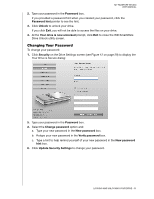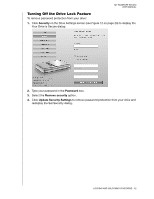Western Digital WDBADB5000Axxx User Manual - Page 33
Locking and Unlocking Your Drive, Password Protecting Your Drive
 |
View all Western Digital WDBADB5000Axxx manuals
Add to My Manuals
Save this manual to your list of manuals |
Page 33 highlights
MY PASSPORT STUDIO USER MANUAL 15 Locking and Unlocking Your Drive This chapter includes the following topics: Password Protecting Your Drive Unlocking Your Drive Changing Your Password Turning Off the Drive Lock Feature Password Protecting Your Drive You should password protect your drive if you are worried that someone else will gain access to your drive and you do not want them to be able to access your content on the drive. CAUTION! The WD SmartWare software uses your password to electronically lock and unlock your drive. If you forget your password, you will not be able to access the data that is on your drive or write new data to it. You will have to erase the drive before you can use it again. You can reach the Security dialogs for password management during the initial getting started process or from the Settings tab and the Drive Settings screen within the WD SmartWare application. On the Security dialogs, you can: • Create a password • Change a password • Eliminate the need for a password To create a password and keep others from accessing the files on your drive, as an example from the Settings tab: 1. Click the Settings tab to display the Settings screen (see Figure 6 on page 22). 2. Click Set Up Drive to display the Drive Settings screen (see Figure 12 on page 29). 3. Click Security to display the Set Security dialog: LOCKING AND UNLOCKING YOUR DRIVE - 28