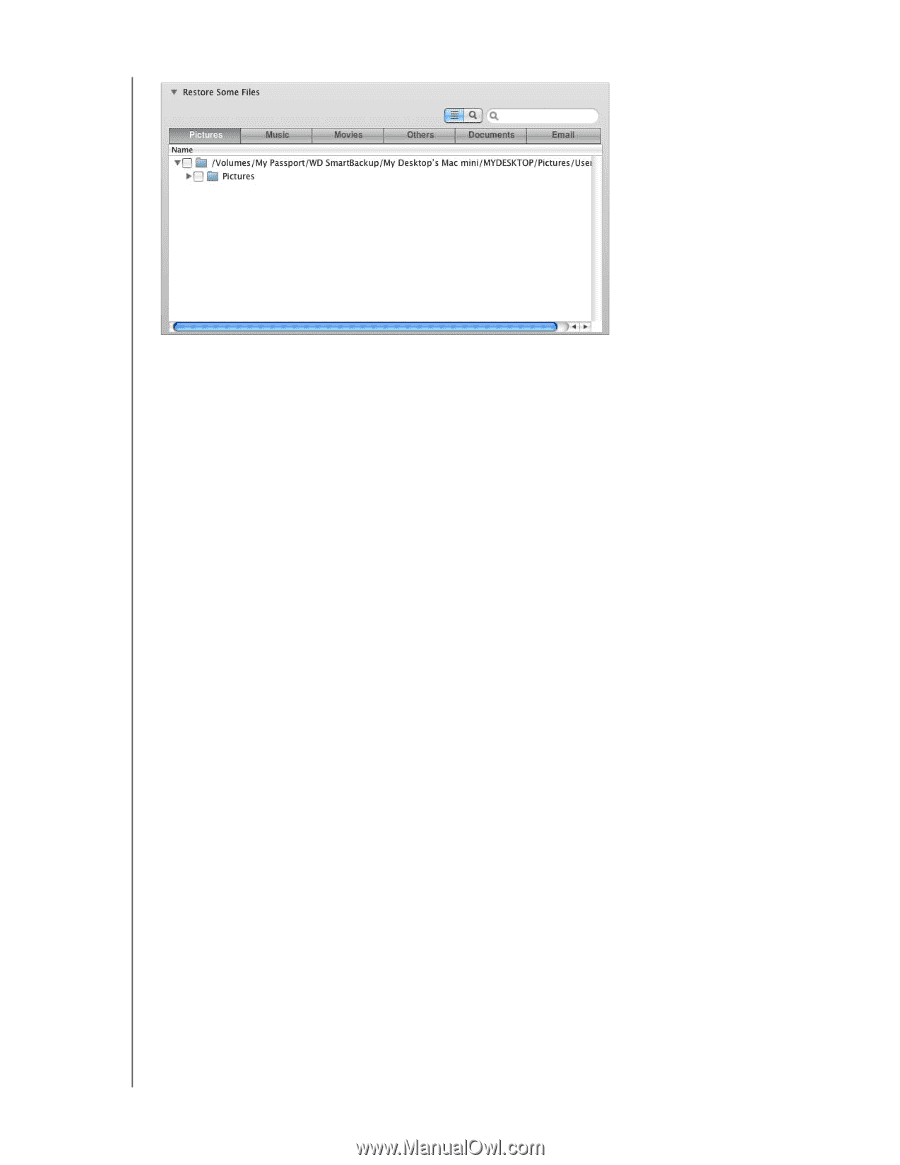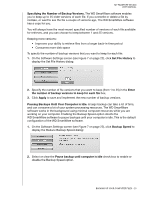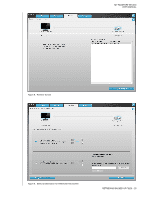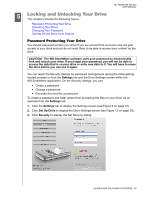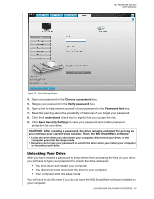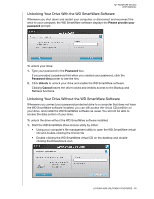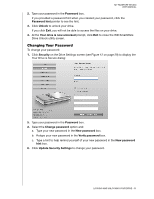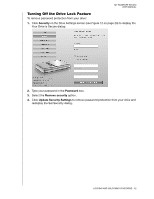Western Digital WDBADB5000Axxx User Manual - Page 32
Retrieving a Folder, Retrieving All of Your Content, Files Not Retrieved
 |
View all Western Digital WDBADB5000Axxx manuals
Add to My Manuals
Save this manual to your list of manuals |
Page 32 highlights
MY PASSPORT STUDIO USER MANUAL Figure 11. Retrieve Files Selection Box 6. Click Start Retrieving. 7. During the retrieve: • The Retrieve screen displays a progress bar and a message indicating the amount of data that has been copied to the specified retrieve location. • A Cancel Retrieving button is available for you to stop the retrieve. 8. A Retrieval accomplished message signifies completion of the retrieve. A Partial retrieve accomplished message means a file you selected for the retrieve was not copied to the specified retrieve location. In this case, either a: • Files Not Retrieved message provides the number of files that were not retrieved and a link to a failed-to-retrieve information screen. Click the View files link to see the list of files and the reasons they were not retrieved. • Destination is full message means that your computer does not have sufficient disk space to complete the retrieve. Retrieving a Folder To retrieve a folder from your drive, and all of the content within a folder, which might be across multiple categories, in the retrieve files selection box (see Figure 11), double-click the folder of interest and choose Select folder in all content categories. Retrieving All of Your Content On the Select content to retrieve... screen (see Figure 10 on page 26), choose the Retrieve all Files option to retrieve content across all categories and copy them to either their original locations or the Retrieve Contents folder. RETRIEVING BACKED UP FILES - 27