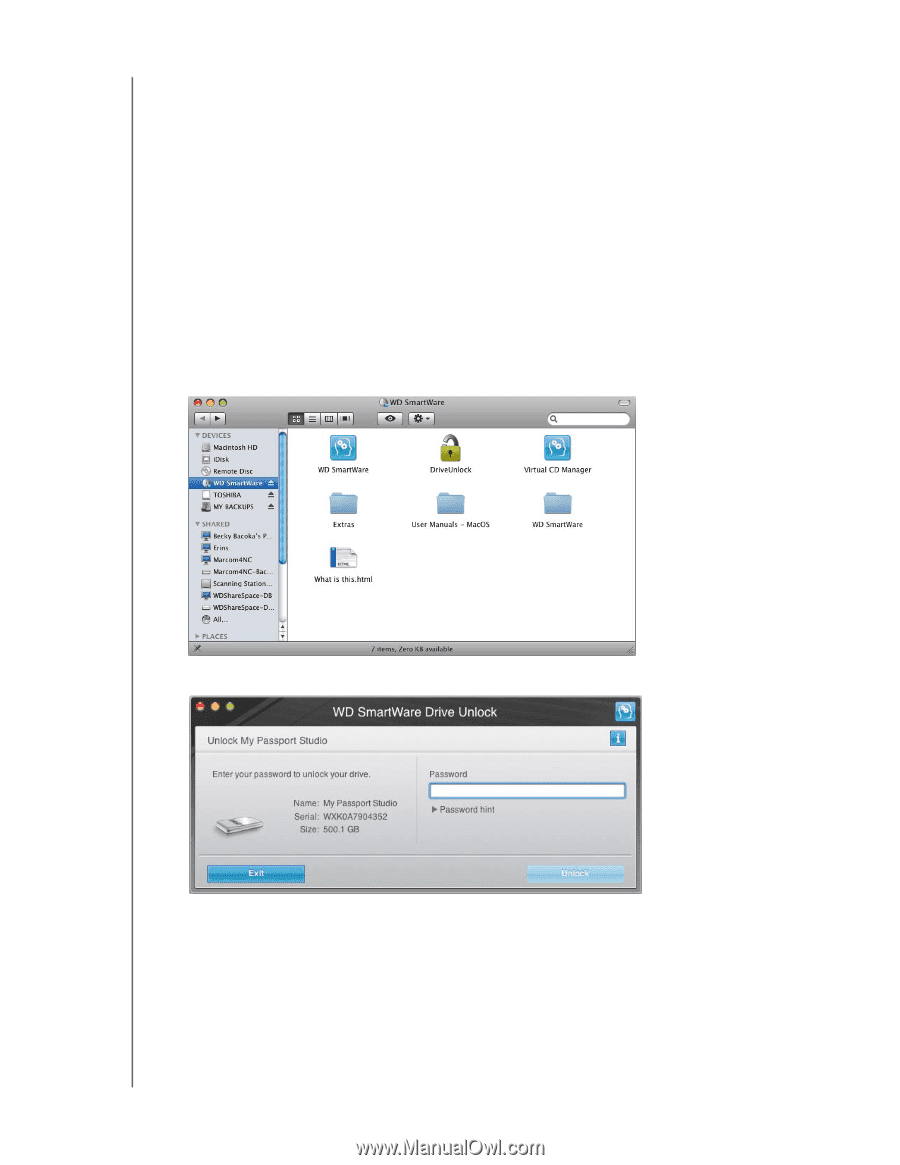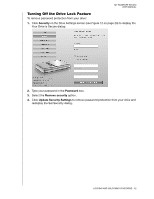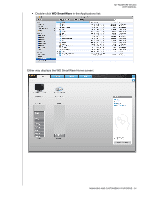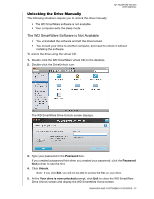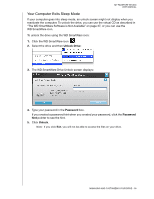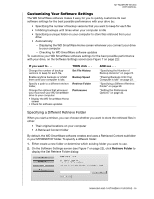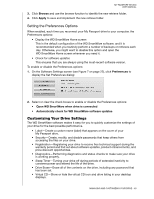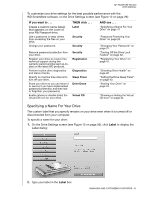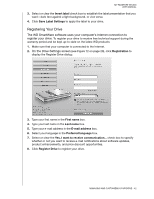Western Digital WDBADB5000Axxx User Manual - Page 42
Unlocking the Drive Manually, The WD SmartWare Software is Not Available
 |
View all Western Digital WDBADB5000Axxx manuals
Add to My Manuals
Save this manual to your list of manuals |
Page 42 highlights
MY PASSPORT STUDIO USER MANUAL Unlocking the Drive Manually The following situations require you to unlock the drive manually: • The WD SmartWare software is not available • Your computer exits the sleep mode The WD SmartWare Software is Not Available • You uninstalled the software and left the drive locked. • You moved your drive to another computer, and need to unlock it without installing the software. To unlock the drive using the virtual CD: 1. Double-click the WD SmartWare virtual CD on the desktop. 2. Double-click the DriveUnlock icon: The WD SmartWare Drive Unlock screen displays. 3. Type your password in the Password box. If you created a password hint when you created your password, click the Password hint pointer to see the hint. 4. Click Unlock. Note: If you click Exit, you will not be able to access the files on your drive. 5. At the Your drive is now unlocked prompt, click Exit to close the WD SmartWare Drive Unlock screen and display the WD SmartWare Home screen. MANAGING AND CUSTOMIZING YOUR DRIVE - 37