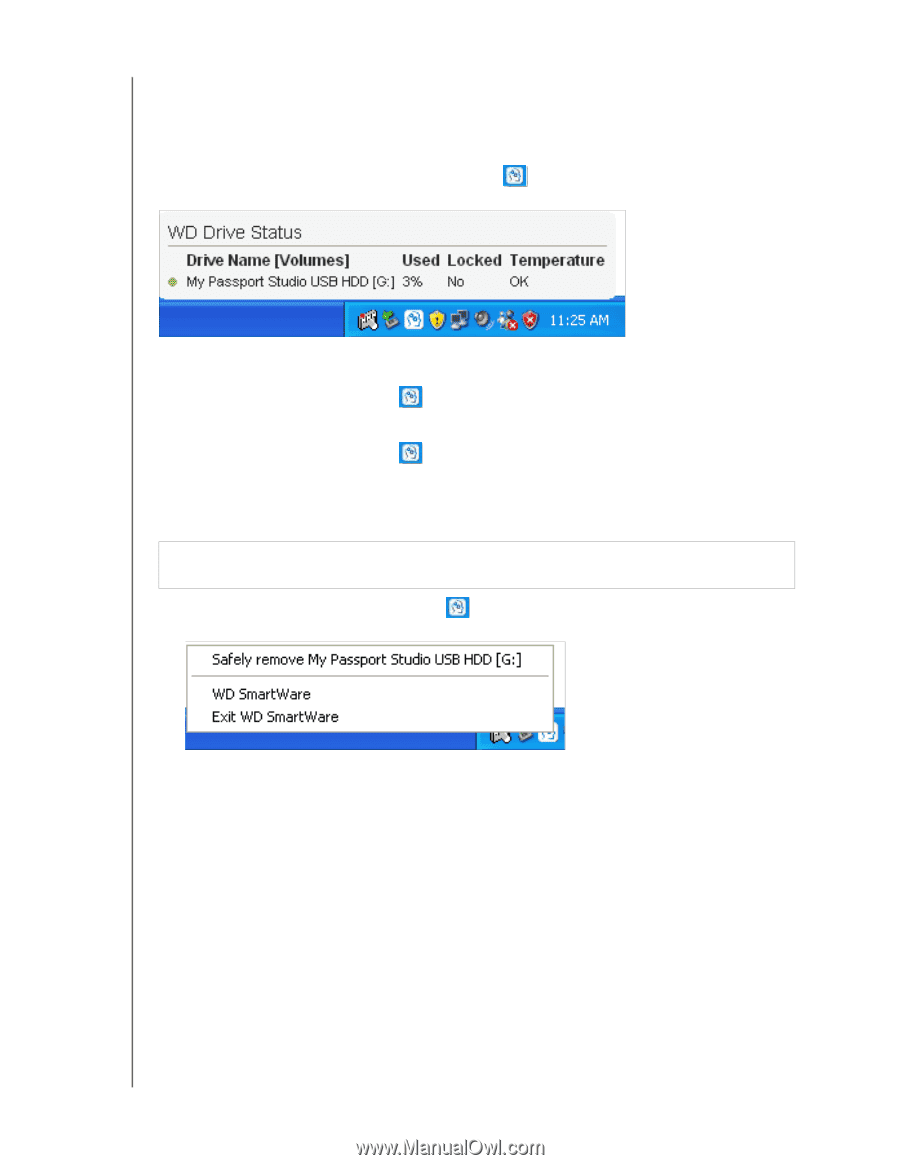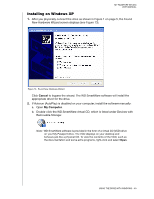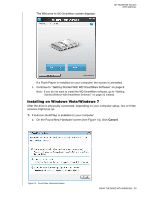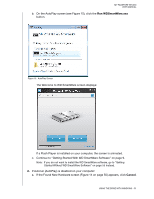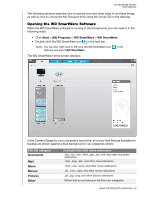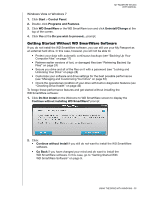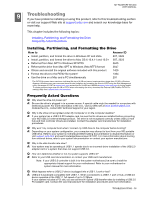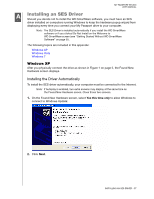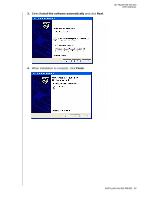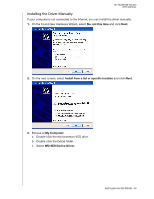Western Digital WDBADB5000Axxx User Manual - Page 59
Checking Status and Temperature, Monitoring Icon Alerts, Disconnecting the Drive Safely
 |
View all Western Digital WDBADB5000Axxx manuals
Add to My Manuals
Save this manual to your list of manuals |
Page 59 highlights
MY PASSPORT STUDIO USER MANUAL For a complete list of all included file extensions, search for Answer ID 3644 in the WD Knowledge Base at http://support.wdc.com. Checking Status and Temperature Hover the pointer over the WD SmartWare icon information: in the system tray to display the Monitoring Icon Alerts • If the WD SmartWare icon flashes green and white, the drive might be locked or in a format that the WD SmartWare software does not understand (nonWindows format in a Windows environment). • If the WD SmartWare icon flashes red and white, the drive might be overheated. Power down the drive and let it cool for 60 minutes. Power it back on, and if the problem persists, contact WD Support. Disconnecting the Drive Safely CAUTION! To prevent data loss, close all active windows and applications before shutting down or removing the drive. 1. Right-click the WD SmartWare icon in the system tray, and then click Safely remove My Passport Studio USB HDD: You might hear the drive power down as the Power LED flashes. 2. Wait for the LED to turn off before disconnecting the drive from the system. Uninstalling the WD SmartWare Software Use your operating system's Add or Remove Programs function to uninstall the WD SmartWare software from your computer. Windows XP 1. Click Start > Control Panel. 2. Double-click Add or Remove Programs. 3. Select WD SmartWare and click Remove. 4. Click Yes at the Are you sure... prompt. USING THE DRIVE WITH WINDOWS - 54