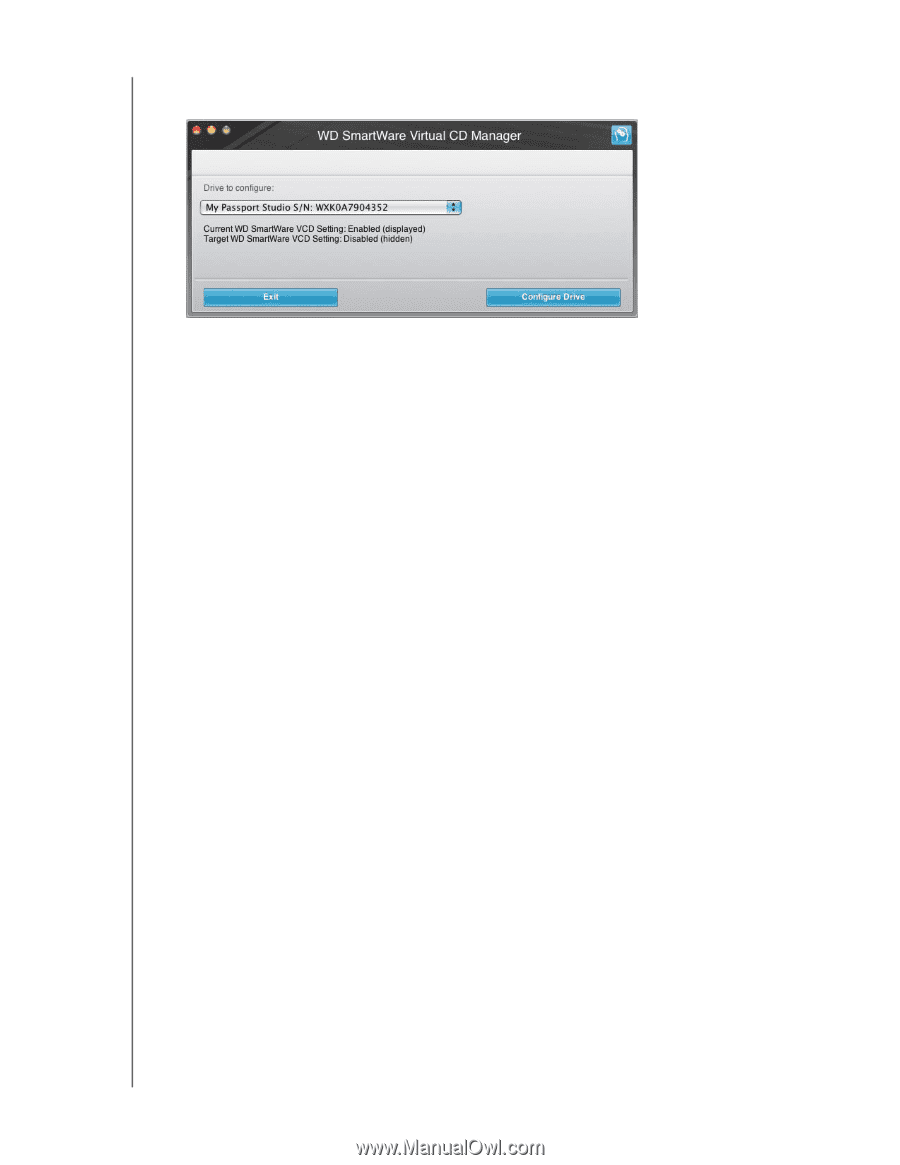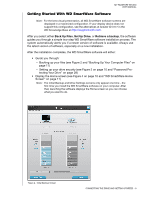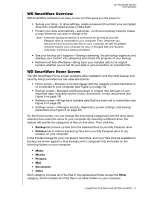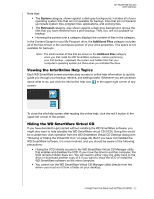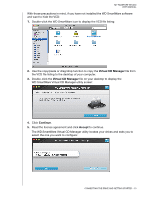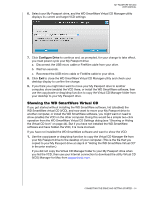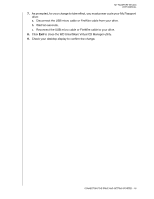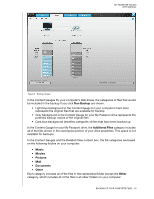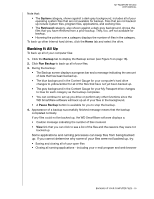Western Digital WDBADB5000Axxx User Manual - Page 19
Showing the WD SmartWare Virtual CD, Con Drive
 |
View all Western Digital WDBADB5000Axxx manuals
Add to My Manuals
Save this manual to your list of manuals |
Page 19 highlights
MY PASSPORT STUDIO USER MANUAL 6. Select your My Passport drive, and the WD SmartWare Virtual CD Manager utility displays its current and target VCD settings: 7. Click Configure Drive to continue and, as prompted, for your change to take effect, you must power cycle your My Passport drive: a. Disconnect the USB micro cable or FireWire cable from your drive. b. Wait ten seconds. c. Reconnect the USB micro cable or FireWire cable to your drive. 8. Click Exit to close the WD SmartWare Virtual CD Manager utility and check your desktop display to confirm the change. 9. If you think you might later want to move your My Passport drive to another computer, show (enable) the VCD there, or install the WD SmartWare software, then use the copy/paste or drag/drop function to copy the Virtual CD Manager folder from your desktop to your My Passport drive. Showing the WD SmartWare Virtual CD If you got started without installing the WD SmartWare software, hid (disabled) the WD SmartWare virtual CD (VCD), and now want to move your My Passport drive to another computer, or install the WD SmartWare software, you might want or need to show (enable) the VCD on the other computer. Doing this would be a simple two-click operation from the WD SmartWare Virtual CD Settings dialog (see "Showing or Hiding the Virtual CD Icon" on page 44). But if you have not installed the WD SmartWare software and have hidden the VCD, it is more involved. If you have not installed the WD SmartWare software and want to show the VCD: 1. Use the copy/paste or drag/drop function to copy the Virtual CD Manager file from your My Passport drive to the desktop of your computer. (This is the file that you copied to your My Passport drive at step 9 of "Hiding the WD SmartWare Virtual CD" in the prior section.) If you did not copy the Virtual CD Manager folder to your My Passport drive when you hid the VCD, then use your Internet connection to download the utility Virtual CD (VCD) Manager for Mac from support.wdc.com. CONNECTING THE DRIVE AND GETTING STARTED - 14