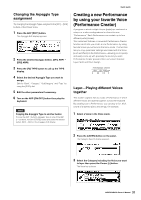Yamaha MOXF8 Owner's Manual - Page 31
Creating a new Performance by using your favorite Voice (Performance Creator)
 |
View all Yamaha MOXF8 manuals
Add to My Manuals
Save this manual to your list of manuals |
Page 31 highlights
Changing the Arpeggio Type assignment Try changing the Arpeggio Types assigned to the [SF1] - [SF6] buttons of the Preset Voice. 1 Press the ARP [EDIT] button. The Arpeggio Edit display appears. 2 Press the desired Arpeggio button, [SF1] ARP1 - [SF6] ARP6. 3 Press the [F2] TYPE button to call up the TYPE display. 4 Select the desired Arpeggio Type you want to assign. Edit the "Bank," "Category," "SubCategory," and "Type" by using the [DATA] dial. 5 Edit the other parameters if necessary. 6 Turn on the ARP [ON/OFF] button then play the keyboard. HINT Copying the Arpeggio Type to another button To copy the ARP 1 button's Arpeggio Type to one of the ARP 2 - 6 buttons, hold the [STORE] button and press the desired button, [SF2] - [SF6], in the Arpeggio Edit display. Quick Guide Creating a new Performance by using your favorite Voice (Performance Creator) A program in which multiple Voices (parts) are combined in a layer, or in other configurations is referred to as a "Performance." Each Performance can contain up to four different parts (Voices). This instrument features a convenient Performance Creator function which lets you create a new Performance by using favorite Voices you've found in the Voice mode. This function lets you copy parameter settings associated with the Voice (such as Effects) to the Performance-allowing you to quickly and easily come up with precisely the sound you want. Performance Creator provides three convenient features: Layer, Split, and Drum Assign. Layer-Playing different Voices together This section explains how to create a Performance in which different Voices are layered together across the keyboard. By creating such a Performance, you can play a rich, thick sound of a layered piano and strings, for example. 1 Select a Voice in the Voice mode. 2 Press the [LAYER] button on the panel. The Category Search display appears. 3 Select the Category including the Voice you want to layer then press the Cursor [>] button. The Voice list is shown. 31 MOXF6/MOXF8 Owner's Manual