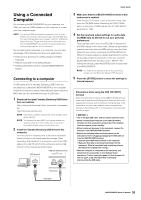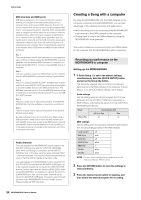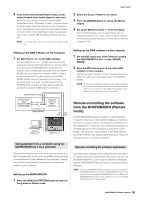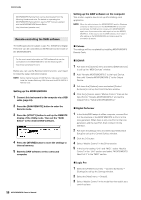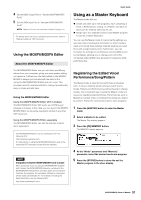Yamaha MOXF8 Owner's Manual - Page 58
Making Global System Settings (Utility Mode), Making settings for use as a master, keyboard
 |
View all Yamaha MOXF8 manuals
Add to My Manuals
Save this manual to your list of manuals |
Page 58 highlights
Quick Guide Making settings for use as a master keyboard It is a good idea to memorize master keyboard functions to the Master when using external multiple MIDI tone generators. Simply by selecting a different Master, you can change the programs in your connected external MIDI tone generators. Here's how to do it: 1 Press the [MASTER] button to enter the Master mode. 2 Select a Master to be edited. 3 Press the [F3] ZONE SW button. The ZONE SW display appears. Making Global System Settings (Utility Mode) In the Utility mode, you can set parameters that apply to the entire system of this instrument. To enter the Utility mode, press the [UTILITY] button. Pressing the [EXIT] button returns to the original display. This section describes some useful functions in the Utility mode. Setting the default mode when turning the power on [F1] GENERAL [SF6] OTHER Cursor [>] button "PowerOnMode" Determines which mode is automatically called up when turning the power on. 4 Set "ZoneSwitch" to "on." NOTE When the "ZoneKnob" is set to "on," the Zone Edit settings are assigned to Knobs 1 - 8. If you want to assign the settings in the memorized mode to Knobs 1 - 8 yourself, set "ZoneKnob" to "off." 5 Press the [EDIT] button, and then press the Number [1] button. This calls up the Master Edit displays for Zone 1. When this is set to "STORE+ENTER," the display in which you specify the mode (Voice/Performance/Master/Song/ Pattern) and the Program number will automatically be called up when the power is turned on. To specify a display, call it up normally, then press the [STORE] button and the [ENTER] button simultaneously. 6 Set the parameters for Zone 1 in the [F1] - [F5] displays. 7 Use the Number [2] - [4] buttons to set the parameters for other Zones as well as Zone 1. 8 After setting all the desired parameters, press the [STORE] button to store your settings as a Master program. After completing these settings, assign a name to the Master in the [F1] Name display of the Master Common Edit. After naming, press the [STORE] button to store the Master. For more information on the parameters which are edited in the Master mode, see the "Reference Manual" PDF document. 58 MOXF6/MOXF8 Owner's Manual