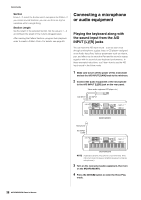Yamaha MOXF8 Owner's Manual - Page 41
Song playback, Creating a Drum part via Step, Recording, Track mute, Track solo
 |
View all Yamaha MOXF8 manuals
Add to My Manuals
Save this manual to your list of manuals |
Page 41 highlights
Song playback You have already learned how to play back Songs on page 19. In this section, you'll learn how to use convenient mute/solo functions during playback. Track mute This lets you mute a specific Track or Tracks of the Song. 1 Press the [MUTE] button so that its lamp lights. The lamps of the Number buttons light, indicating that the corresponding Tracks are on. Number [1] - [16] buttons [MUTE] button 2 To mute a Track, press the corresponding Number [1] - [16] buttons (the lamp turns off). Multiple Tracks can be muted simultaneously. 3 To sound a muted Track, press the corresponding button (lamp is off) so that its lamp lights. For future recording purposes, make sure all buttons are lit and Mute is turned off for all Tracks. Track solo This lets you solo a specific Track of the Song. 1 Press the [SOLO] button so that its lamp lights. Quick Guide Creating a Drum part via Step Recording Now, try creating a Song. First, record a 4-measure drum phrase as shown below to Track 1 by using Step Recording. 1 Press the [SONG] button to call up the Song Play display then select an empty Song. 2 On the [F1] PLAY display, set the time signature to "4/4." Time signature 3 Press the [REC] button, followed by the [F1] SETUP button, then set the parameters as below. • Type = step • Event = note • RecTr = 1 • Ch = all If necessary, set the tempo to the desired value. Number [1] - [16] buttons [SOLO] button 2 To solo a Track, press the corresponding Number [1] - [16] buttons (the lamp flashes). Press another number button to change the soloed Track. 3 Press the [TRACK] or [MUTE] button to return to the original status. 4 Press the [F2] VOICE button, followed by the [CATEGORY SEARCH] button, then select the Drum Voice. Set the Main Category to "Drum/Percussion" then set the Sub Category to "Drums." Move the Cursor [>] button to call up the Drum Voice List. From this list, select "PDR B09 Analog" then press the [ENTER] button. 41 MOXF6/MOXF8 Owner's Manual