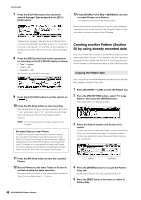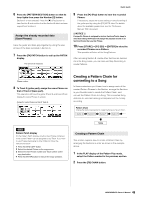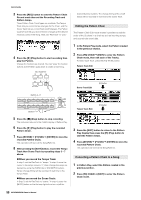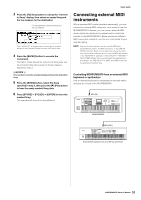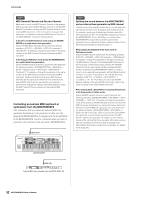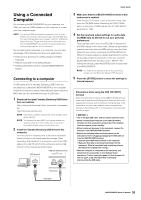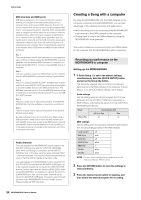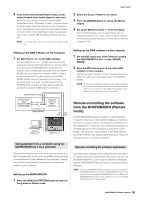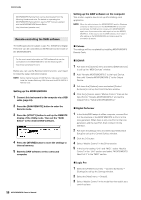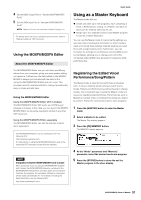Yamaha MOXF8 Owner's Manual - Page 53
Using a Connected Computer, Connecting to a computer - driver
 |
View all Yamaha MOXF8 manuals
Add to My Manuals
Save this manual to your list of manuals |
Page 53 highlights
Using a Connected Computer By connecting the MOXF6/MOXF8 to your computer via USB, you can use DAW software on the computer to create your own original songs. NOTE The acronym DAW (digital audio workstation) refers to music software for recording, editing and mixing audio and MIDI data. The main DAW applications are Cubase, Logic Pro, SONAR and Digital Performer. Though all of these can be effectively used with the MOXF6/MOXF8, we recommend using Cubase when creating songs together with the instrument. By connecting this instrument to a computer, you can take advantage of the following functions and applications. • External tone generator for DAW software and MIDI keyboard • Remote Controller of the DAW software • Editing parameters from the computer (MOXF6/MOXF8 Editor) Connecting to a computer A USB cable and the Yamaha Steinberg USB Driver are necessary to connect the MOXF6/MOXF8 to the computer. Follow the instructions below. Note that both audio data and MIDI data can be transmitted through a USB cable. 1 Download the latest Yamaha Steinberg USB Driver from our website. After clicking the Download button, extract the compressed file. http://download.yamaha.com/ NOTE Information on system requirements is also available at the above web site. NOTE The Yamaha Steinberg USB Driver may be revised and updated without prior notice. Make sure to check and download the latest version from the above site. 2 Install the Yamaha Steinberg USB Driver to the computer. For instructions on installing, refer to the online Installation Guide included in the downloaded file package. When connecting this instrument to a computer, connect the USB cable to the USB TO HOST of this instrument and the USB terminal of the computer as shown below. USB [TO HOST] terminal USB terminal Quick Guide 3 Make sure that the USB [TO HOST] terminal of this instrument is enabled. Press the [UTILITY] button to call up the Utility mode, then press the [F6] MIDI button followed by the [SF4] OTHER button to call up the OTHER display. Set the "MIDI IN/OUT" parameter to "USB." 4 Set the input and output settings for audio data and MIDI data as desired to suit your personal preferences. These settings can be set in the [F5] USB I/O display and [F6] MIDI display of the Utility mode. Setting the parameters related to the Audio data and MIDI data by using the Quick Setup lets you instantly reconfigure the MOXF6/MOXF8 for different computer/sequencer related applications by calling up specially programmed presets. In this case, press the [QUICK SETUP] button and then set the "SETUP." After making the settings, press the [ENTER] button to apply them to the MOXF6/MOXF8. NOTE For details on the parameters set by the Quick Setup function, see the "Reference Manual" PDF document. 5 Press the [STORE] button to store the settings to internal memory. Precautions when using the USB [TO HOST] terminal When connecting the computer to the USB [TO HOST] terminal, make sure to observe the following points. Failing to do so risks freezing the computer and corrupting or losing the data. If the computer or the instrument freezes, restart the application software or the computer OS, or turn the power to the instrument off then on again. NOTICE • Use an AB type USB cable. USB 3.0 cables cannot be used. • Before connecting the computer to the USB [TO HOST] terminal, exit from any power-saving mode of the computer (such as suspend, sleep, standby). • Before turning on the power to the instrument, connect the computer to the USB [TO HOST] terminal. • Execute the following before turning the power to the instrument on/off or plugging/unplugging the USB cable to/ from the USB [TO HOST] terminal. • Quit any open application software on the computer. • Make sure that data is not being transmitted from the instrument. (Data is transmitted only by playing notes on the keyboard or playing back a song.) • While the computer is connected to the instrument, you should wait for six seconds or more between these operations: (1) when turning the power of the instrument off then on again, or (2) when alternately connecting/ disconnecting the USB cable. Rear panel USB cable 53 MOXF6/MOXF8 Owner's Manual