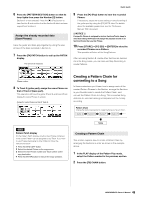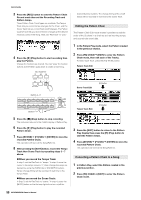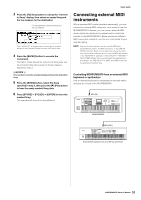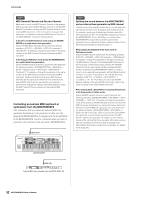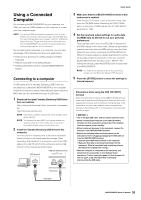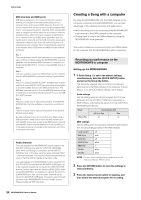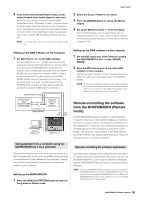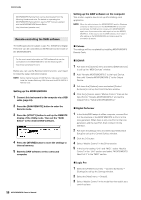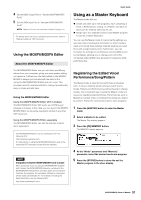Yamaha MOXF8 Owner's Manual - Page 54
Creating a Song with a computer, Setting up the MOXF6/MOXF8
 |
View all Yamaha MOXF8 manuals
Add to My Manuals
Save this manual to your list of manuals |
Page 54 highlights
Quick Guide MIDI channels and MIDI ports MIDI data is assigned to one of sixteen channels, and this synthesizer is capable of simultaneously playing sixteen separate Parts, via the sixteen MIDI channels. However, the sixteen-channel limit can be overcome by using separate MIDI "ports," each supporting sixteen channels. While a single MIDI cable is equipped to handle data over up to sixteen channels simultaneously, a USB connection is capable of handling far more-thanks to the use of MIDI ports. Each MIDI port can handle sixteen channels, and the USB connection allows up to eight ports, letting you use up to 128 channels (8 ports x 16 channels) on your computer. When connecting this instrument to a computer using a USB cable, the MIDI ports are defined as follows: Port 1 The tone generator block in this instrument can recognize and use only this port. When playing the MOXF6/MOXF8 as a tone generator from the external MIDI instrument or computer, you should set the MIDI Port to 1 on the connected MIDI device or computer. Port 2 This port is used to control the DAW software on the computer from the MOXF6/MOXF8 by using the Remote Control feature. Port 3 This port is used as the MIDI Thru Port. The MIDI data received over Port 3 via the USB [TO HOST] terminal will be re-transmitted to an external MIDI device via the MIDI [OUT] terminal. The MIDI data received over Port 3 via the MIDI [IN] terminal will be re-transmitted to an external device (computer, etc.) via the USB [TO HOST] terminal. Port 4 This port is used only for data communication of the MOXF6/ MOXF8 Editor. No other software or device can use this port. Port 5 This port is used only for data communication of the MOXF6/ MOXF8 Remote Editor. No other software or device can use this port. When using a USB connection, make sure to match the MIDI transmit port and the MIDI receive port as well as the MIDI transmit channel and the MIDI receive channel. Make sure to set the MIDI port of the external device connected to this instrument according to the above information. Audio channels The audio signals of the MOXF6/MOXF8 can be output to the USB [TO HOST] terminal and the OUTPUT [L/MONO]/[R] jacks. When connecting to a computer, use the USB [TO HOST] terminal. In this case, up to four audio channels (USB 1 - USB 4) are available. The output-to-channel assignments are made in the [F5] USB I/O display of the Utility mode. The audio signals of the MOXF6/MOXF8 can be input from the USB [TO HOST] terminal and the A/D INPUT [L]/[R] jacks. Up to two channels of audio can be input to the USB [TO HOST] terminal. Set the output level by using the [DAW LEVEL] slider on the MOXF6/MOXF8. The signals are output to the OUTPUT [L/MONO]/[R] jack. Also, up to two audio channels can be input to the A/D INPUT [L]/[R] jacks. The signal is sent to the A/D input part of the MOXF6/MOXF8. For more details, see the "Reference Manual" PDF document. Creating a Song with a computer By using the MOXF6/MOXF8 with the DAW software on the computer connected to the MOXF6/MOXF8, you can take advantage of the following functions and applications. • MIDI recording and Audio recording of the MOXF6/MOXF8 performance to the DAW software on the computer. • Playing back a song of the DAW software by using the MOXF6/MOXF8 tone generator This section contains an overview on how to use DAW software on the computer with the MOXF6/MOXF8 after connecting. Recording your performance on the MOXF6/MOXF8 to computer Setting up the MOXF6/MOXF8 1 If Quick Setup 1 is set to the default settings, simultaneously hold the [QUICK SETUP] button and press the Group [A] button. This should be selected when recording your keyboard performance to the DAW software on the computer. If Quick Setup 1 is not set to the default settings, set as follows. Audio settings Use this setting when recording the signals from the tone generator and the A/D INPUT [L]/[R] jacks separately to DAW software, and playing the signals from the OUTPUT [L/ MONO]/[R] jacks directly. Mode 2StereoRec Direct Monitor SW A/D In & Part Part on on MIDI settings Use this setting when recording this instrument's performance (not including Arpeggio data) to the DAW software. Local Control MIDI Sync Clock Out ARPOUTSw KBDTxCh TrIntSw TrExtSw off auto off all off 1 all on all on NOTE For more details regarding these parameters, see the "Reference Manual" PDF document. 2 Press the [STORE] button to store the settings to internal memory. 3 Press the desired mode button for playing, and then select the desired program for recording. 54 MOXF6/MOXF8 Owner's Manual