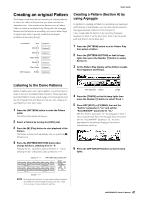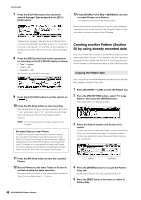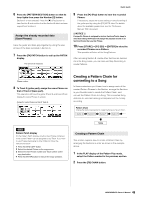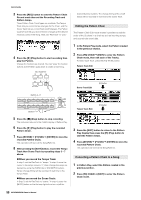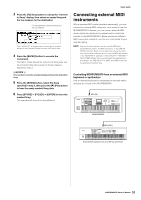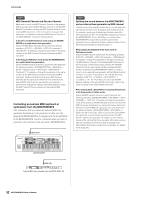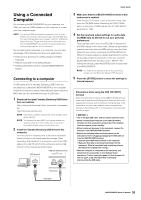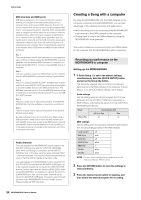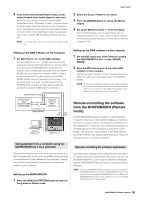Yamaha MOXF8 Owner's Manual - Page 50
Editing the Pattern Chain, Converting a Pattern Chain to a Song, When you record the Tempo Track
 |
View all Yamaha MOXF8 manuals
Add to My Manuals
Save this manual to your list of manuals |
Page 50 highlights
Quick Guide 3 Press the [REC] button to enter the Pattern Chain Record mode then set the Recording Track and Pattern tempo. Three Pattern Chain Track types are available. The Tempo Track lets you record tempo changes for the Chain, and the Scene Track lets you record Track on/off changes. The Pattern ("patt") Track lets you record Section changes at the desired measure points in the Song. Here, set "RecTrack" to "patt." 4 Press the [F] (Play) button to start recording then play the Pattern. Change the Sections as desired. You can "play" the Section buttons as the Pattern plays back to create a new Song. desired Number buttons. The change timing of the on/off status will be recorded in real time to the Scene Track. Editing the Pattern Chain The Pattern Chain Edit mode makes it possible to edit the order of the Sections in a chain as well as inserting tempo, and scene/mute event data. 1 In the Pattern Play mode, select the Pattern created in the previous section. 2 Press [F6] CHAIN [EDIT] to enter the Pattern Chain mode, then edit each of the Tracks. To select each Track, press the [F4] TR SEL button. Pattern Track Edit Section A - H Scene Track Edit [F4] button Section I - P 5 Press the [J] (Stop) button to stop recording. The instrument returns to the CHAIN display of Pattern Play. 6 Press the [F] (Play) button to play the recorded Pattern Chain. 7 Press [STORE] [F1] SEQ [ENTER] to store the recorded Pattern Chain. This operation will store all the Song/Patterns. 8 After pressing the [EXIT] button, record the Tempo Track then Scene Track by repeating steps 3 - 7 above. *When you record the Tempo Track: In step 3, set the RecTrack to "tempo." In step 4, move the cursor to the tempo column ( ) then change the tempo as desired by using the [DATA] dial or [INC]/[DEC] buttons. Tempo change timing will be recorded in real time to the Tempo Track. *When you record the Scene Track: In Step 3, set the RecTrack to "scene." In step 4, press the [MUTE] button so that its lamp lights then turn on/off the Tempo Track Edit [F4] button 3 Press the [EXIT] button to return to the Pattern Play display then press the [F] (Play) button to start the Pattern Chain. 4 Press [STORE] [F1] SEQ [ENTER] to store the recorded Pattern Chain. This operation will store all the Song/Patterns. Converting a Pattern Chain to a Song 1 In Pattern Play, select the Pattern created in the previous section. 2 Press [F6] CHAIN [EDIT] to enter the Pattern Chain mode. 50 MOXF6/MOXF8 Owner's Manual