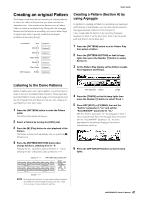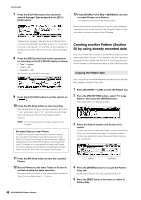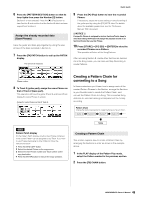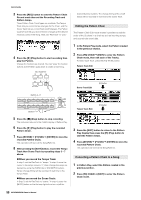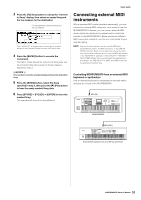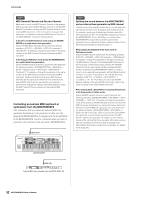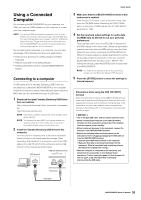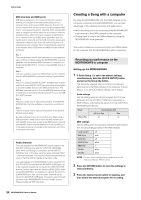Yamaha MOXF8 Owner's Manual - Page 49
Creating a Pattern Chain for, converting to a Song, Assign the already recorded data, User Phrase
 |
View all Yamaha MOXF8 manuals
Add to My Manuals
Save this manual to your list of manuals |
Page 49 highlights
6 Press the [PATTERN SECTION] button so that its lamp lights then press the Number [2] button. Section B is now selected. Press the [F] (Play) button to hear Section B and confirm that the Section B data has been copied from Section A. Assign the already recorded data (User Phrase) Have the guitar and bass play together by using the user phrase of the bass recorded in Section A. 7 Press the [F4] PATCH button to call up the PATCH display. The amount of measures Quick Guide 9 Press the [F] (Play) button to hear the recorded Phrase. If necessary, adjust the octave setting or velocity setting of the guitar part by using the [F2] NOTE Jobs. For details about the available parameters, see the "Reference Manual" PDF document. NOTICE If a specific Phrase is assigned to various Sections/Tracks, keep in mind that editing the Phrase will change the playback sound of all Sections/Tracks that use this Phrase. 10 Press [STORE] [F1] SEQ [ENTER] to store the recorded Phrases as a Pattern. This operation will store all the Song/Patterns. After recording Section B, create other Sections as desired. As in the Song mode, you can also use Step Recording to create Patterns. Phrase number 8 To Track 3 (guitar part), assign the same Phrase as that of Track 2 (bass part). This operation will have the guitar (Track 3) and bass (Track 2) play the same Phrase in unison. Assign the same Phrase as that of Track 2. Creating a Pattern Chain for converting to a Song In these instructions you'll learn how to assign each of the created Pattern Phrases to the Section, arrange the Sections in your favorite order to create the Pattern Chain, and convert the Pattern Chain to a Song. This converted Song data can be used as backing accompaniment for melody recording. Pattern Chain Change the Sections as desired to create the Song you have in mind... Section A Section B Section F Section H ....... HINT Pattern Patch display On the Pattern Patch display, only the User Phrase contained in the current Pattern can be assigned to any Track. If you wish to use Phrases belonging to other Patterns, follow the instructions below: 1 Press the [SF6] COPY button. 2 Select the desired Phrase as the copy source. 3 Select the User Phrase number and Track number as the copy destination. 4 Press the [ENTER] button to execute the Copy operation. Song Creating a Pattern Chain This section explains how to create a Pattern Chain by arranging the Sections in order as shown in the example above. 1 In the PLAY display of the Pattern Play mode, select the Pattern created in the previous section. 2 Press the [F6] CHAIN button. 49 MOXF6/MOXF8 Owner's Manual