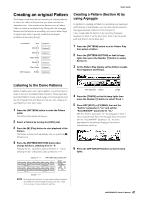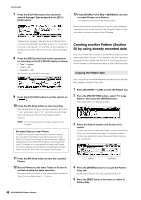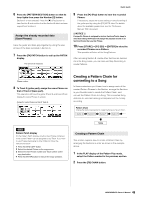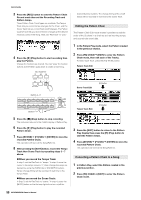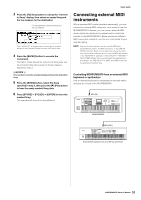Yamaha MOXF8 Owner's Manual - Page 46
Storing the created Song, Press [SONG], F6] SONG to call up the, Song Job List.
 |
View all Yamaha MOXF8 manuals
Add to My Manuals
Save this manual to your list of manuals |
Page 46 highlights
Quick Guide 3 Press the [EDIT] button to enter the Mixing Edit mode. 4 Call up the Common Edit display or Part Edit display. Use Part Edit to edit the parameters for each Part. Use Common Edit to edit the parameters for all of the Parts. 5 Select the menu you wish to edit by pressing the [F1] - [F6] buttons and [SF1] - [SF6] buttons, then edit the parameters in each display. For details on each parameter, see the "Reference Manual" PDF document. 6 Repeat steps 4 - 5 as desired. 7 Press [STORE] [F1] SEQ [ENTER] to store the settings as Song data. This operation will store all the Songs and Patterns at the same time. NOTICE If you are editing Mixing parameters and you select a different Song without storing the one being edited, all the edits you've made will be erased. HINT Storing Mixing settings as a template The Mixing settings you make can be stored as a Template-letting you create your own custom Mixing/Voice configurations for future use in recording Songs. This operation can be done on the display called up via [SONG] [STORE] [F2] TEMPLATE. For detailed instructions, see the "Reference Manual" PDF document. Storing the created Song After creating a Song, assign a name to the Song then execute the Store operation. 1 Press [SONG] [JOB] [F6] SONG to call up the Song Job List. 2 Select "04:Song Name," press the [ENTER] button to call up the Song Name display, then enter the Song name. Move the Cursor to the desired position then enter the character by holding the [SF6] CHAR button. Repeat this operation as often as necessary to create the name. NOTE For specific instructions on naming, see Basic Operation on page 22. 3 After naming, press the [ENTER] button to actually enter the name. 4 Press the [STORE] button, followed by the [F1] SEQ button. The Store display appears. 5 Press the [ENTER] button to store the Song. This operation will store all the Songs and Patterns at the same time. After storing, press the [EXIT] button to exit from the Store display. NOTE Song/Pattern data consists of MIDI sequence data and Mixing data. MIDI sequence data is recorded by playing the keyboard while Mixing data is created by editing the parameters. 46 MOXF6/MOXF8 Owner's Manual