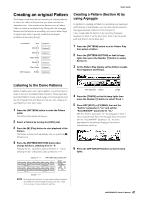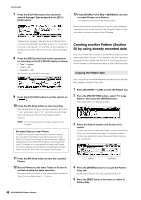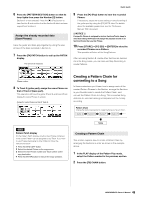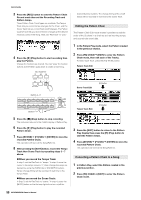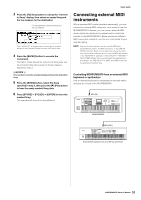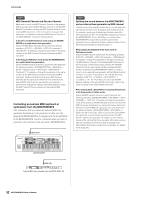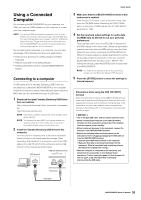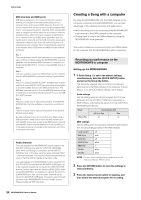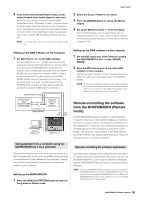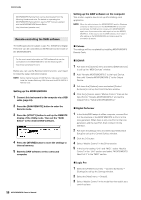Yamaha MOXF8 Owner's Manual - Page 51
Connecting external MIDI instruments
 |
View all Yamaha MOXF8 manuals
Add to My Manuals
Save this manual to your list of manuals |
Page 51 highlights
3 Press the [F3] Song button to call up the "Convert to Song" display, then select an empty Song and the top measure for the destination. For the destination, select the Song and the top measure. If the "without PC" is checkmarked, executing this operation will ignore the Program Change events in the Pattern data. 4 Press the [ENTER] button to execute the conversion. The Pattern Chain data will be converted to Song data, and the converted data will be copied to the top measure specified in step 3. NOTICE This operation overwrites any data already existing at the destination Song. 5 Press the [SONG] button, select the Song specified in step 3, then press the [F] (Play) button to hear the newly created Song data. 6 Press [STORE] [F1] SEQ [ENTER] to store the created Song. This operation will store all the Song/Patterns. Quick Guide Connecting external MIDI instruments With a standard MIDI cable (available separately), you can connect an external MIDI instrument, and control it from the MOXF6/MOXF8. Likewise, you can use an external MIDI device (such as a keyboard or sequencer) to control the sounds on the MOXF6/MOXF8. Below are several different MIDI connection examples; use the one most similar to your intended setup. NOTE Any one of these interfaces can be used for MIDI data transmission/reception: the MIDI connectors, or the USB [TO HOST] connector. However, they cannot be used at the same time. Select which connector is to be used for MIDI data transfer in the "MIDI IN/OUT" parameter of the [UTILTITY] [F6] MIDI [SF4] OTHER display. As you work through the explanations in this chapter, set "MIDI IN/OUT" to "MIDI" since MIDI is used as the example connection here. Controlling MOXF6/MOXF8 from an external MIDI keyboard or synthesizer Use an external keyboard or synthesizer to remotely select and play the Voices of the MOXF6/MOXF8. MIDI [IN] MOXF6/MOXF8 MIDI [OUT] External MIDI keyboard such as an 88-key synthesizer 51 MOXF6/MOXF8 Owner's Manual