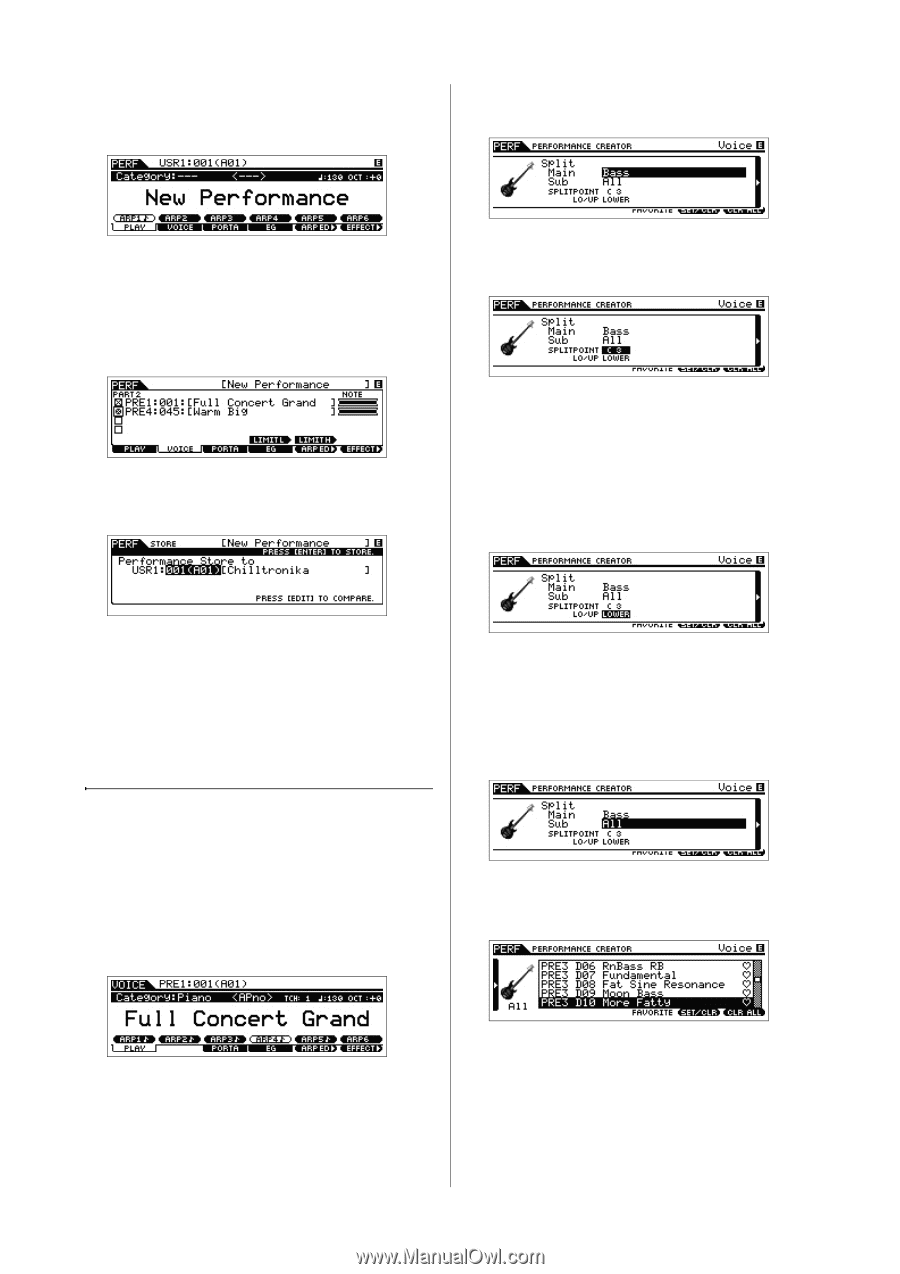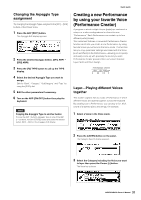Yamaha MOXF8 Owner's Manual - Page 32
Split-Playing two different Voices, with your left and right hands, Select a Voice in the Voice mode. - case
 |
View all Yamaha MOXF8 manuals
Add to My Manuals
Save this manual to your list of manuals |
Page 32 highlights
Quick Guide 4 Select the desired Voice from the list, then press the [ENTER] button. The Performance Play display will appear. 2 Press the [SPLIT] button on the panel. The Category Search display appears. The Voice selected in the Voice mode will be assigned to Part 1, and the Voice selected after pressing the [LAYER] button will be assigned to Part 2. These two Voices are sounded simultaneously in a layer as a "Performance." You can confirm what Voices are layered on the display called up via the [F2] VOICE button. 5 Press the [STORE] button to store the settings as a Performance. 3 Move the cursor to "SPLITPOINT" then set the Split Point. You can determine the Split Point by holding the [SHIFT] button then pressing the desired note on the keyboard. NOTE The note set to the Split Point is included in the upper section of the keyboard. 4 Move the cursor to "LO/UP" then select whether the desired Voice is assigned to the lower section or the upper section of the keyboard. NOTE When you press the [EDIT] button in the Store display, you can check the sound of the Performance at the storing destination. Split-Playing two different Voices with your left and right hands This section shows you how to create a Performance in which the keyboard is divided (or split) into two sections-the lefthand section and the right-hand. The lowest note of the righthand section is referred to as the "Split Point." By creating such a Performance, you can play a bass part with your left hand, and a piano part with your right hand, for example. 1 Select a Voice in the Voice mode. NOTE When the original Voice is a Drum Voice, Split is not applied to the part assigned the Drum Voice. In this case, only the desired Voice is assigned to the keyboard range according to the "SPLITPOINT" and "LO/UP" settings. 5 Move the cursor to "Main"/"Sub" then select the Category that includes your desired Voice. 6 Press the Cursor [>] button. The Voice list is shown. 32 MOXF6/MOXF8 Owner's Manual