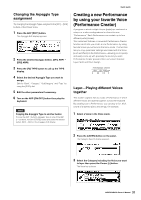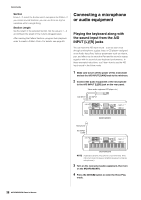Yamaha MOXF8 Owner's Manual - Page 33
Drum Assign-Layering a drum, Part with the current Voice, Changing the drum pattern, Arpeggio Type
 |
View all Yamaha MOXF8 manuals
Add to My Manuals
Save this manual to your list of manuals |
Page 33 highlights
7 Select the desired Voice from the list, then press the [ENTER] button. The Performance Play display will appear. 3 Press the Cursor [>] button. The Voice list is shown. Quick Guide The Voice selected in the Voice mode will be assigned to Part 1, and the Voice selected after pressing the [SPLIT] button will be assigned to Part 2. These two Voices are sounded in different areas of the divided keyboard as a "Performance." You can confirm what Voices are assigned on the display called up via the [F2] VOICE button. 4 Select the desired Drum Voice from the list, then press the [ENTER] button. The Performance Play display will appear. NOTE To stop Arpeggio playback, press the ARP [ON/OFF] button so that its lamp is turned off. To start or enable Arpeggio playback again, press the ARP [ON/OFF] button so that its lamp lights. 8 Press the [STORE] button to store the settings as a Performance. Drum Assign-Layering a drum Part with the current Voice This section explains how to create a Performance in which you can trigger a drum pattern (via the Arpeggio function) in addition to the current Voice. 1 Select a Voice in the Voice mode. Changing the drum pattern (Arpeggio Type) Executing the Drum Assign function will assign a Drum Voice to Part 4 and set the Arpeggio of Part 4 to on. If you want to change the drum pattern, select a different Arpeggio Type in the Arpeggio Edit of the Performance mode. 5 Press the ARP [EDIT] button in the Performance Play display. The Arpeggio Edit display appears. 6 Press the [F2] TYPE button then the Number [4] button. The TYPE display for Part 4 appears. 2 Press the [DRUM ASSIGN] button on the panel. The Category Search display appears. Drum/Percussion is automatically assigned as the Category. The Drum Voice is assigned to Part 4 then the Arpeggio is automatically turned on. Play the keyboard to trigger the Arpeggio. 7 Select the Arpeggio Type with "Bank," "Category," "Sub Category" and "Type." 8 Press the [PERFORM] button to return to the Performance Play display. 9 Press the [STORE] button to store the edited Performance. 33 MOXF6/MOXF8 Owner's Manual