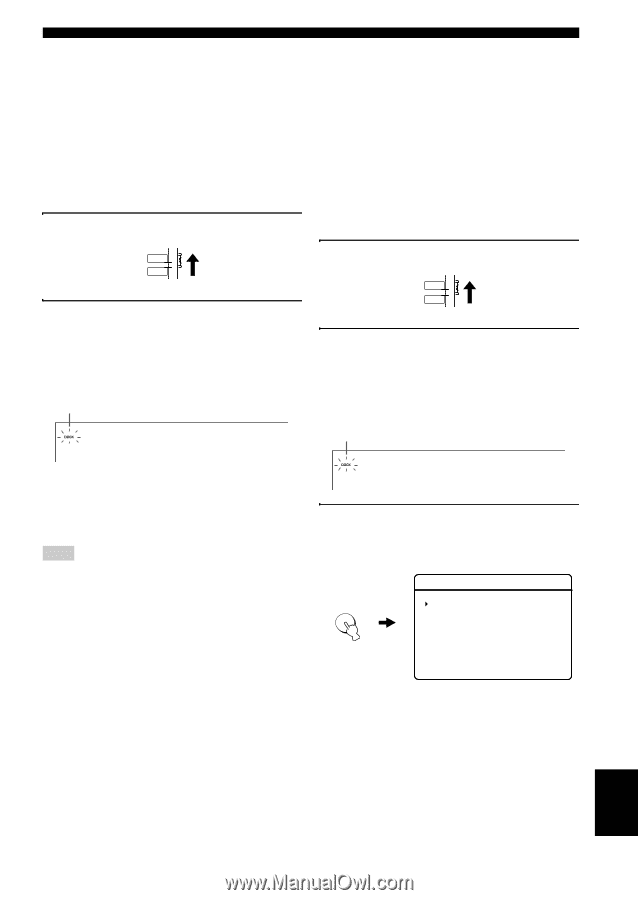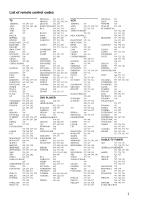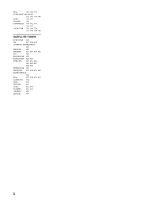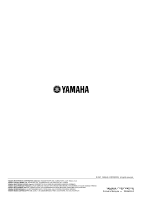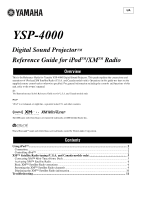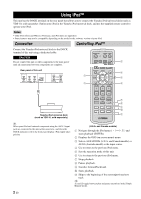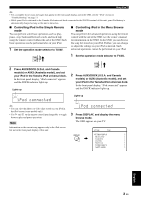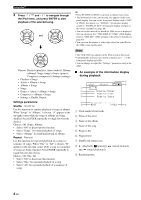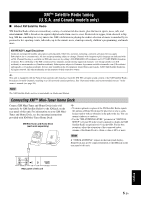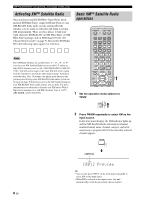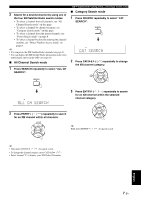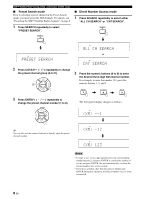Yamaha YSP 4000 Owner's Manual - Page 126
iPod connected, Press AUX3/DOCK U.S.A. and Canada
 |
UPC - 027108928760
View all Yamaha YSP 4000 manuals
Add to My Manuals
Save this manual to your list of manuals |
Page 126 highlights
Using iPod™ y • For a complete list of status messages that appear in the front panel display and in the OSD, see the "iPod" section in "Troubleshooting" on page 11. • While your iPod is stationed in the Yamaha iPod universal dock connected to the DOCK terminal of this unit, your iPod battery is automatically charged as long as this unit is turned on. ■ Controlling iPod in the Simple Remote mode You can perform some basic operations such as play, pause, stop, backward/forward search, and track skip using the remote control without the aid of the OSD. Such basic operations can be performed also on your iPod. 1 Set the operation mode selector to TV/AV. ■ Controlling iPod in the Menu Browse mode You can perform the advanced operations using the remote control with the aid of the OSD (see the owner's manual for information on the OSD). In the OSD, you can browse the song list stored on your iPod. Further, you can change or adjust the settings on your iPod as desired. Such advanced operations cannot be performed on your iPod. TV/AV YSP 2 Press AUX3/DOCK (U.S.A. and Canada models) or AUX3 (Australia model), and set your iPod in the Yamaha iPod universal dock. In the front panel display, "iPod connected" appears and the DOCK indicator lights up. Lights up 1 Set the operation mode selector to TV/AV. TV/AV YSP 2 Press AUX3/DOCK (U.S.A. and Canada models) or AUX3 (Australia model), and set your iPod in the Yamaha iPod universal dock. In the front panel display, "iPod connected" appears and the DOCK indicator lights up. iPod connected y • You can view the photos or video clips stored on your iPod in the iPod screen (some models only). • Use # and * on the remote control interchangeably to toggle between play and pause operations. Note Information on the current song appears only in the iPod screen but not in the front panel display of this unit. Lights up iPod connected 3 Press DISPLAY, and display the menu browse mode. The OSD appears on your TV. DISPLAY iPod Top Playlists > Artists > Albums > Songs > Genres > Composers > Settings > English 3 En