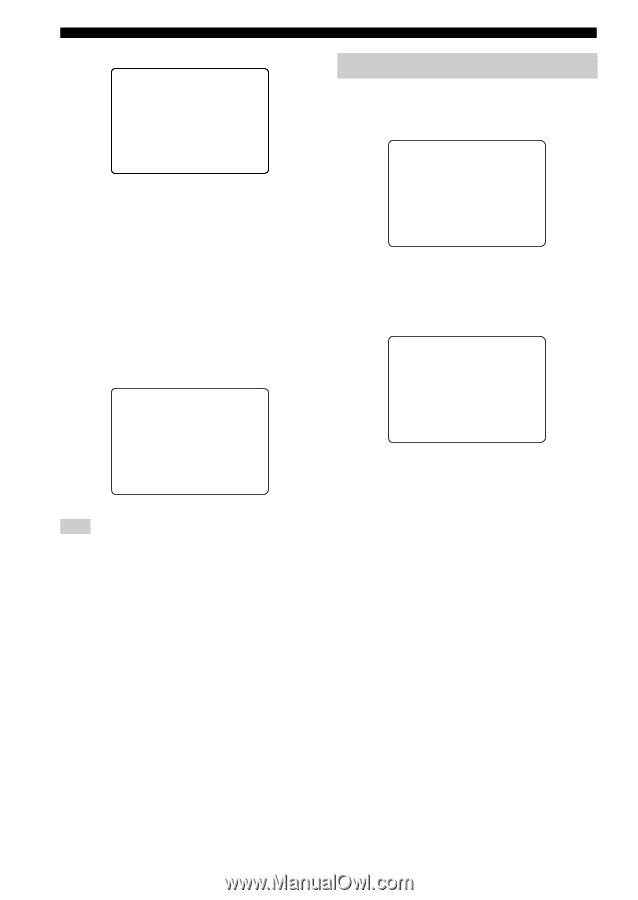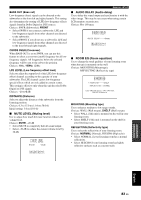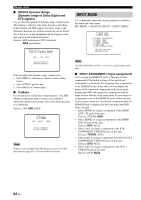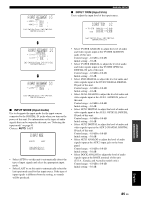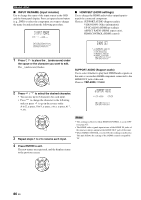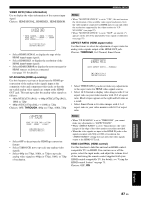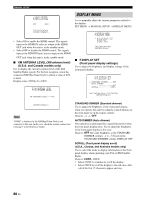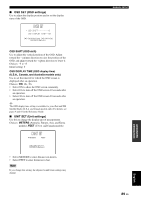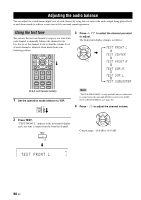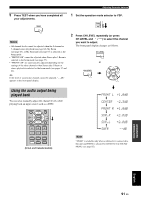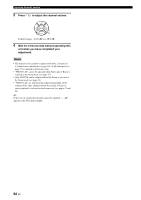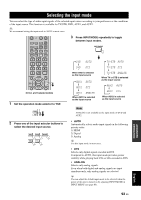Yamaha YSP 4000 Owner's Manual - Page 92
Display Menu, Ehdmi Control, Fxm Antenna Level, Af.display Set
 |
UPC - 027108928760
View all Yamaha YSP 4000 manuals
Add to My Manuals
Save this manual to your list of manuals |
Page 92 highlights
MANUAL SETUP p p p e)HDMI CONTROL OFF ON XXXXXXX XXXXXXXXXXXXXXXXXXXXXXXXXXXXX XXXXXXXXXXXXXXXXXXXXXXXXXXXXX XXXXXXXpXXXXXXXXXXXXXXXXXXXXXX [ ]/[ ]:Select [ENTER]:Return • Select ON to enable the HDMI control. The signals input at the HDMI IN jacks are output at the HDMI OUT jack when this unit is in the standby mode. • Select OFF to disable the HDMI control. The signals input at the HDMI IN jacks are not output at the HDMI OUT jack when this unit is in the standby mode. ■ XM ANTENNA LEVEL (XM antenna level) (U.S.A. and Canada models only) Use to display the current reception level of the XM Satellite Radio signals. For the best reception, orient the connected XM Mini-Tuner Dock to obtain a value of 60% or more. Display status: NONE, 0 to 100% F)XM ANTENNA LEVEL XM ANTENNA LEVEL;;;;97% p p p p DISPLAY MENU Use to manually adjust the various parameters related to the display. SET MENU → MANUAL SETUP → DISPLAY MENU 4)DISPLAY MENU . A)F.DISPLAY SET B)OSD SET C)UNIT SET [ ]/[ ]:Up/Down [ENTER]:Enter ■ F.DISPLAY SET (Front panel display settings) Use to adjust the brightness and display settings of the front panel display. A)F.DISPLAY SET . STANDARD DIMMER;;;;;OFF AUTO DIMMER OFF SCROLL;;;;;;;;;;;;CONT. p [ ]/[ ]:Up/Down [ ]/[ ]:Sel [ENTER]:Return [ENTER]:Return Note "NONE" is displayed if the XM Mini-Tuner Dock is not connected to this unit. In this case, check the antenna connections (see page 5 in the Reference Guide). STANDARD DIMMER (Standard dimmer) Use to adjust the brightness of the front panel display when you operate this unit by using the control buttons on the front panel or on the remote control. Choices: -2, -1, OFF AUTO DIMMER (Auto dimmer) If no operation is performed for a specified period of time, the front panel display dims. Use to adjust the brightness of the front panel display in this case. Choices: OFF (the same brightness as the STANDARD DIMMER setting), -1 to -3 (based on the STANDARD DIMMER setting), DISPLAY OFF SCROLL (Front panel display scroll) (U.S.A., Canada, and Australia models only) Use to select the mode to display information in the front panel display when operating your iPod or XM Satellite Radio. Choices: CONT., ONCE • Select CONT. to continue to scroll the display. • Select ONCE to scroll the display to the end once, after which the first 15 characters appear and stay. 88 En