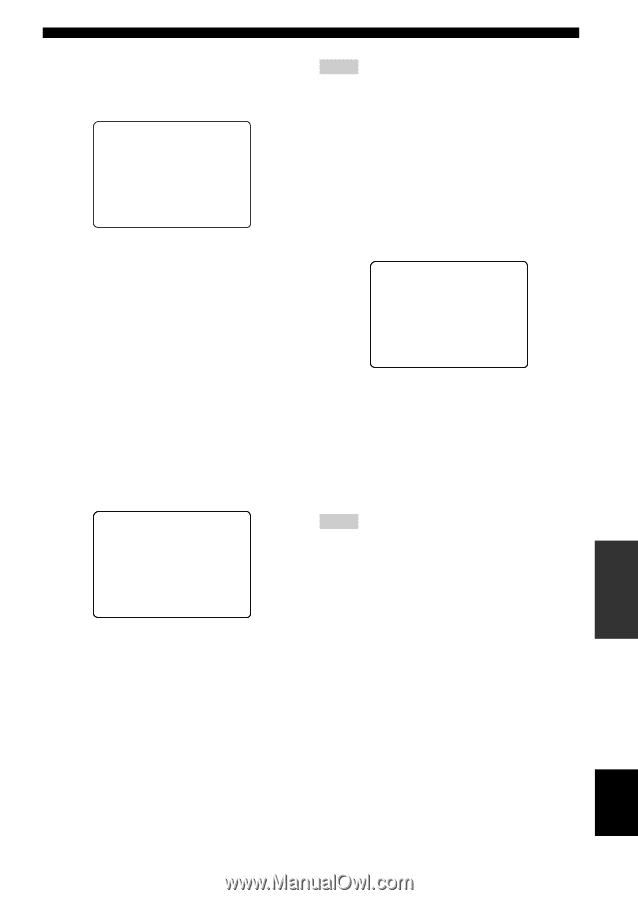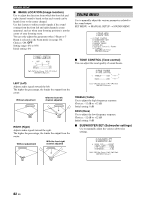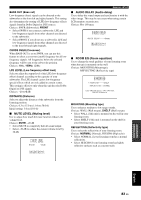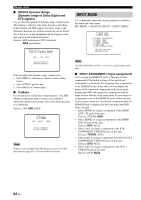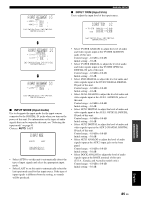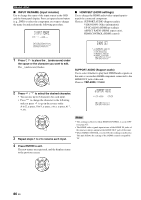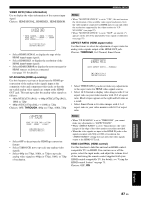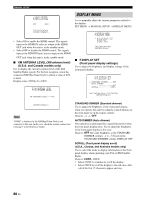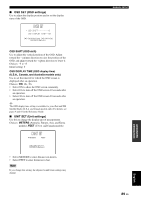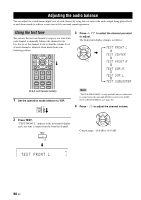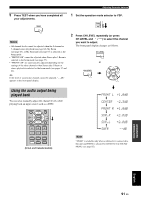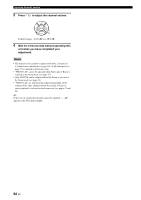Yamaha YSP 4000 Owner's Manual - Page 91
bVIDEO INFO, cUP-SCALING, dASPECT RATIO, VIDEO INFO Video information, UP-SCALING HDMI up-scaling - black
 |
UPC - 027108928760
View all Yamaha YSP 4000 manuals
Add to My Manuals
Save this manual to your list of manuals |
Page 91 highlights
p p p p VIDEO INFO (Video information) Use to display the video information of the current input signal. Choices: HDMI SIGNAL, HDMI RES., HDMI ERROR b)VIDEO INFO . HDMI SIGNAL;;;HDMI -> HDMI HDMI RES.;;;;1080P -> 1080P HDMI ERROR;;;---- [ ]/[ ]:Up/Down [ENTER]:Return • Select HDMI SIGNAL to display the type of the HDMI input/output signals. • Select HDMI RES. to display the resolution of the HDMI input/output signals. • Select HDMI ERROR to display the error message for HDMI sources or devices connected (see page 111 for details). UP-SCALING (HDMI up-scaling) Use this feature to activate or deactivate the HDMI upconversion of the analog video signals input at the composite video and component video jacks so that the up-scaled analog video signals are output at the HDMI OUT jack. This unit up-scales the analog video signals as follows: • 480i (NTSC)/576i (PAL) → 480p (NTSC)/576p (PAL), 1080i or 720p • 480p (NTSC)/576p (PAL) → 1080i or 720p Choices: OFF, THROUGH, 480p (or 576p), 1080i, 720p c)UP-SCALING HDMI UP-SCALING;;;*720p XXX(480pXX1080iXXX*720p)XX XXXXXXXXXXXXXXXXXXXXXXXXXXXXX XXXXXXXpXXXXXXXXXXXXXXXXXXXXXX [ ]/[ ]:Select [ENTER]:Return • Select OFF to deactivate the HDMI up-conversion feature • Select THROUGH not to up-scale any analog video signals. • Select 480p (or 576p), 1080i, or 720p to up-scale analog video signals to 480p (or 576p), 1080i, or 720p of resolution. MANUAL SETUP Notes • When "MONITOR CHECK" is set to "YES", this unit receives the information of the available video signal resolutions from the video monitor connected via HDMI and you can only select the resolutions supported by the video monitor in "UPSCALING" (see page 97). • When "MONITOR CHECK" is set to "SKIP", an asterisk (*) appears on the left of the unavailable video signal resolution(s) (see page 97). ASPECT RATIO (HDMI aspect ratio) Use this feature to select the adjustment of aspect ratio for analog video signals output at the HDMI OUT jack. Choices: THROUGH, 16:9 Normal, Smart Zoom d)ASPECT RATIO HDMI ASPECT RATIO;;;THROUGH XXXXXXXXXXXXXXXXXXXXXXXXXXXXX XXXXXXXXXXXXXXXXXXXXXXXXXXXXX XXXXXXXpXXXXXXXXXXXXXXXXXXXXXX [ ]/[ ]:Select [ENTER]:Return • Select THROUGH if you do not make any adjustments to the aspect ratio for HDMI video signal sources. • Select 16:9 Normal to display video images with 4:3 of aspect ratio on your video monitor with 16:9 of aspect ratio. Black stripes appear on the right and left sides as a result. • Select Smart Zoom to fit video images with 4:3 of aspect ratio to your video monitor with 16:9 of aspect ratio. Notes • When "UP-SCALING" is set to "THROUGH", you cannot make any adjustments to "ASPECT RATIO". • When "ASPECT RATIO" is set to "Smart Zoom", the video images of the edge of the video monitor are rather stretched. • When the video signals are input at the HDMI IN jacks or the signals are input with 720p or 1080i of resolution, the "ASPECT RATIO" setting does not affect the video signals output at the HDMI OUT jack. HDMI CONTROL (HDMI control) Use this function to link this unit and an HDMI controlcompatible TV via HDMI. You can turn on or off the power, select the input mode, and adjust the volume level of this unit using the remote control supplied with your HDMI control-compatible TV. For details, see "Using the HDMI control feature" on page 75. Choices: OFF, ON ADVANCED OPERATION English 87 En