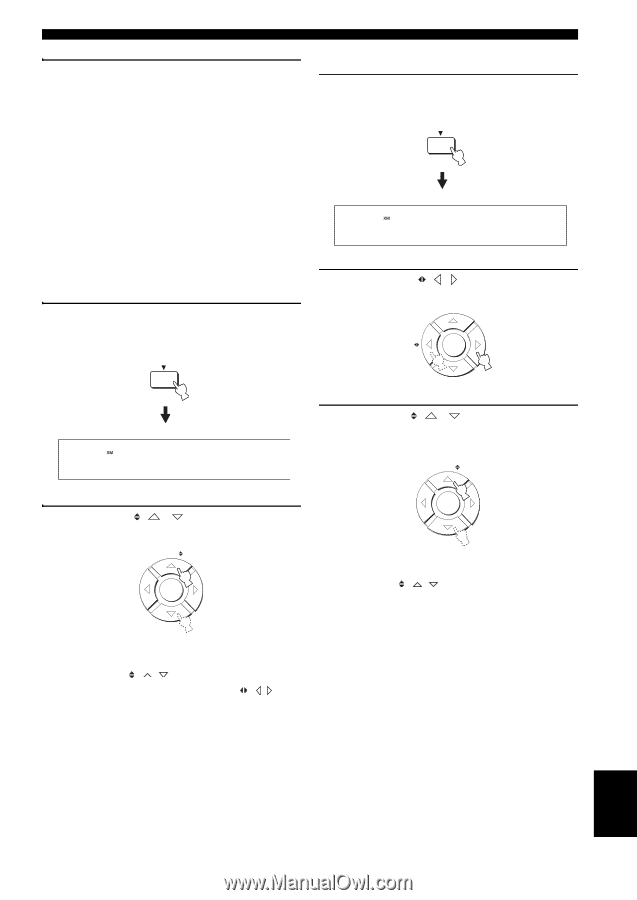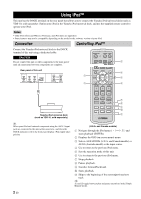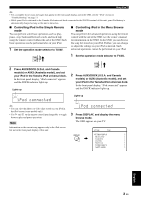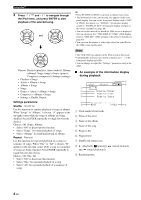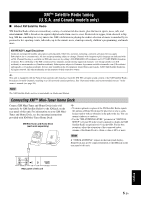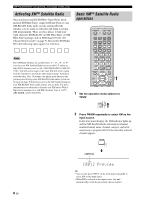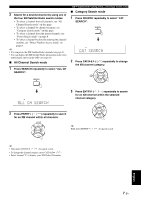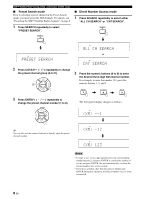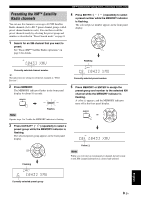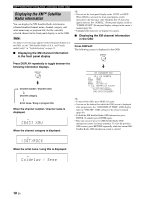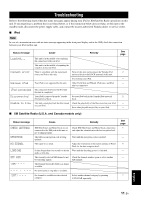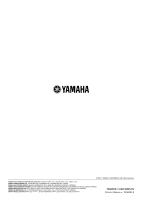Yamaha YSP 4000 Owner's Manual - Page 130
ALL CH SEARCH, CAT SEARCH, All Channel Search mode, Category Search mode
 |
UPC - 027108928760
View all Yamaha YSP 4000 manuals
Add to My Manuals
Save this manual to your list of manuals |
Page 130 highlights
3 Search for a desired channel by using one of the four XM Satellite Radio search modes: • To select a channel from all channels, see "All Channel Search mode" on this page. • To select a channel by channel category, see "Category Search mode" on this page. • To select a channel from the preset channels, see "Preset Search mode" on page 8. • To select a channel by directly entering the channel number, see "Direct Number Access mode" on page 8. y • You can preset the XM Satellite Radio channels (see page 9). • You can display the XM Satellite Radio information in the front panel display and/or in the OSD (see page 10). ■ All Channel Search mode 1 Press SEARCH repeatedly to select "ALL CH SEARCH". SEARCH XM™ Satellite Radio tuning (U.S.A. and Canada models only) ■ Category Search mode 1 Press SEARCH repeatedly to select "CAT SEARCH". SEARCH CAT SEARCH 2 Press CAT/A-E ( / ) repeatedly to change the XM channel category. CAT/ A-E ENTER ALL CH SEARCH 3 Press ENTRY ( / ) repeatedly to search for an XM channel within the selected channel category. ENTRY 2 Press ENTRY ( / ) repeatedly to search for an XM channel within all channels. ENTRY ENTER ENTER y Hold down ENTRY ( / ) for quick search. y • Hold down ENTRY ( / ) for quick search. • To change the channel category, press CAT/A-E ( / ). • Select channel "0" to display your XM Radio ID number. English 7 En