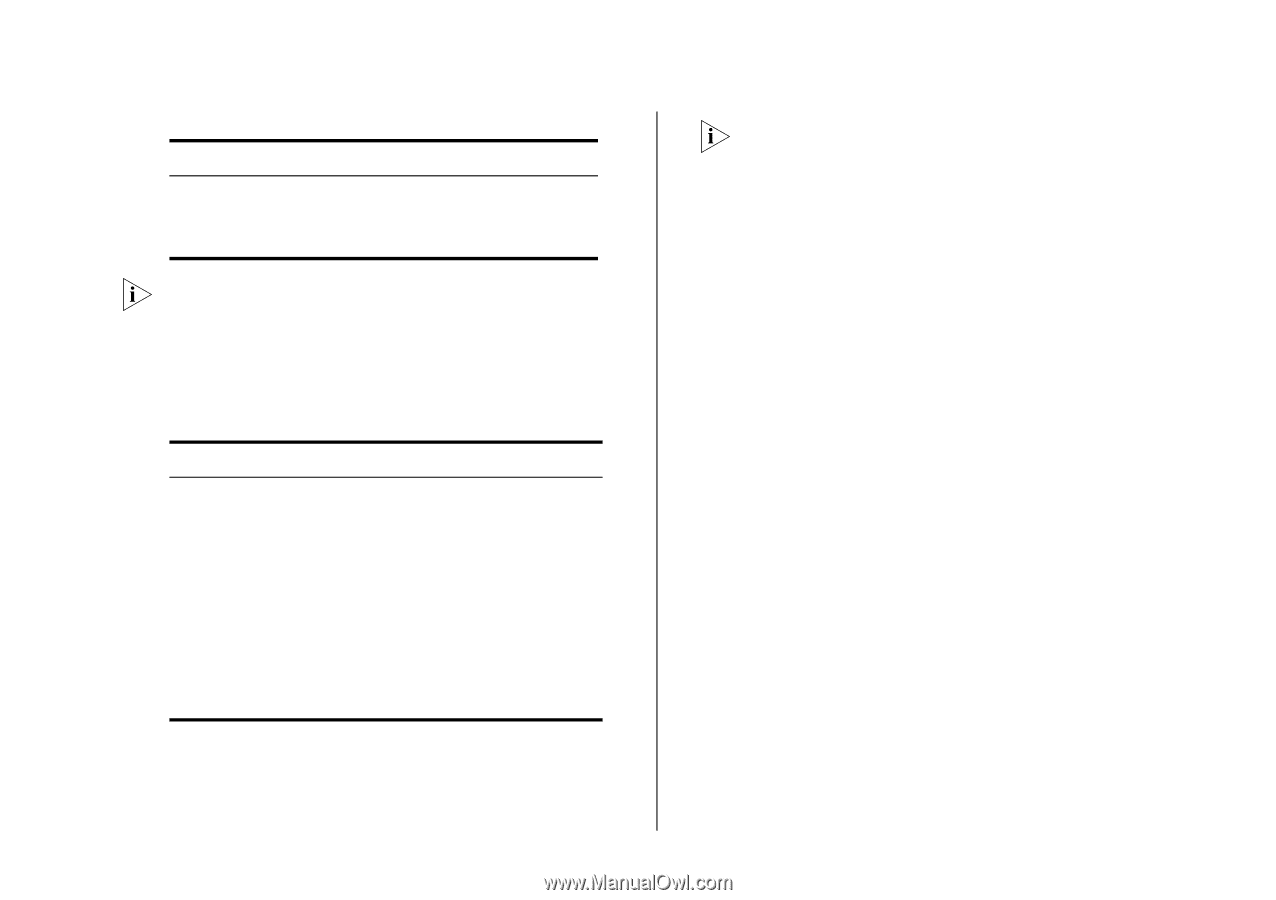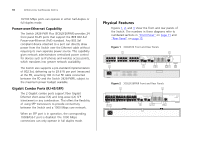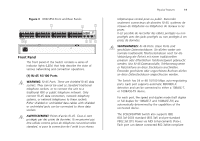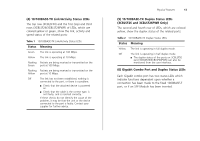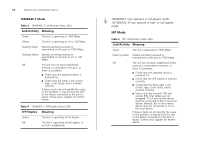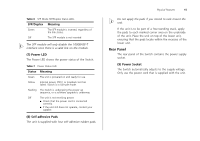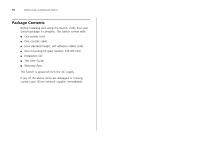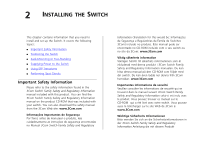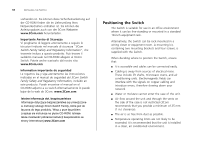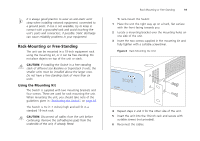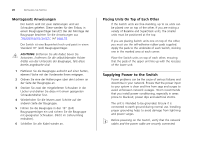3Com 3CBLSF50 User Guide - Page 15
Rear Panel, Power LED, Self-adhesive Pads, Power Socket
 |
UPC - 662705529103
View all 3Com 3CBLSF50 manuals
Add to My Manuals
Save this manual to your list of manuals |
Page 15 highlights
Table 6 SFP Mode SFP/Duplex Status LEDs SFP/Duplex Meaning Green The SFP module is inserted, regardless of the link status. Off The SFP module is not inserted. The SFP module will only disable the 1000BASE-T interface once there is a valid link on the module. (7) Power LED The Power LED shows the power status of the Switch. Table 7 Power Status LED Status Meaning Green The unit is powered on and ready for use. Yellow Internal power, POST, or loopback test has failed. Switch is in fail-safe mode. Flashing The Switch is undergoing the power up sequence, or a software upgrade is underway. Off The unit is not receiving power. ■ Check that the power cord is connected correctly. ■ If the unit still does not operate, contact your supplier. (8) Self-adhesive Pads The unit is supplied with four self-adhesive rubber pads. Physical Features 15 Do not apply the pads if you intend to rack mount the unit. If the unit is to be part of a free-standing stack, apply the pads to each marked corner area on the underside of the unit. Place the unit on top of the lower unit, ensuring that the pads locate within the recesses of the lower unit. Rear Panel The rear panel of the Switch contains the power supply socket. (9) Power Socket The Switch automatically adjusts to the supply voltage. Only use the power cord that is supplied with the unit.