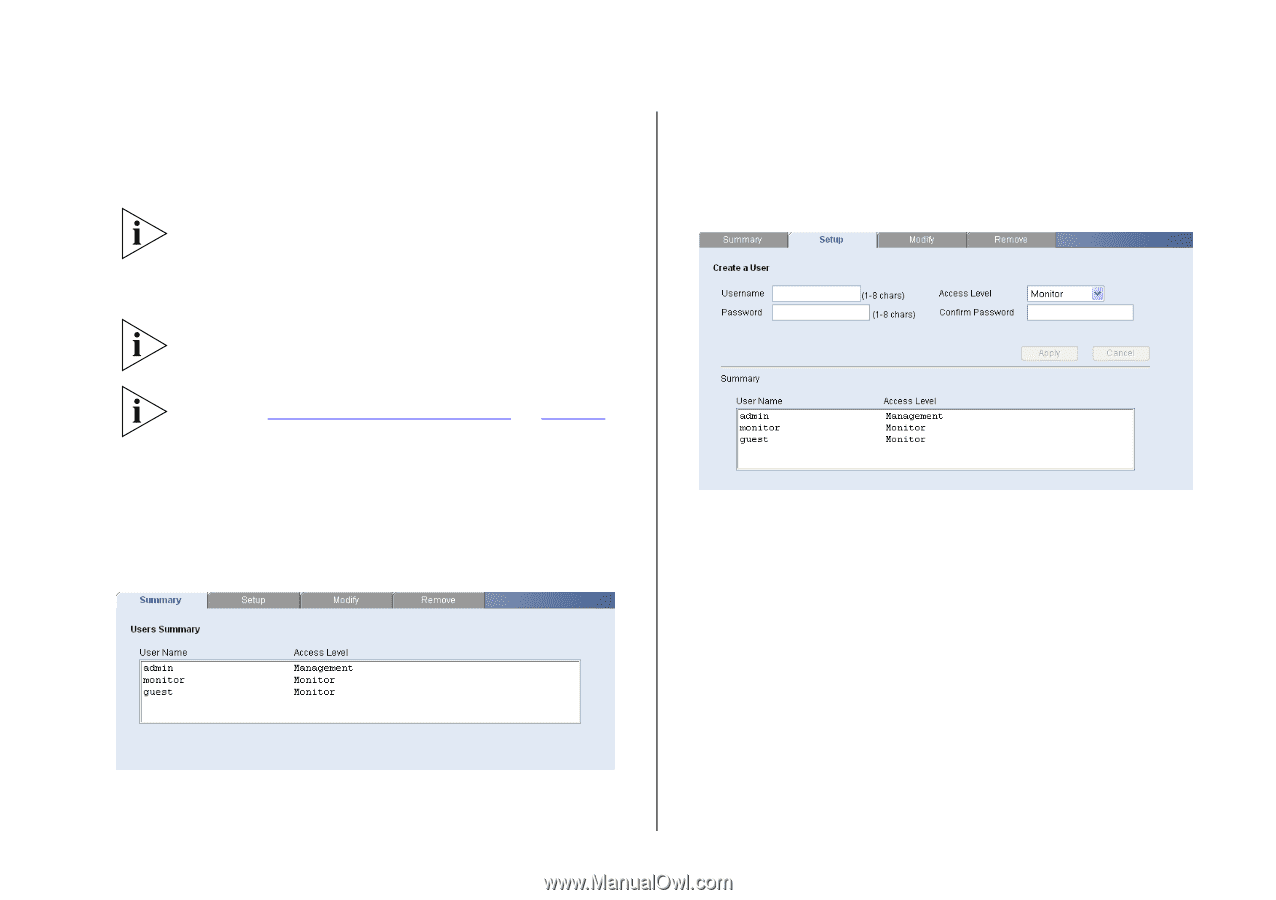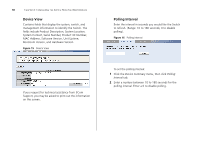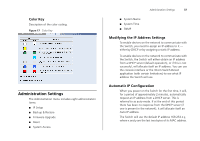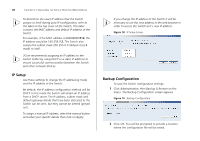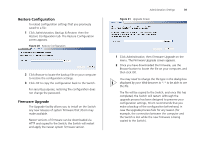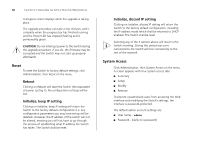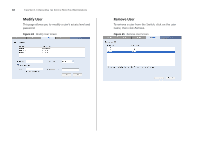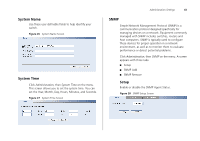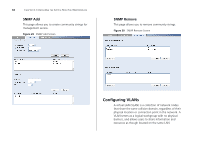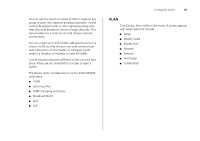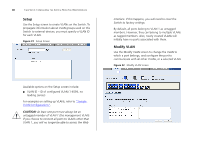3Com 3CBLSF50 User Guide - Page 41
User Summary, Create User, Resetting to Factory Defaults,
 |
UPC - 662705529103
View all 3Com 3CBLSF50 manuals
Add to My Manuals
Save this manual to your list of manuals |
Page 41 highlights
To ensure that unauthorized users do not access the Web interface, 3Com recommends that you set an admin password when you first configure the Switch. Even if you do not intend to actively manage the Switch, 3Com recommends that you change the password to prevent unauthorized access to your network. The password can be up to 8 characters long and is case-sensitive. If you forget the administration password after you set it, refer to "Resetting to Factory Defaults" on page 75 for information on how to regain access to the Web interface. User Summary Displays the list of user names and their access level. Figure 22 User Summary Screen Administration Settings 41 Create User This page allows you to create a user and define the access level and password for that user. Figure 23 Create User Screen