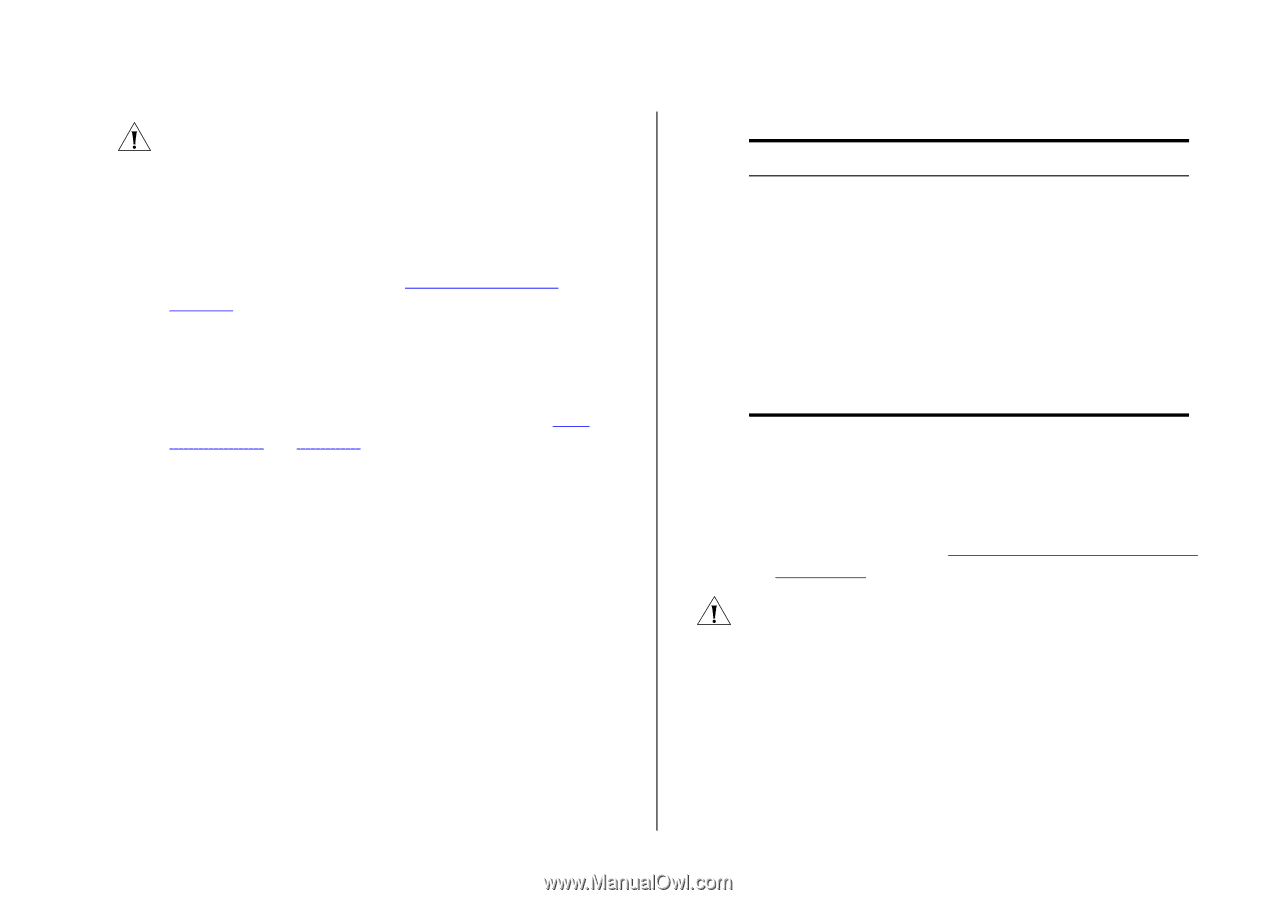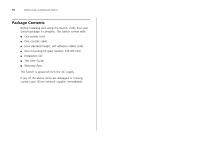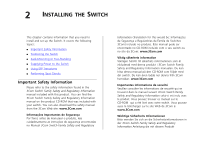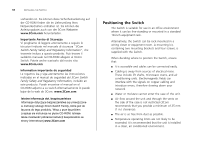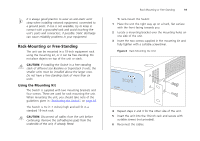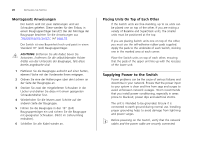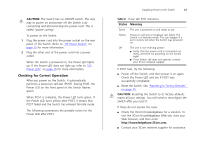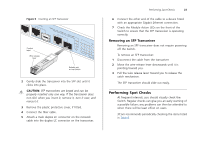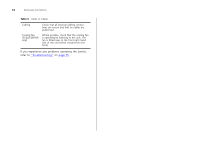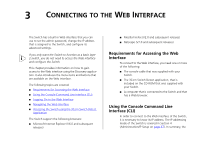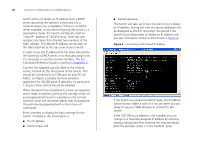3Com 3CBLSF50 User Guide - Page 21
Checking for Correct Operation
 |
UPC - 662705529103
View all 3Com 3CBLSF50 manuals
Add to My Manuals
Save this manual to your list of manuals |
Page 21 highlights
CAUTION: The Switch has no ON/OFF switch. The only way to power on and power off the Switch is by connecting and disconnecting the power cord. This is called "power cycling". To power on the Switch: 1 Plug the power cord into the power socket on the rear panel of the Switch. Refer to "(9) Power Socket" on page 15 for more information. 2 Plug the other end of the power cord into a power outlet. When the Switch is powered on, the Power LED lights up. If the Power LED does not light up, refer to "(7) Power LED" on page 15 for more information. Checking for Correct Operation After you power on the Switch, it automatically performs a power-on self-test (POST). During POST, the Power LED on the front panel of the Switch flashes green. When POST is complete, the Power LED turns green. If the Power LED turns yellow after POST, it means that POST failed and the Switch has entered fail-safe mode. The following summarizes the possible colors for the Power LED after POST. Supplying Power to the Switch 21 Table 8 Power LED POST Indications Status Meaning Green The unit is powered on and ready to use. Yellow Power-on self-test or loopback test failed. The Switch is in fail-safe mode. This can happen if a port or ports fail when the Switch was powered on. Off The unit is not receiving power: ■ Verify that the power cord is connected correctly, and then try powering on the Switch again ■ If the Switch still does not operate, contact your 3Com network supplier If POST fails, try the following: ■ Power off the Switch, and then power it on again. Check the Power LED and see if POST was successfully completed. ■ Reset the Switch. See "Resetting to Factory Defaults" on page 75. CAUTION: Resetting the Switch to its factory defaults erases all your settings. You will need to reconfigure the Switch after you reset it. If these do not resolve the issue: ■ Check the 3Com Knowledgebase for a solution. To visit the 3Com Knowledgebase Web site, start your Web browser, and then enter http://knowledgebase.3Com.com. ■ Contact your 3Com network supplier for assistance.