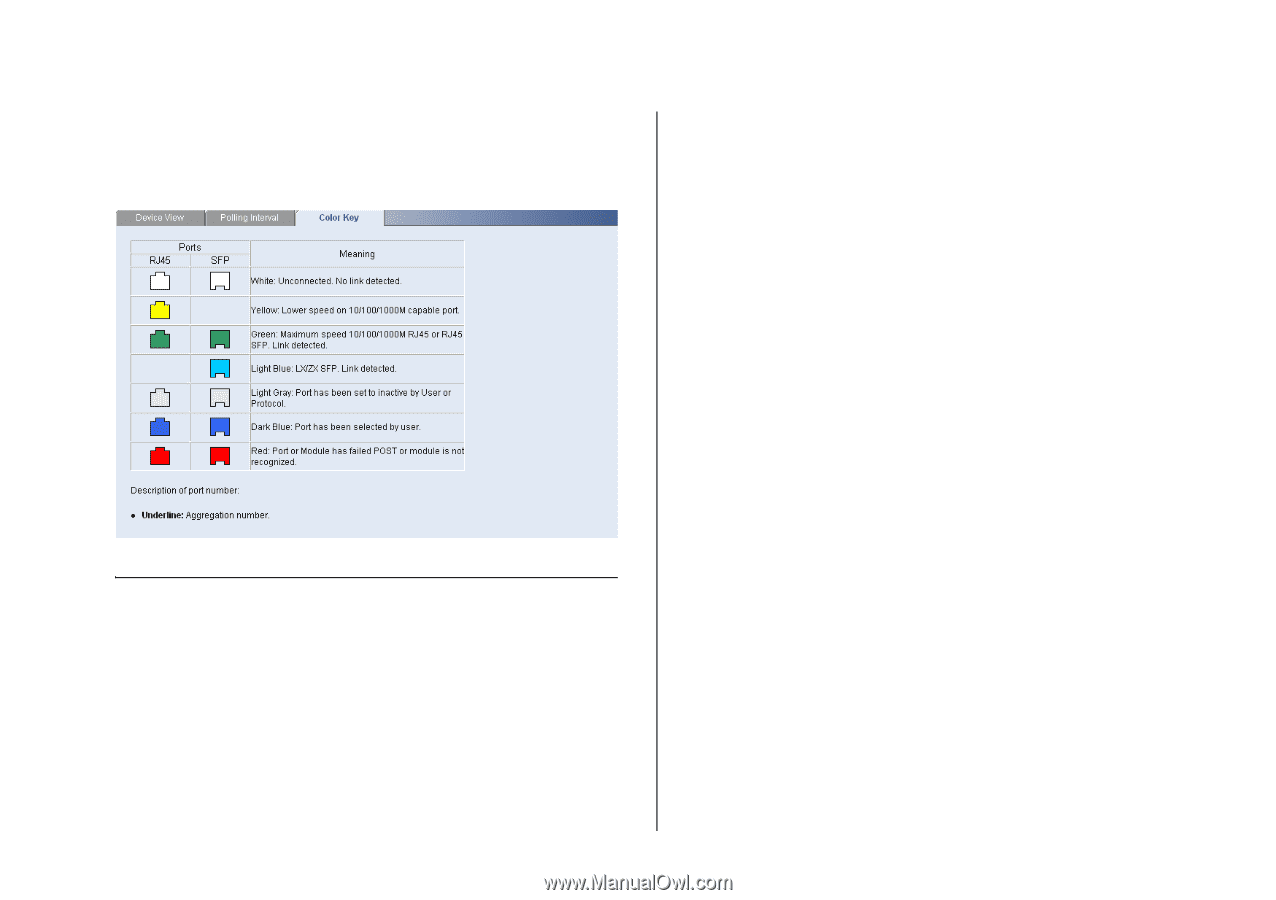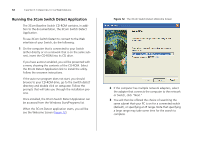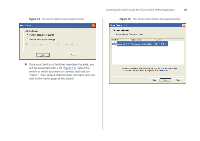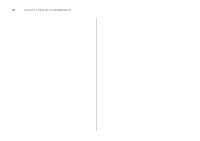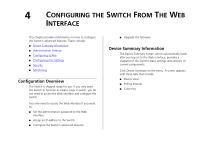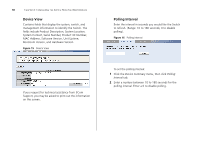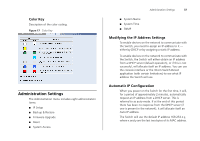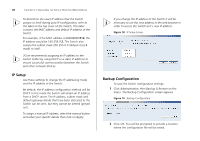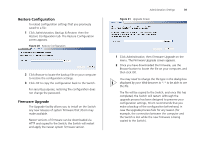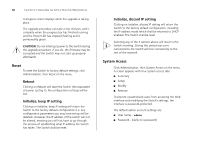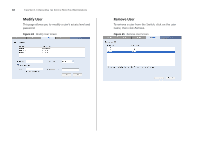3Com 3CBLSF50 User Guide - Page 37
Administration Settings, Modifying the IP Address Settings, Automatic IP Configuration
 |
UPC - 662705529103
View all 3Com 3CBLSF50 manuals
Add to My Manuals
Save this manual to your list of manuals |
Page 37 highlights
Color Key Description of the color coding. Figure 17 Color Key Administration Settings The Administration menu includes eight administration items: ■ IP Setup ■ Backup & Restore ■ Firmware Upgrade ■ Reset ■ System Access Administration Settings 37 ■ System Name ■ System Time ■ SNMP Modifying the IP Address Settings To enable devices on the network to communicate with the Switch, you need to assign an IP address to it - either by DHCP or by assigning a static IP address. To enable devices on the network to communicate with the Switch, the Switch will either obtain an IP address from a DHCP server (default operation), or if this is not successful, will allocate itself an IP address. You can use the console interface or the 3Com Switch Detect application (with certain limitations) to see what IP address the Switch will use. Automatic IP Configuration When you power on the Switch for the first time, it will, for a period of approximately 2 minutes, automatically request an IP address from a DHCP server. This is referred to as auto mode. If at the end of this period there has been no response from the DHCP server (if one is present in the network), it will allocate itself an Auto IP address. The Switch will use the default IP address 169.254.x.y, where x and y are the last two bytes of its MAC address.