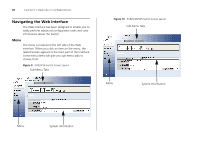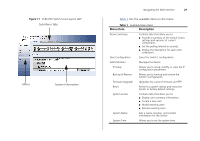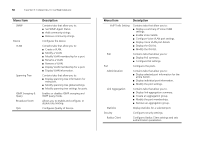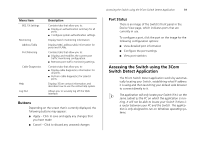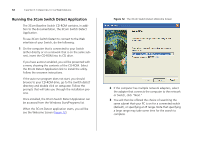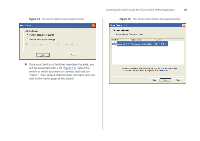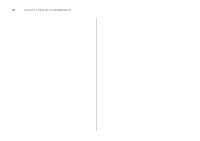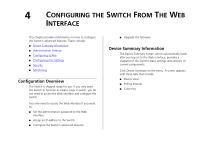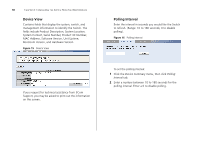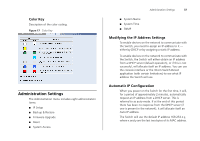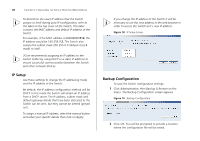3Com 3CBLSF50 User Guide - Page 33
switch to which you want to connect and click on, Open. Your default Web browser will open and con
 |
UPC - 662705529103
View all 3Com 3CBLSF50 manuals
Add to My Manuals
Save this manual to your list of manuals |
Page 33 highlights
Figure 13 The 3Com Switch Detect Search Screen Accessing the Switch using the 3Com Switch Detect Application 33 Figure 14 The 3Com Switch Detect Discovered Devices 4 Once your Switch or Switches have been located, you will be presented with a list (Figure 14). Select the switch to which you want to connect and click on "Open." Your default Web browser will open and connect to the home page of the Switch.
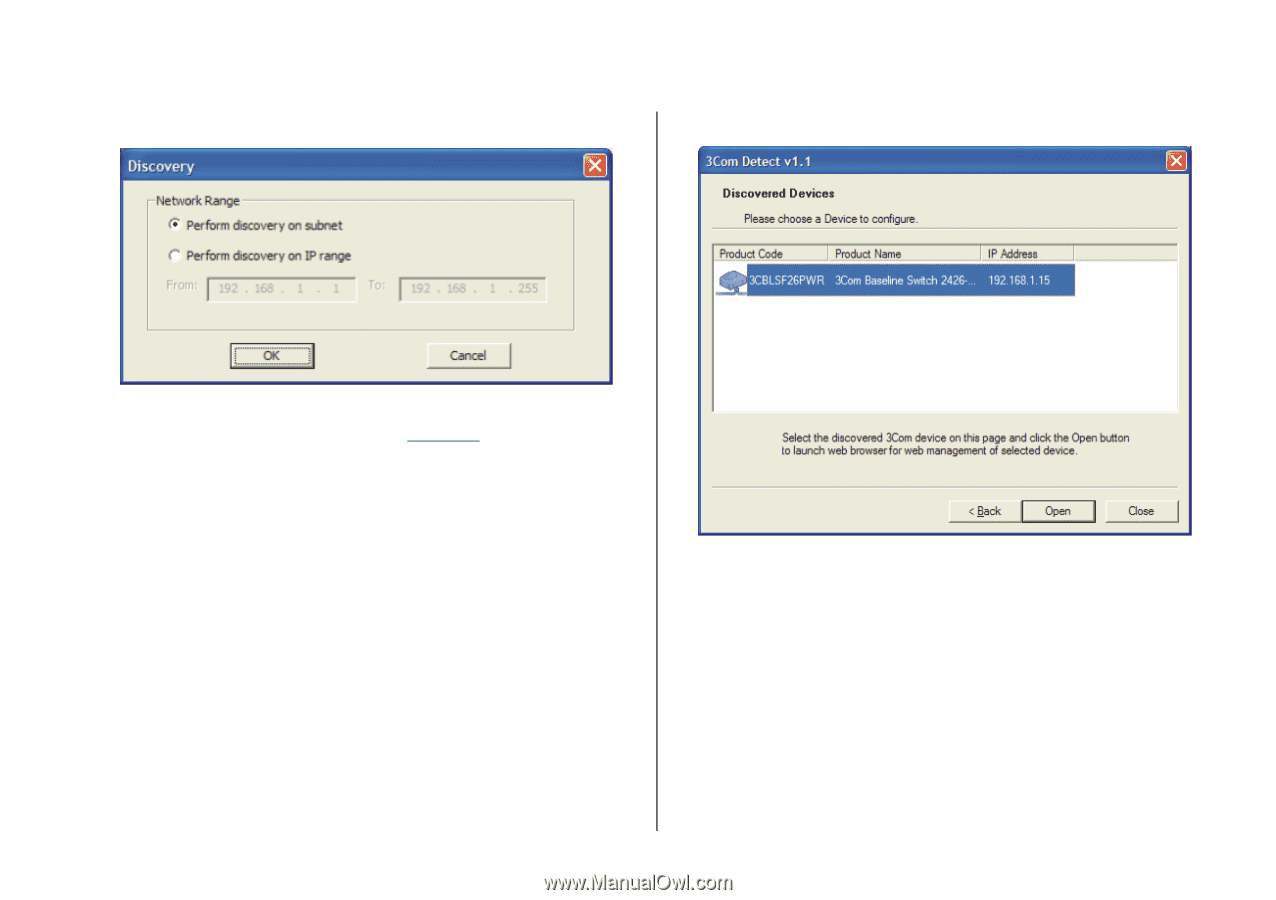
Accessing the Switch using the 3Com Switch Detect Application
33
Figure 13
The 3Com Switch Detect Search Screen
4
Once your Switch or Switches have been located, you
will be presented with a list (
Figure 14
). Select the
switch to which you want to connect and click on
"Open." Your default Web browser will open and con-
nect to the home page of the Switch.
Figure 14
The 3Com Switch Detect Discovered Devices