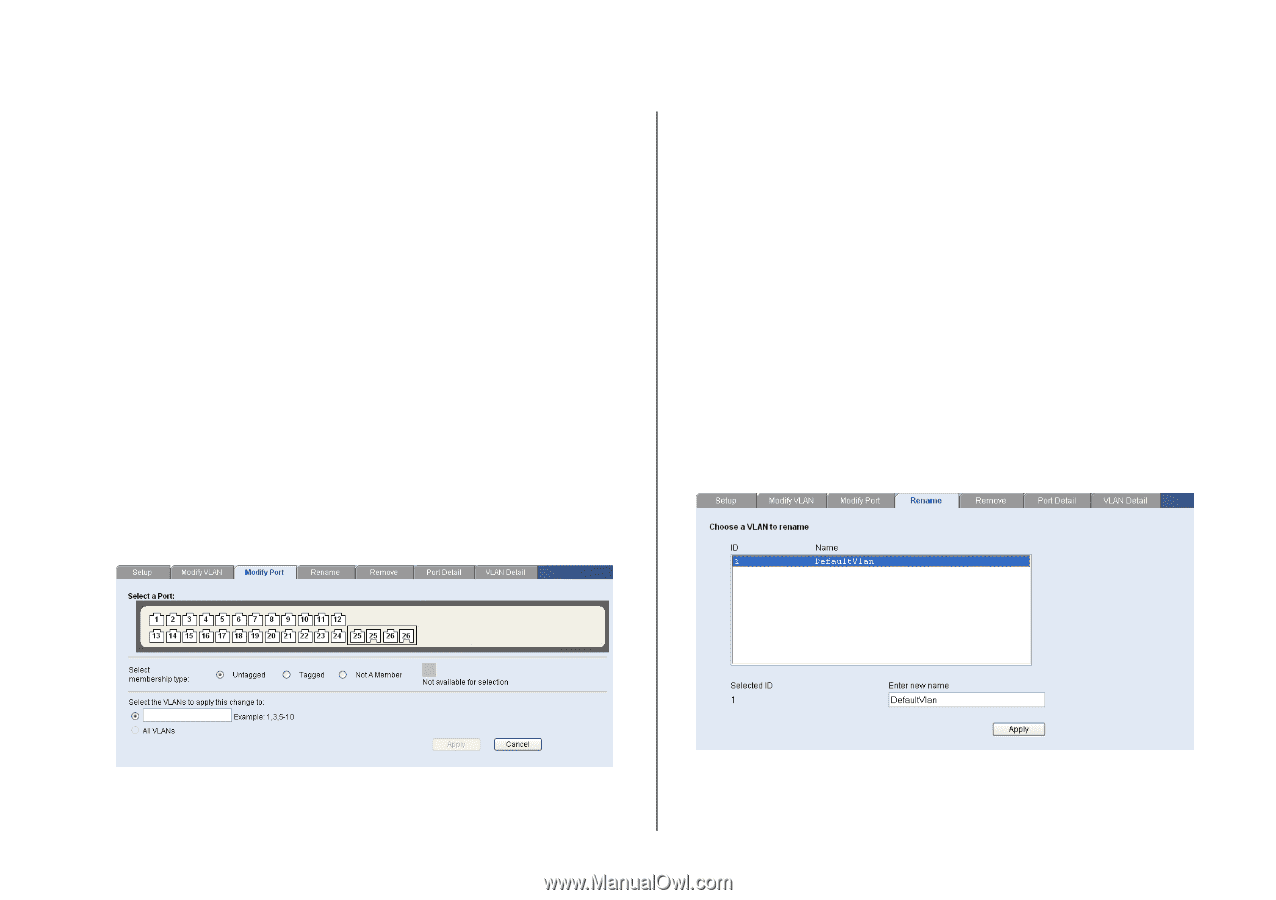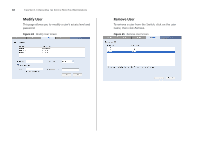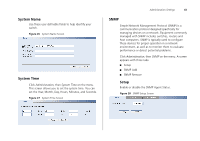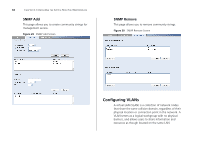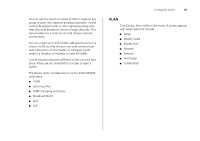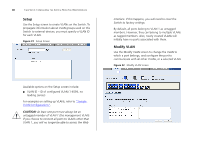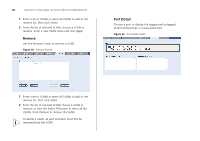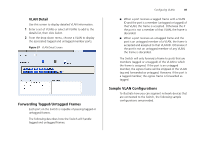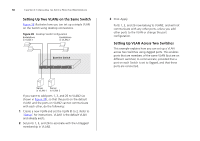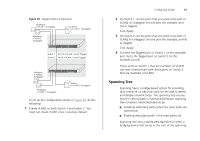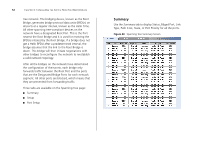3Com 3CBLSF50 User Guide - Page 47
Modify Port, Rename, Not a Member
 |
UPC - 662705529103
View all 3Com 3CBLSF50 manuals
Add to My Manuals
Save this manual to your list of manuals |
Page 47 highlights
1 Enter a set of VLANs or select all VLANs to configure, then click Select. 2 From the drop down menu, select a VLAN to modify. 3 Select a membership use. Available options for each port include (only one option can be associated with a single port): ■ Tagged ■ Untagged ■ Not a Member 4 Select ports to associate with the membership, then click Apply. Modify Port Use the Modify Port screen to modify the VLAN membership of a port. Figure 33 Modify Port Screen Configuring VLANs 47 1 Select a membership use. Available options for each port include (only one option can be associated with a single port): ■ Not a member ■ Tagged ■ Untagged 2 Select a port to associate with the membership. 3 Enter a VLAN to apply these changes to, then click Apply. Rename Use the Rename screen to change the name of a VLAN. Figure 34 Rename Screen