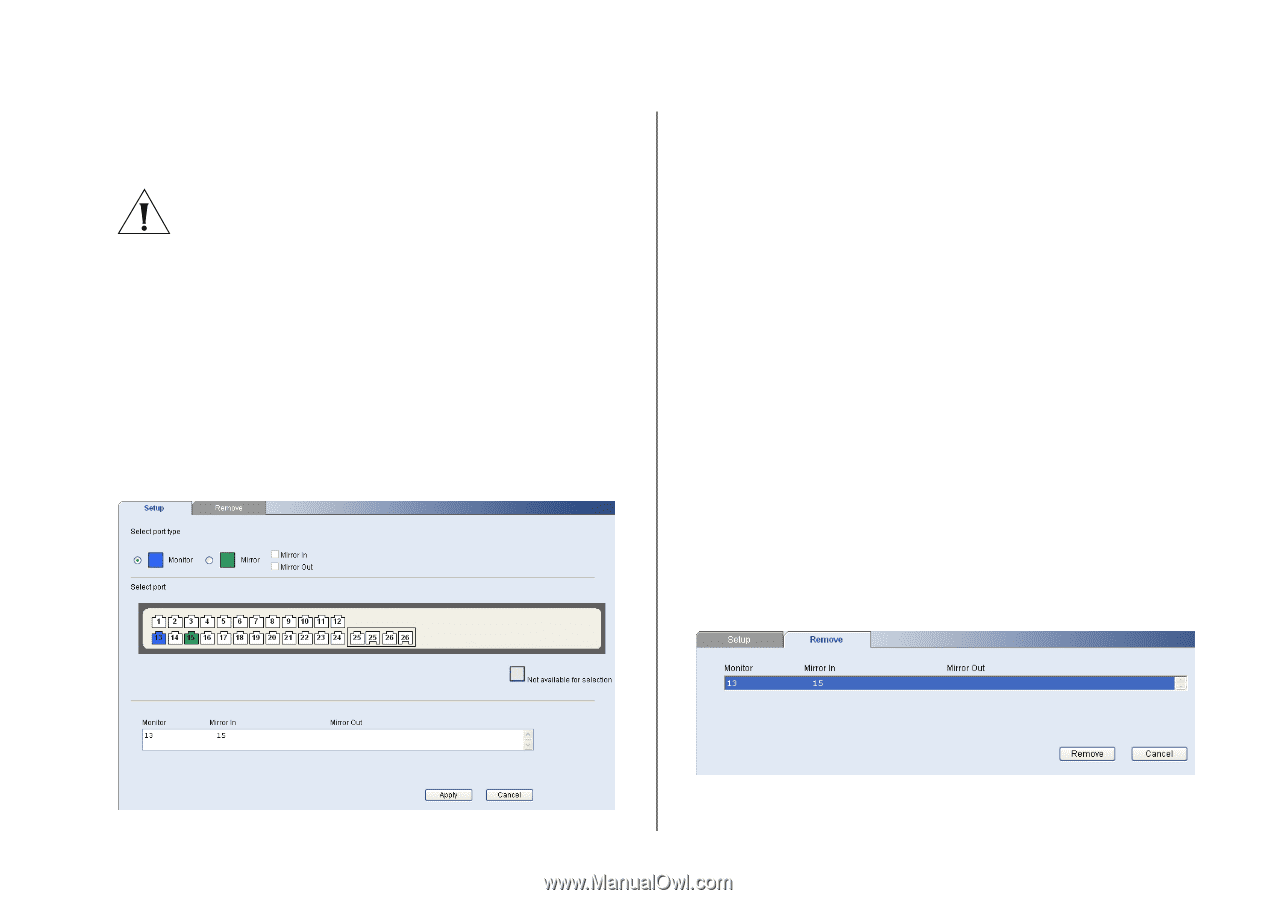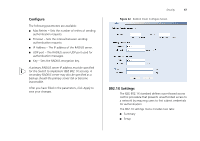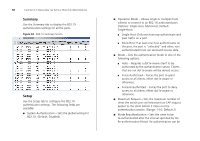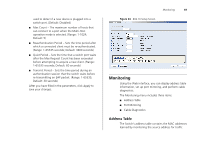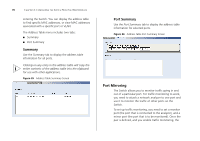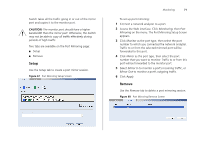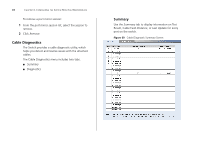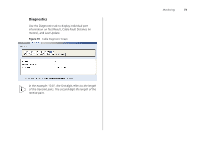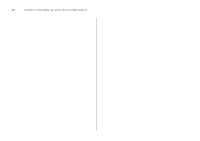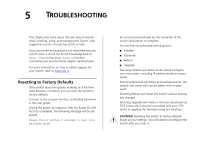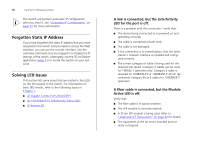3Com 3CBLSF50 User Guide - Page 71
Setup, Remove, on the menu. The Port Mirroring Setup Screen
 |
UPC - 662705529103
View all 3Com 3CBLSF50 manuals
Add to My Manuals
Save this manual to your list of manuals |
Page 71 highlights
Switch takes all the traffic going in or out of the mirror port and copies it to the monitor port. CAUTION: The monitor port should have a higher bandwidth than the mirror port. Otherwise, the Switch may not be able to copy all traffic effectively during periods of high traffic. Two tabs are available on the Port Mirroring page: ■ Setup ■ Remove Setup Use the Setup tab to create a port mirror session. Figure 67 Port Mirroring Setup Screen Monitoring 71 To set up port mirroring: 1 Connect a network analyzer to a port. 2 Access the Web interface. Click Monitoring, then Port Mirroring on the menu. The Port Mirroring Setup Screen appears. 3 Click Monitor as the port type, then select the port number to which you connected the network analyzer. Traffic to or from the selected mirrored port will be forwarded to this port. 4 Click Mirror as the port type, then select the port number that you want to monitor. Traffic to or from this port will be forwarded to the monitor port. 5 Select Mirror In to monitor a port's incoming traffic, or Mirror Out to monitor a port's outgoing traffic. 6 Click Apply. Remove Use the Remove tab to delete a port mirroring session. Figure 68 Port Mirroring Remove Screen