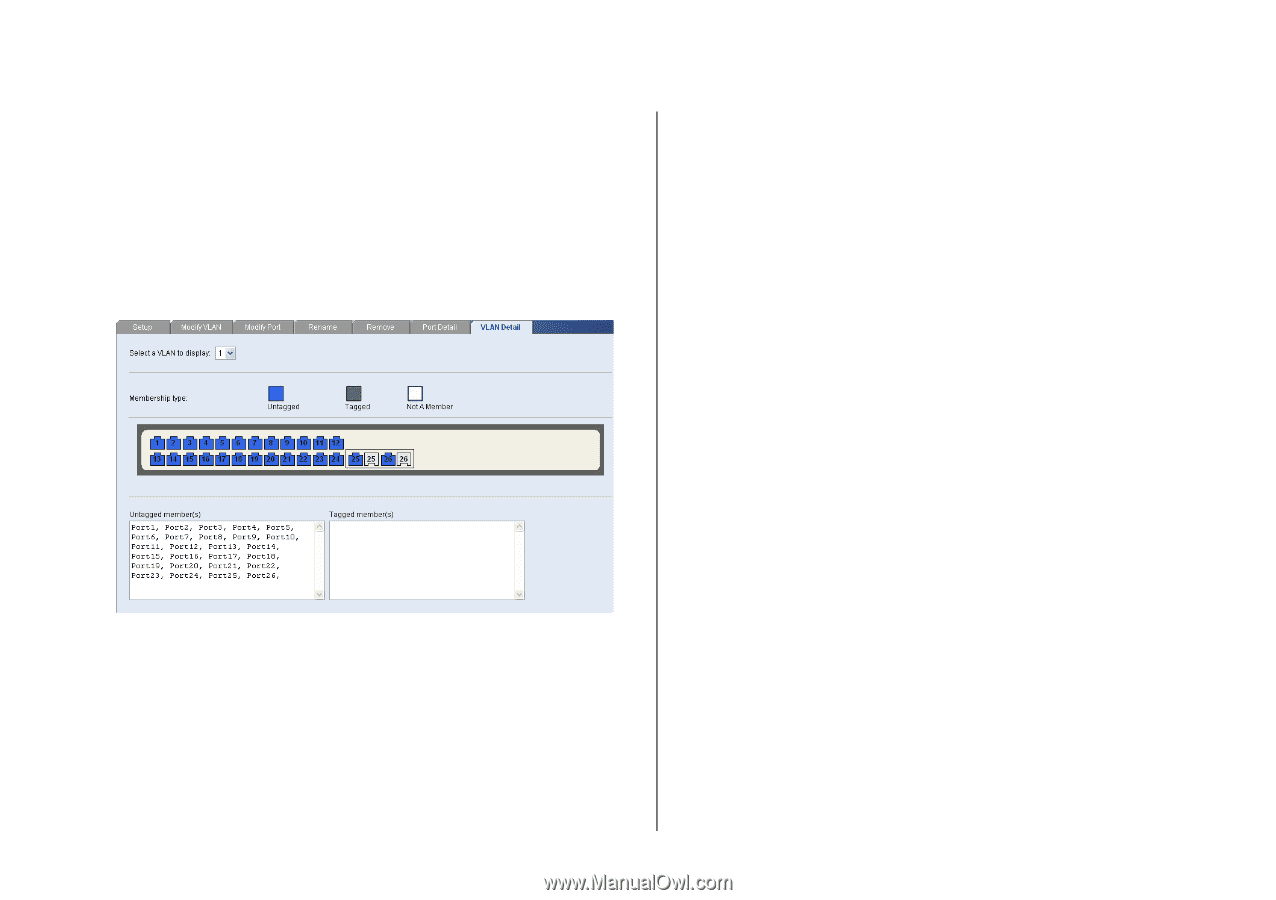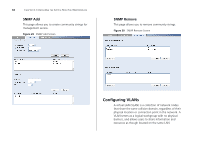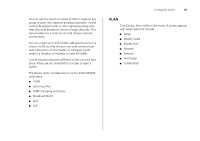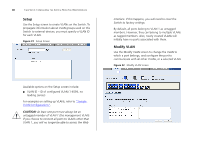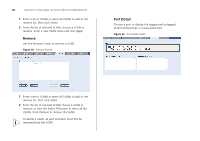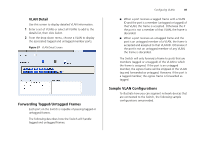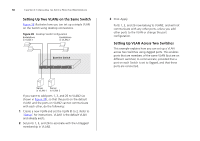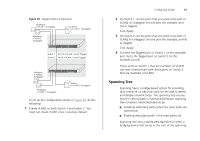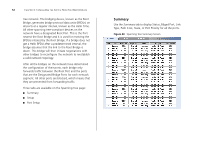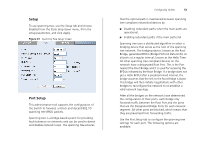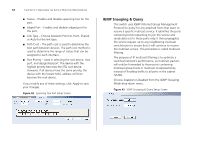3Com 3CBLSF50 User Guide - Page 49
Forwarding Tagged/Untagged Frames, Sample VLAN Configurations, VLAN Detail
 |
UPC - 662705529103
View all 3Com 3CBLSF50 manuals
Add to My Manuals
Save this manual to your list of manuals |
Page 49 highlights
VLAN Detail Use this screen to display detailed VLAN information. 1 Enter a set of VLANs or select all VLANs to add to the details list, then click Select. 2 From the drop down menu, choose a VLAN to display the associated tagged and untagged member ports. Figure 37 VLAN Detail Screen Forwarding Tagged/Untagged Frames Each port on the Switch is capable of passing tagged or untagged frames. The following describes how the Switch will handle tagged and untagged frames. Configuring VLANs 49 ■ When a port receives a tagged frame with a VLAN ID and the port is a member (untagged or tagged) of that VLAN, the frame is accepted. Otherwise the if the port is not a member of that VLAN, the frame is discarded. ■ When a port receives an untagged frame and the port is an untagged member of a VLAN, the frame is accepted and assigned to that VLAN ID. Otherwise if the port is not an untagged member of any VLAN, the frame is discarded. The Switch will only forward a frame to ports that are members (tagged or untagged) of the VLAN to which the frame is assigned. If the port is an untagged member, the egress frame will be stripped of the VLAN tag and forwarded as untagged. However, if the port is a tagged member, the egress frame is forwarded as tagged. Sample VLAN Configurations To illustrate how you can segment network devices that are connected to the Switch, the following sample configurations are provided.