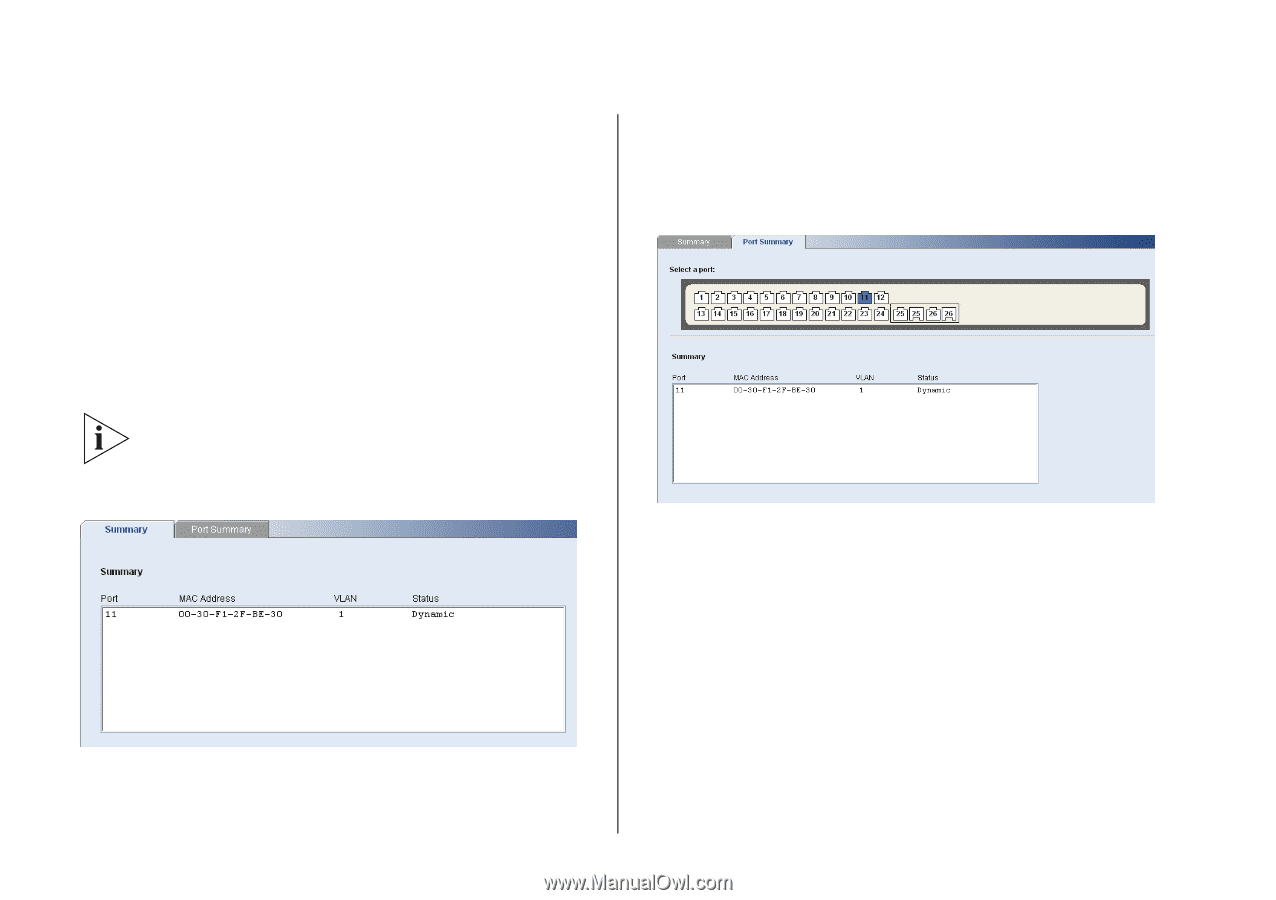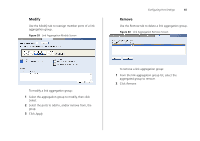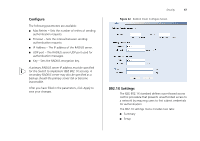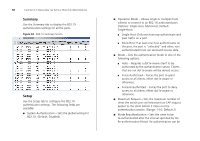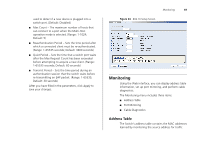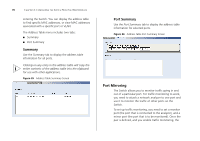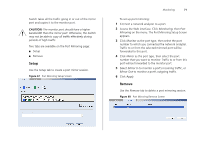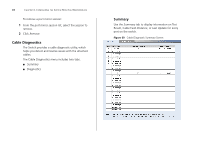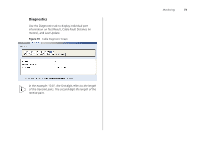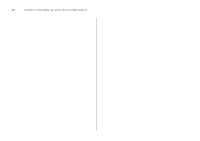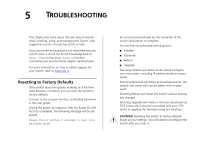3Com 3CBLSF50 User Guide - Page 70
Port Mirroring, Summary, Port Summary
 |
UPC - 662705529103
View all 3Com 3CBLSF50 manuals
Add to My Manuals
Save this manual to your list of manuals |
Page 70 highlights
70 CHAPTER 4: CONFIGURING THE SWITCH FROM THE WEB INTERFACE entering the Switch. You can display the address table to find specific MAC addresses, or view MAC addresses associated with a specific port or VLAN. The Address Table menu includes two tabs: ■ Summary ■ Port Summary Summary Use the Summary tab to display the address table information for all ports. Clicking on any entry in the address table will copy the entire contents of the address table into the clipboard for use with other applications. Figure 65 Address Table Summary Screen Port Summary Use the Port Summary tab to display the address table information for selected ports. Figure 66 Address Table Port Summary Screen Port Mirroring The Switch allows you to monitor traffic going in and out of a particular port. For traffic monitoring to work, you need to attach a network analyzer to one port and use it to monitor the traffic of other ports on the Switch. To set up traffic monitoring, you need to set a monitor port (the port that is connected to the analyzer), and a mirror port (the port that is to be monitored). Once the pair is defined, and you enable traffic monitoring, the