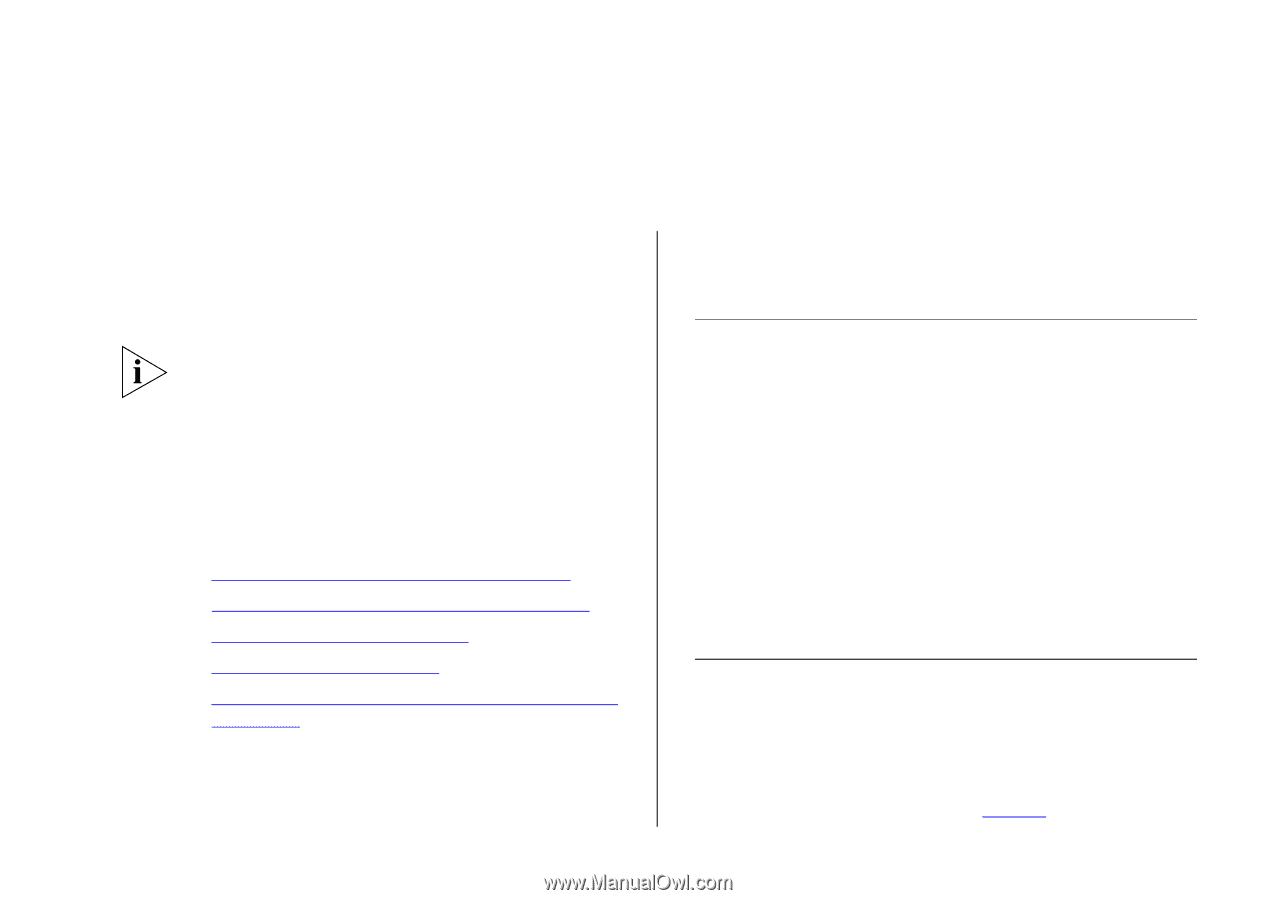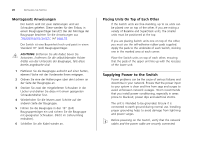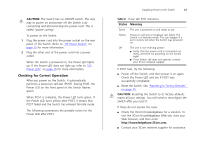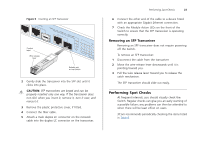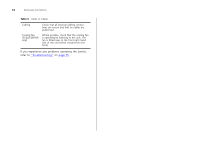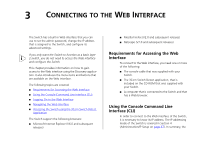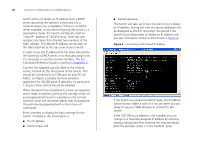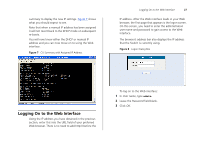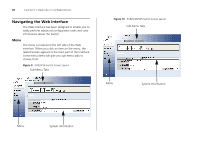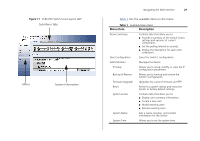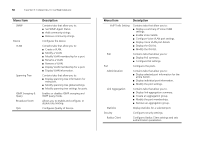3Com 3CBLSF50 User Guide - Page 25
Connecting to the Web Interface, Requirements for Accessing the Web Interface, Using the Console
 |
UPC - 662705529103
View all 3Com 3CBLSF50 manuals
Add to My Manuals
Save this manual to your list of manuals |
Page 25 highlights
3 CONNECTING TO THE WEB INTERFACE The Switch has a built-in Web interface that you can use to set the admin password, change the IP address that is assigned to the Switch, and configure its advanced settings. If you only want the Switch to function as a basic layer 2 switch, you do not need to access the Web interface and configure the Switch. This chapter provides information on how to gain access to the Web interface using the Discovery application. It also introduces the menu items and buttons that are available on the Web interface. The following topics are covered: ■ Requirements for Accessing the Web Interface ■ Using the Console Command Line Interface (CLI) ■ Logging On to the Web Interface ■ Navigating the Web Interface ■ Accessing the Switch using the 3Com Switch Detect Application The Switch support the following browsers: ■ Microsoft Internet Explorer (V6.0 and subsequent releases) ■ Mozilla Firefox (V2.0 and subsequent releases) ■ Netscape (V7.0 and subsequent releases) Requirements for Accessing the Web Interface To connect to the Web interface, you need one or more of the following: ■ The console cable that was supplied with your Switch. ■ The 3Com Switch Detect application, that is included on the CD-ROM that was supplied with your Switch. ■ A computer that is connected to the Switch and that has a Web browser. Using the Console Command Line Interface (CLI) In order to connect to the Web interface of the Switch, it is necessary to know its IP address. The IP addressing mode of the Switch is covered in Section 4 (Administration/IP Setup on page 37). In summary, the