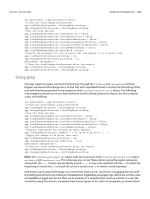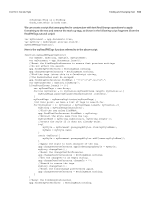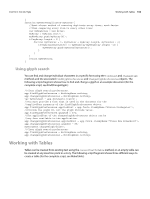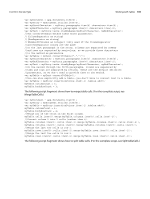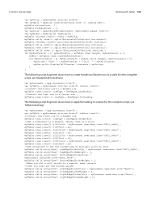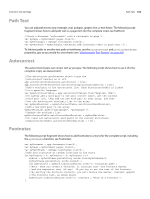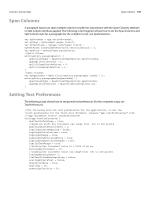Adobe 0046100128056 Scripting Guide - Page 107
The following script fragment shows how to process the selection when text or table cells are selected.
 |
UPC - 718659087562
View all Adobe 0046100128056 manuals
Add to My Manuals
Save this manual to your list of manuals |
Page 107 highlights
CHAPTER 6: Text and Type Working with Tables 107 The following script fragment shows how to add alternating row formatting to a table (for the complete script, see AlternatingRows): //Given a table "myTable," apply alternating fills to the table. myTable.alternatingFills = AlternatingFillsTypes.alternatingRows; myTable.startRowFillColor = myDocument.swatches.item("DGC1_446a"); myTable.startRowFillTint = 60; myTable.endRowFillColor = myDocument.swatches.item("DGC1_446b"); myTable.endRowFillTint = 50; The following script fragment shows how to process the selection when text or table cells are selected. In this example, the script displays an alert for each selection condition, but a real production script would then do something with the selected item(s). (For the complete script, see TableSelection.) if(app.documents.length != 0){ if(app.selection.length != 0){ switch(app.selection[0].constructor.name){ //When a row, a column, or a range of cells is selected, //the type returned is "Cell" case "Cell": alert("A cell is selected."); break; case "Table": alert("A table is selected."); break; case "InsertionPoint": case "Character": case "Word": case "TextStyleRange": case "Line": case "Paragraph": case "TextColumn": case "Text": if(app.selection[0].parent.constructor.name == "Cell"){ alert("The selection is inside a table cell."); } break; case "Rectangle": case "Oval": case "Polygon": case "GraphicLine": if(app.selection[0].parent.parent.constructor.name == "Cell"){ alert("The selection is inside a table cell."); } break; case "Image": case "PDF": case "EPS": if(app.selection[0].parent.parent.parent.constructor.name == "Cell"){ alert("The selection is inside a table cell."); } break; default: alert("The selection is not inside a table."); break; } } }