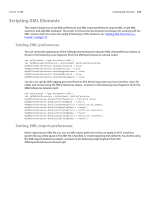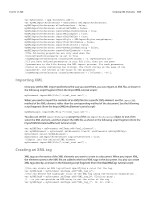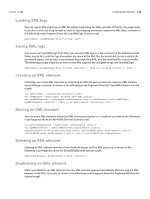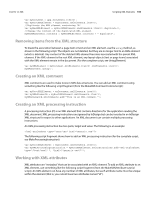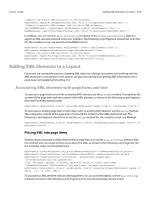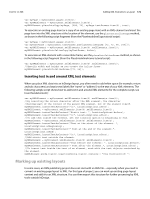Adobe 0046100128056 Scripting Guide - Page 167
Importing XML, Creating an XML tag, Once you set the XML import preferences the way you want them
 |
UPC - 718659087562
View all Adobe 0046100128056 manuals
Add to My Manuals
Save this manual to your list of manuals |
Page 167 highlights
CHAPTER 12: XML Scripting XML Elements 167 var myDocument = app.documents.add(); var myXMLImportPreferences = myDocument.xmlImportPreferences; myXMLImportPreferences.allowTransform = false; myXMLImportPreferences.createLinkToXML = false; myXMLImportPreferences.ignoreUnmatchedIncoming = true; myXMLImportPreferences.ignoreWhitespace = true; myXMLImportPreferences.importCALSTables = true; myXMLImportPreferences.importStyle = XMLImportStyles.mergeImport; myXMLImportPreferences.importTextIntoTables = false; myXMLImportPreferences.importToSelected = false; myXMLImportPreferences.removeUnmatchedExisting = false; myXMLImportPreferences.repeatTextElements = true; //The following properties are only used when the //AllowTransform property is set to True. //myXMLImportPreferences.transformFilename = "c:\myTransform.xsl" //If you have defined parameters in your XSL file, then you can pass //parameters to the file during the XML import process. For each parameter, //enter an array containing two strings. The first string is the name of the //parameter, the second is the value of the parameter. //myXMLImportPreferences.transformParameters = [["format", "1"]]; Importing XML Once you set the XML import preferences the way you want them, you can import an XML file, as shown in the following script fragment (from the ImportXML tutorial script): myDocument.importXML(File("/c/xml_test.xml")); When you need to import the contents of an XML file into a specific XML element, use the importXML method of the XML element, rather than the corresponding method of the document. See the following script fragment (from the ImportXMLIntoElement tutorial script): myXMLElement.importXML(File("/c/xml_test.xml")); You also can set the importToSelected property of the xmlImportPreferences object to true, then select the XML element, and then import the XML file, as shown in the following script fragment (from the ImportXMLIntoSelectedElement tutorial script): var myXMLTag = myDocument.xmlTags.add("xml_element"); var myXMLElement = myDocument.xmlElements.item(0).xmlElements.add(myXMLTag); myDocument.select(myXMLElement); myDocument.xmlImportPreferences.importToSelected = true; //Import into the selected XML element. myDocument.importXML(File("/c/xml_test.xml")); Creating an XML tag XML tags are the names of the XML elements you want to create in a document. When you import XML, the element names in the XML file are added to the list of XML tags in the document. You also can create XML tags directly, as shown in the following script fragment (from the MakeXMLTags tutorial script): //You can create an XML tag without specifying a color for the tag. var myXMLTagA = myDocument.xmlTags.add("XML_tag_A"); //You can define the highlight color of the XML tag using the UIColors enumeration... var myXMLTagB = myDocument.xmlTags.add("XML_tag_B", UIColors.gray); //...or you can provide an RGB array to set the color of the tag. var myXMLTagC = myDocument.xmlTags.add("XML_tag_C", [0, 92, 128]);