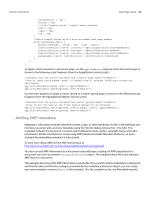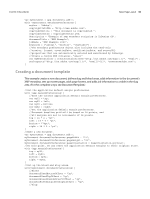Adobe 0046100128056 Scripting Guide - Page 37
Creating watermarks, Setting watermark preferences
 |
UPC - 718659087562
View all Adobe 0046100128056 manuals
Add to My Manuals
Save this manual to your list of manuals |
Page 37 highlights
CHAPTER 3: Documents Basic Page Layout 37 undefined, {geometricBounds:[myDocument.documentPreferences.pageHeight+36, marginPreferences.left, myDocument.documentPreferences.pageHeight + 144, myRightMargin], contents:myString}); myRightSlug.parentStory.tables.add(); //Body text master text frame. var myRightFrame = textFrames.add(myDocument.layers.item("BodyText"), undefined, undefined, {geometricBounds:[marginPreferences.top, marginPreferences.left, myBottomMargin, myRightMargin], previousTextFrame:myLeftFrame}); } } //Add section marker text--this text will appear in the footer. myDocument.sections.item(0).marker = "Section 1"; //When you link the master page text frames, one of the frames sometimes becomes selected. Deselect it. app.select(NothingEnum.nothing, undefined); Creating watermarks You can apply watermarks to documents in InDesign or InDesign Server using scripting. Currently, no user interface component exists in InDesign for managing watermarks. A document's watermark preferences can be set in two ways using scripting: X Application-level watermark preferences, if any are set, are applied to the document watermark preferences for each new document created by InDesign. This setting has no effect on existing documents. X Document-level watermark preferences apply only to that document. Setting or changing a document's watermark preferences replaces any previous watermark settings for the document. Both the document and application watermark preference settings persist after the document or application is closed until a script changes them. The same group of watermark preferences exist for both the document and the application objects. Setting watermark preferences The following script fragment shows how to set watermarks at the application level. A watermark will be applied to all documents created after this code finishes. (For the complete script for setting application preferences, see ApplicationWatermark.) app.watermarkPreferences.watermarkVisibility = true; app.watermarkPreferences.watermarkDoPrint = true; app.watermarkPreferences.watermarkDrawInBack = true; app.watermarkPreferences.watermarkText = "Confidential"; app.watermarkPreferences.watermarkFontFamily = "Arial"; app.watermarkPreferences.watermarkFontStyle = "Bold"; app.watermarkPreferences.watermarkFontPointSize = 72; app.watermarkPreferences.watermarkFontColor = UIColors.red; app.watermarkPreferences.watermarkOpacity = 60; app.watermarkPreferences.watermarkRotation = -45; app.watermarkPreferences.watermarkHorizontalPosition = WatermarkHorizontalPositionEnum.watermarkHCenter; app.watermarkPreferences.watermarkHorizontalOffset = 0; app.watermarkPreferences.watermarkVerticalPosition = WatermarkVerticalPositionEnum.watermarkVCenter; app.watermarkPreferences.watermarkVerticalOffset = 0;