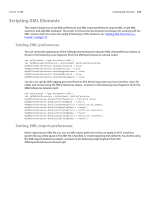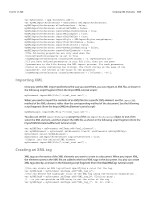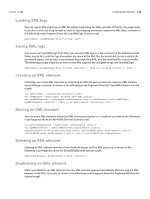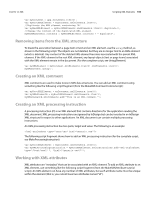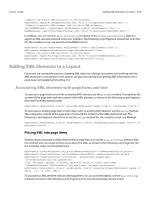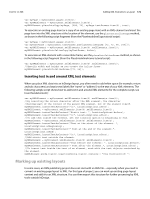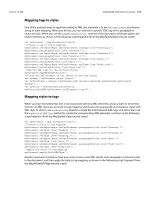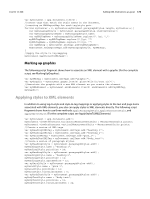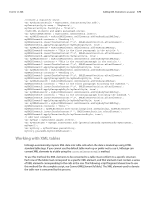Adobe 0046100128056 Scripting Guide - Page 170
Working with XML stories, Exporting XML
 |
UPC - 718659087562
View all Adobe 0046100128056 manuals
Add to My Manuals
Save this manual to your list of manuals |
Page 170 highlights
CHAPTER 12: XML Scripting XML Elements 170 var myDocument = app.documents.item(0); var myRootXMLElement = myDocument.xmlElements.item(0); var myXMLElementB = myRootXMLElement.xmlElements.item(1); myXMLElementB.xmlAttributes.add("example_attribute", "This is an XML attribute. It will not appear in the layout!"); In addition to creating attributes directly using scripting, you can convert XML elements to attributes. When you do this, the text contents of the XML element become the value of an XML attribute added to the parent of the XML element. Because the name of the XML element becomes the name of the attribute, this method can fail when an attribute with that name already exists in the parent of the XML element. If the XML element contains page items, those page items are deleted from the layout. When you convert an XML attribute to an XML element, you can specify the location where the new XML element is added. The new XML element can be added to the beginning or end of the parent of the XML attribute. By default, the new element is added at the beginning of the parent element. You also can specify am XML mark-up tag for the new XML element. If you omit this parameter, the new XML element is created with the same XML tag as XML element containing the XML attribute. The following script shows how to convert an XML element to an XML attribute (for the complete script, see ConvertElementToAttribute): var myRootXMLElement = myDocument.xmlElements.item(0); myRootXMLElement.xmlElements.item(-1).convertToAttribute(); You also can convert an XML attribute to an XML element, as shown in the following script fragment (from the ConvertAttributeToElement tutorial script): var myRootXMLElement = myDocument.xmlElements.item(0); var myXMLElementB = myRootXMLElement.xmlElements.item(1); //The "at" parameter can be either LocationOptions.atEnd or LocationOptions.atBeginning, but cannot //be LocationOptions.after or LocationOptions.before. myXMLElementB.xmlAttributes.item(0).convertToElement(LocationOptions.atEnd, myDocument.xmlTags.item("xml_element")); Working with XML stories When you import XML elements that were not associated with a layout element (a story or page item), they are stored in an XML story. You can work with text in unplaced XML elements just as you would work with the text in a text frame. The following script fragment shows how this works (for the complete script, see XMLStory): var myXMLStory = myDocument.xmlStories.item(0); //Though the text has not yet been placed in the layout, all text //properties are available. myXMLStory.paragraphs.item(0).pointSize = 72; //Place the XML element in the layout to see the result. myDocument.xmlElements.item(0).xmlElements.item(0).placeXML(myDocument.pages.item(0). textFrames.item(0)); Exporting XML To export XML from an InDesign document, export either the entire XML structure in the document or one XML element (including any child XML elements it contains). The following script fragment shows how to do this (for the complete script, see ExportXML):