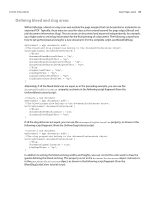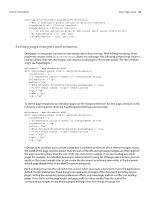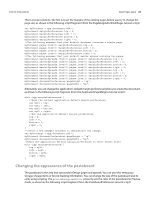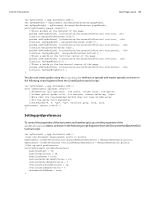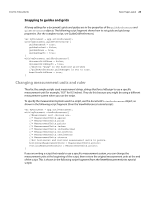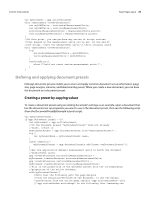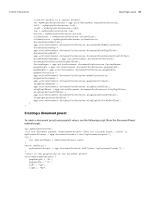Adobe 0046100128056 Scripting Guide - Page 25
Changing the appearance of the pasteboard
 |
UPC - 718659087562
View all Adobe 0046100128056 manuals
Add to My Manuals
Save this manual to your list of manuals |
Page 25 highlights
CHAPTER 3: Documents Basic Page Layout 25 There are two solutions. The first is to set the margins of the existing pages before you try to change the page size, as shown in the following script fragment (from the PageMarginsForSmallPages tutorial script): var myDocument = app.documents.add(); myDocument.marginPreferences.top = 0; myDocument.marginPreferences.left = 0; myDocument.marginPreferences.bottom = 0; myDocument.marginPreferences.right = 0; //The following assumes that your default document contains a single page. myDocument.pages.item(0).marginPreferences.top = 0; myDocument.pages.item(0).marginPreferences.left = 0; myDocument.pages.item(0).marginPreferences.bottom = 0; myDocument.pages.item(0).marginPreferences.right = 0; //The following assumes that your default master spread contains two pages. myDocument.masterSpreads.item(0).pages.item(0).marginPreferences.top = 0; myDocument.masterSpreads.item(0).pages.item(0).marginPreferences.left = 0; myDocument.masterSpreads.item(0).pages.item(0).marginPreferences.bottom = 0; myDocument.masterSpreads.item(0).pages.item(0).marginPreferences.right = 0; myDocument.masterSpreads.item(0).pages.item(1).marginPreferences.top = 0; myDocument.masterSpreads.item(0).pages.item(1).marginPreferences.left = 0; myDocument.masterSpreads.item(0).pages.item(1).marginPreferences.bottom = 0; myDocument.masterSpreads.item(0).pages.item(1).marginPreferences.right = 0; myDocument.documentPreferences.pageHeight = "1p"; myDocument.documentPreferences.pageWidth = "6p"; Alternately, you can change the application's default-margin preferences before you create the document, as shown in the following script fragment (from the ApplicationPageMargins tutorial script): with (app.marginPreferences){ //Save the current application default margin preferences. var myY1 = top; var myX1 = left; var myY2 = bottom; var myX2 = right; //Set the application default margin preferences. top = 0; left = 0; bottom = 0; right = 0; } //Create a new example document to demonstrate the change. var myDocument = app.documents.add(); myDocument.documentPreferences.pageHeight = "1p"; myDocument.documentPreferences.pageWidth = "6p"; //Reset the application default margin preferences to their former state. with (app.marginPreferences){ top = myY1; left = myX1 ; bottom = myY2; right = myX2; } Changing the appearance of the pasteboard The pasteboard is the area that surrounds InDesign pages and spreads. You can use it for temporary storage of page items or for job-tracking information. You can change the size of the pasteboard and its color using scripting. The previewBackgroundColor property sets the color of the pasteboard in Preview mode, as shown in the following script fragment (from the PasteboardPreferences tutorial script):