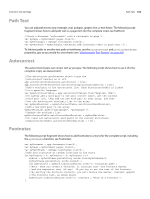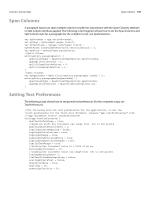Adobe 0046100128056 Scripting Guide - Page 113
Adding a User Interface to “Hello World”, Creating a More Complex User Interface
 |
UPC - 718659087562
View all Adobe 0046100128056 manuals
Add to My Manuals
Save this manual to your list of manuals |
Page 113 highlights
CHAPTER 7: User Interfaces Adding a User Interface to "Hello World" 113 Adding a User Interface to "Hello World" In this example, we add a simple user interface to the Hello World tutorial script presented in Adobe InDesign CS5 Scripting Tutorial. The options in the dialog box provide a way for you to specify the sample text and change the point size of the text: var myDialog = app.dialogs.add({name:"Simple User Interface Example Script",canCancel:true}); with(myDialog){ //Add a dialog column. with(dialogColumns.add()){ //Create a text edit field. var myTextEditField = textEditboxes.add({editContents:"Hello World!", minWidth:180}); //Create a number (real) entry field. var myPointSizeField = measurementEditboxes.add({editValue:72, editUnits:MeasurementUnits.points}); } } //Display the dialog box. var myResult = myDialog.show(); if(myResult == true){ //Get the values from the dialog box controls. var myString = myTextEditField.editContents; var myPointSize = myPointSizeField.editValue; //Remove the dialog box from memory. myDialog.destroy(); myMakeDocument(myString, myPointSize); } else{ myDialog.destroy(); } Here is the myMakeDocument function referred to in the above fragment: function myMakeDocument(myString, myPointSize){ //Create a new document. var myDocument = app.documents.add() with(myDocument){ //Create a text frame. var myTextFrame = pages.item(0).textFrames.add(); //Resize the text frame to the "live" area of the page //(using the function "myGetBounds"). var myBounds = myGetBounds(myDocument, myDocument.pages.item(0)); myTextFrame.geometricBounds=myBounds; //Enter the text from the dialog box in the text frame. myTextFrame.contents=myString; //Set the size of the text to the size you entered in the dialog box. myTextFrame.texts.item(0).pointSize = myPointSize; } } Creating a More Complex User Interface In the next example, we add more controls and different types of controls to the sample dialog box. The example creates a dialog box that resembles the following: